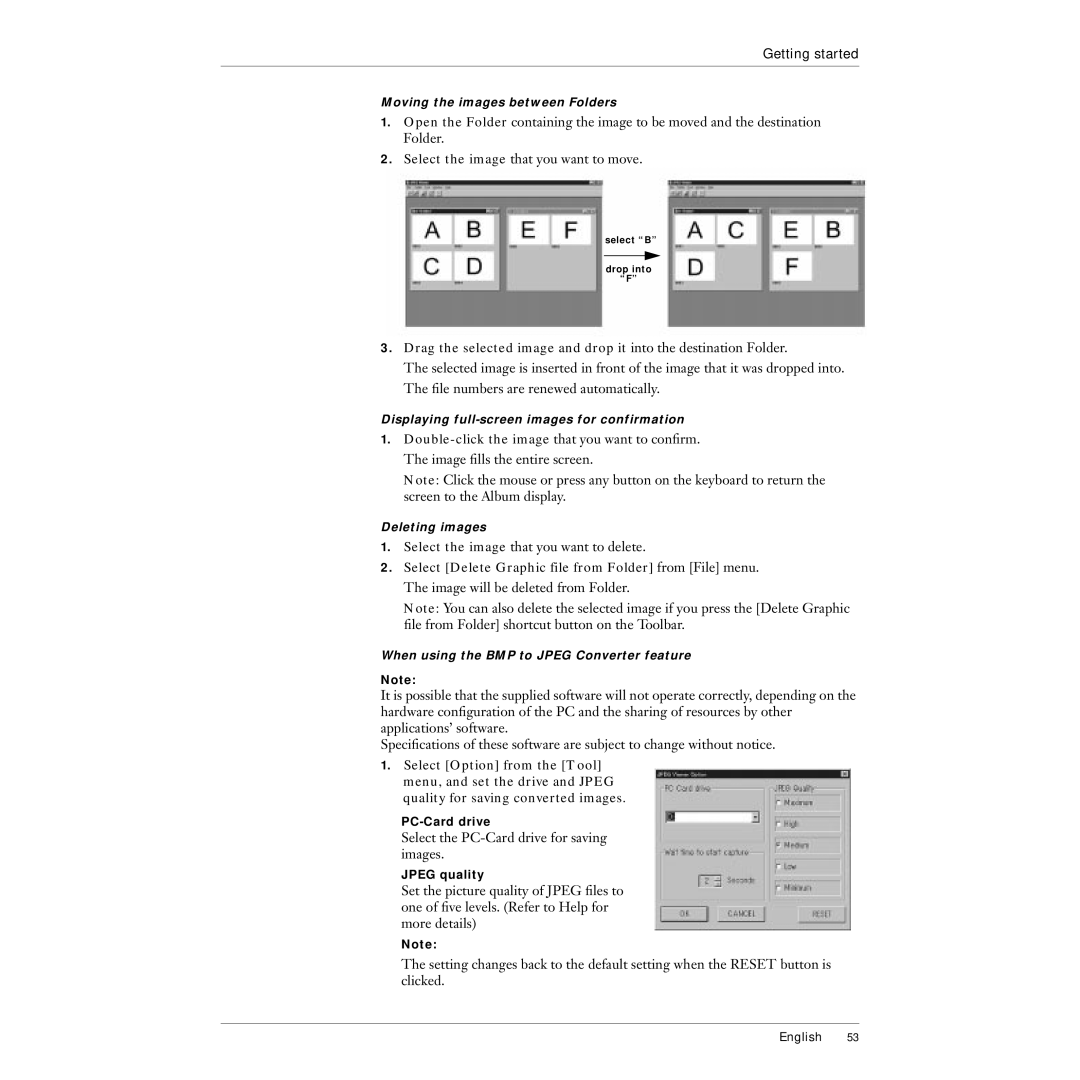Getting started
Moving the images between Folders
1.Open the Folder containing the image to be moved and the destination Folder.
2.Select the image that you want to move.
select “B”
drop into
“F”
3.Drag the selected image and drop it into the destination Folder.
The selected image is inserted in front of the image that it was dropped into. The file numbers are renewed automatically.
Displaying
1.
Note: Click the mouse or press any button on the keyboard to return the screen to the Album display.
Deleting images
1.Select the image that you want to delete.
2.Select [Delete Graphic file from Folder] from [File] menu. The image will be deleted from Folder.
Note: You can also delete the selected image if you press the [Delete Graphic file from Folder] shortcut button on the Toolbar.
When using the BMP to JPEG Converter feature
Note:
It is possible that the supplied software will not operate correctly, depending on the hardware configuration of the PC and the sharing of resources by other applications’ software.
Specifications of these software are subject to change without notice.
1.Select [Option] from the [Tool] menu, and set the drive and JPEG quality for saving converted images.
Select the PC-Card drive for saving images.
JPEG quality
Set the picture quality of JPEG files to one of five levels. (Refer to Help for more details)
Note:
The setting changes back to the default setting when the RESET button is clicked.
English 53