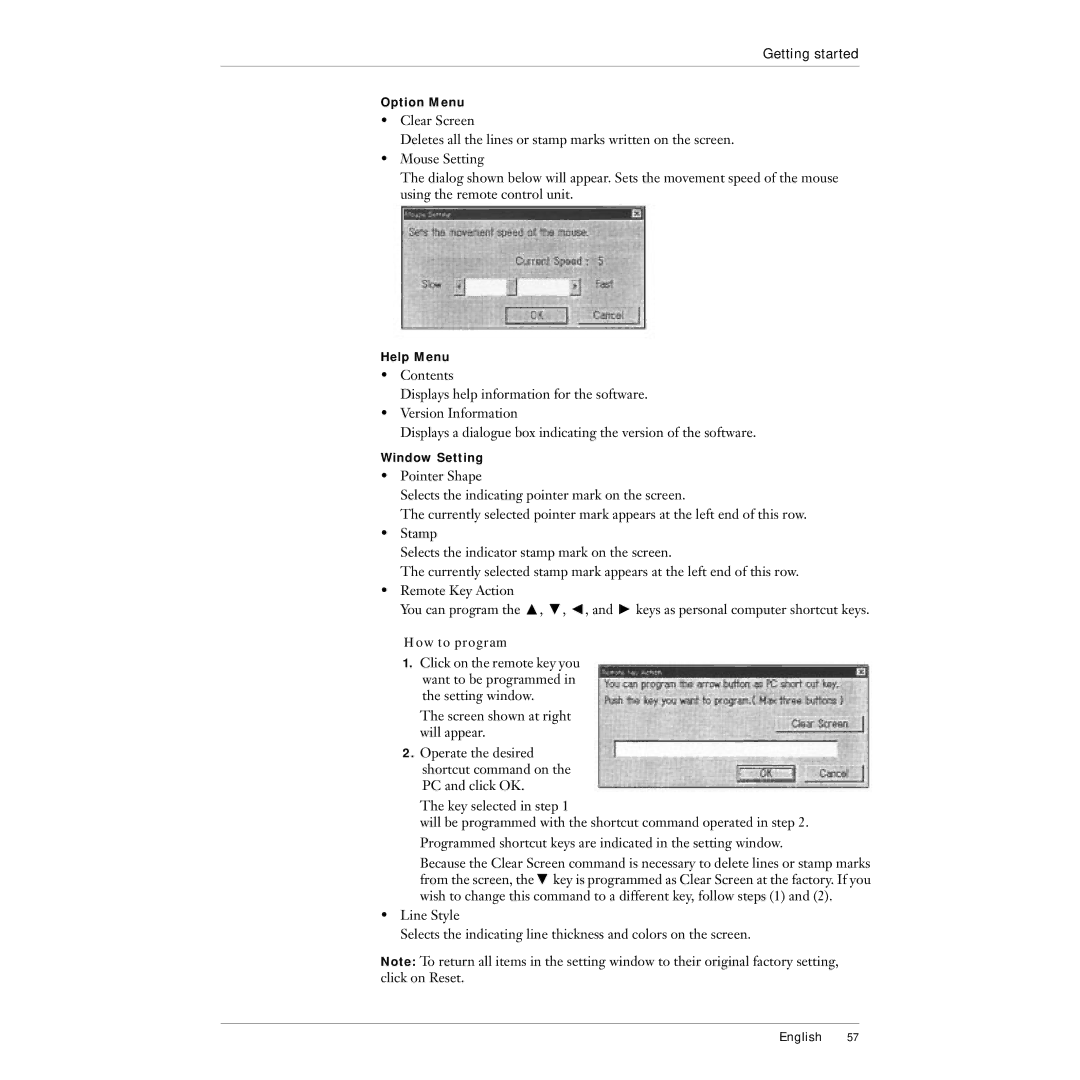Getting started
Option Menu
•Clear Screen
Deletes all the lines or stamp marks written on the screen.
•Mouse Setting
The dialog shown below will appear. Sets the movement speed of the mouse using the remote control unit.
Help Menu
•Contents
Displays help information for the software.
•Version Information
Displays a dialogue box indicating the version of the software.
Window Setting
•Pointer Shape
Selects the indicating pointer mark on the screen.
The currently selected pointer mark appears at the left end of this row.
•Stamp
Selects the indicator stamp mark on the screen.
The currently selected stamp mark appears at the left end of this row.
•Remote Key Action
You can program the Z, X, C, and V keys as personal computer shortcut keys.
How to program
1.Click on the remote key you want to be programmed in the setting window.
The screen shown at right will appear.
2.Operate the desired shortcut command on the PC and click OK.
The key selected in step 1
will be programmed with the shortcut command operated in step 2. Programmed shortcut keys are indicated in the setting window.
Because the Clear Screen command is necessary to delete lines or stamp marks from the screen, theX key is programmed as Clear Screen at the factory. If you wish to change this command to a different key, follow steps (1) and (2).
•Line Style
Selects the indicating line thickness and colors on the screen.
Note: To return all items in the setting window to their original factory setting, click on Reset.
English 57