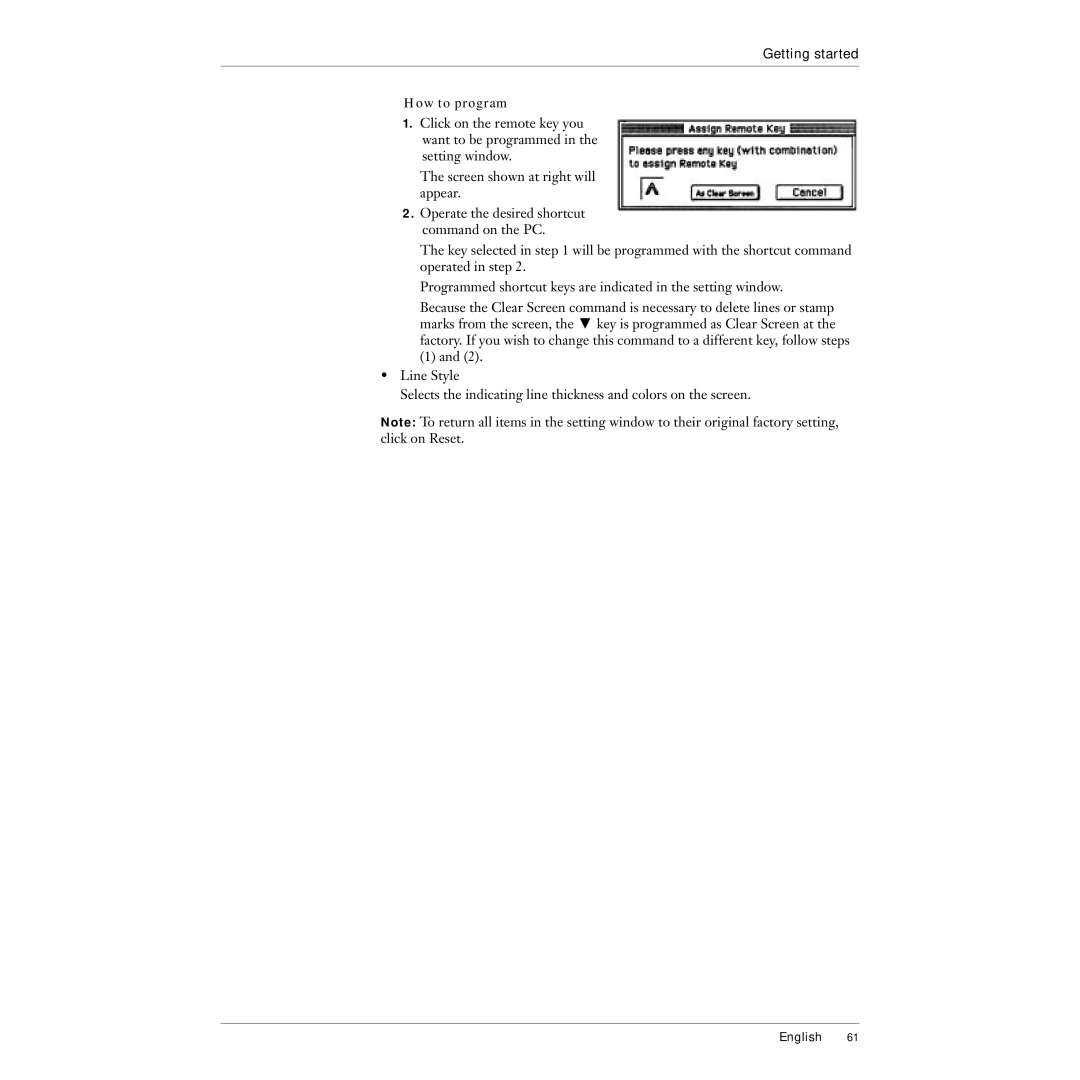Getting started
How to program
1.Click on the remote key you want to be programmed in the setting window.
The screen shown at right will appear.
2.Operate the desired shortcut command on the PC.
The key selected in step 1 will be programmed with the shortcut command operated in step 2.
Programmed shortcut keys are indicated in the setting window.
Because the Clear Screen command is necessary to delete lines or stamp marks from the screen, the X key is programmed as Clear Screen at the factory. If you wish to change this command to a different key, follow steps
(1)and (2).
•Line Style
Selects the indicating line thickness and colors on the screen.
Note: To return all items in the setting window to their original factory setting, click on Reset.
English 61