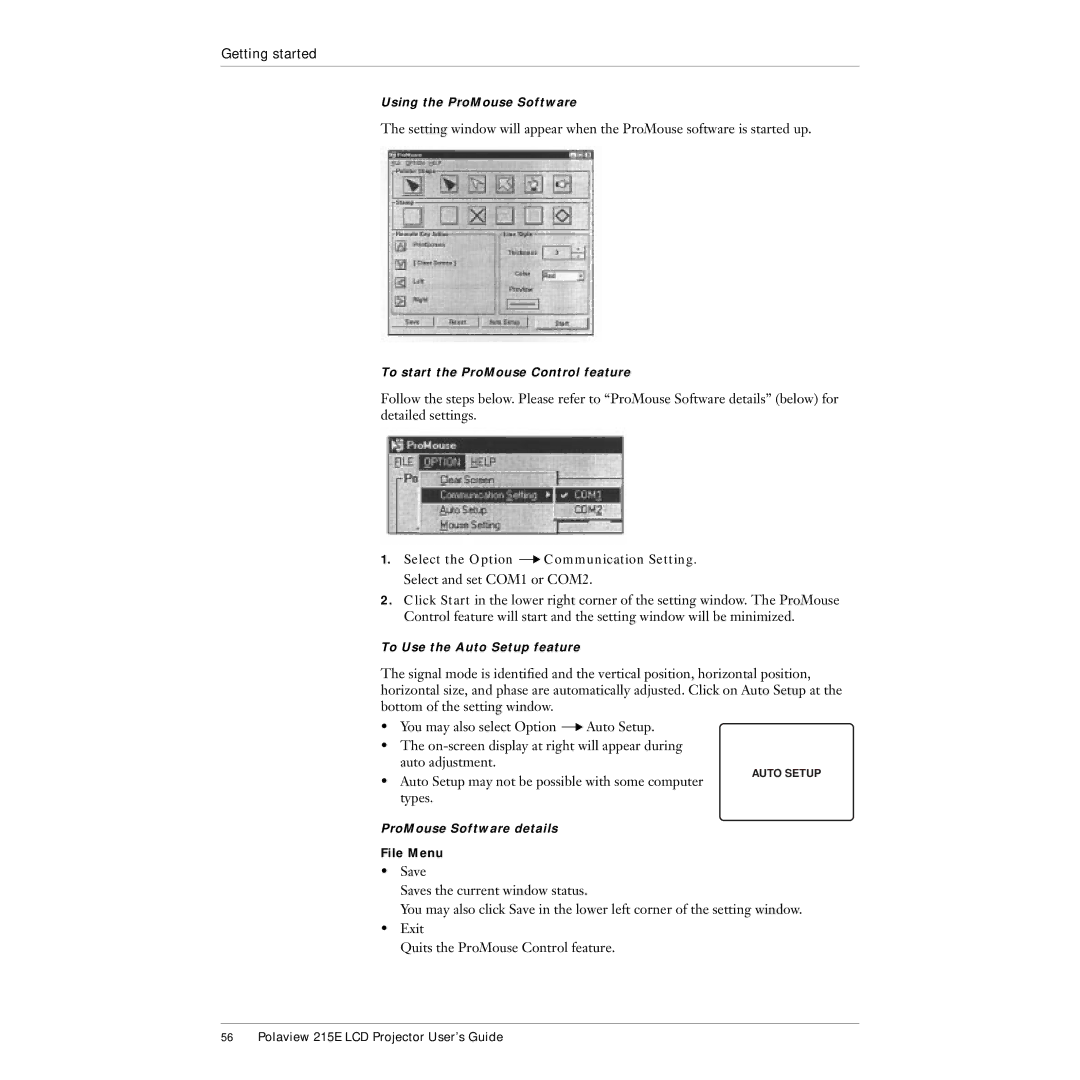Getting started
Using the ProMouse Software
The setting window will appear when the ProMouse software is started up.
To start the ProMouse Control feature
Follow the steps below. Please refer to “ProMouse Software details” (below) for detailed settings.
1.Select the Option ![]() Communication Setting. Select and set COM1 or COM2.
Communication Setting. Select and set COM1 or COM2.
2.Click Start in the lower right corner of the setting window. The ProMouse Control feature will start and the setting window will be minimized.
To Use the Auto Setup feature
The signal mode is identified and the vertical position, horizontal position, horizontal size, and phase are automatically adjusted. Click on Auto Setup at the bottom of the setting window.
• You may also select Option ![]() Auto Setup.
Auto Setup.
•The
•Auto Setup may not be possible with some computer types.
AUTO SETUP
ProMouse Software details
File Menu
•Save
Saves the current window status.
You may also click Save in the lower left corner of the setting window.
•Exit
Quits the ProMouse Control feature.
56Polaview 215E LCD Projector User’s Guide