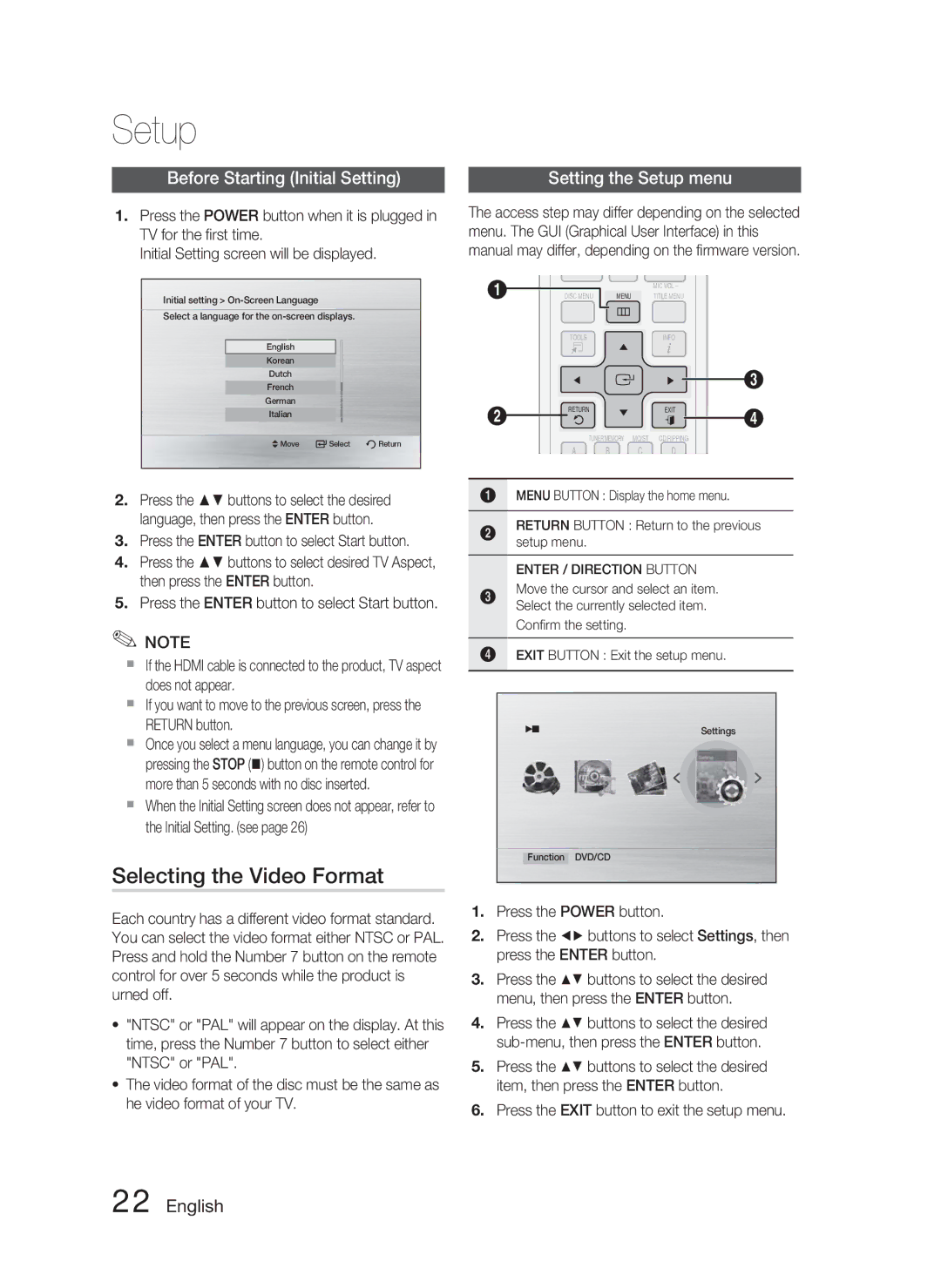Setup
Before Starting (Initial Setting) | Setting the Setup menu |
1.Press the POWER button when it is plugged in TV for the first time.
Initial Setting screen will be displayed.
Initial setting >
Select a language for the
English
Korean
Dutch
French
German
Italian
![]() Move
Move ![]() Select
Select ![]() Return
Return
2.Press the ▲▼ buttons to select the desired language, then press the ENTER button.
3.Press the ENTER button to select Start button.
4.Press the ▲▼ buttons to select desired TV Aspect, then press the ENTER button.
5.Press the ENTER button to select Start button.
✎NOTE
If the HDMI cable is connected to the product, TV aspect does not appear.
If you want to move to the previous screen, press the RETURN button.
Once you select a menu language, you can change it by pressing the STOP () button on the remote control for more than 5 seconds with no disc inserted.
When the Initial Setting screen does not appear, refer to the Initial Setting. (see page 26)
Selecting the Video Format
The access step may differ depending on the selected menu. The GUI (Graphical User Interface) in this manual may differ, depending on the firmware version.
1 |
|
|
|
|
|
|
|
|
|
|
| MENU | MIC VOL – |
|
|
|
| |||||||
|
|
|
|
|
|
|
|
|
|
|
|
|
|
|
|
|
|
|
| |||||
DISC MENU | TITLE MENU |
| ||||||||||||||||||||||
|
|
|
|
|
|
|
|
|
|
| ||||||||||||||
|
|
|
|
|
|
|
|
|
|
|
|
|
|
|
|
|
|
|
|
|
|
|
|
|
|
|
|
|
|
|
|
|
|
|
|
|
|
|
|
|
|
|
|
|
|
|
|
|
|
|
|
|
|
|
|
|
|
|
|
|
|
|
|
|
|
|
|
|
|
|
| |||
|
|
| TOOLS |
|
|
|
|
|
|
| ||||||||||||||
|
|
|
|
|
|
|
|
|
|
|
|
| INFO | 3 | ||||||||||
|
|
|
|
|
|
|
|
|
|
|
|
|
|
|
|
|
|
|
|
|
|
|
| |
2 |
|
| RETURN |
|
|
|
|
|
|
|
| EXIT | ||||||||||||
|
|
|
|
|
|
|
|
|
| 4 | ||||||||||||||
|
|
|
|
|
|
|
|
|
|
|
|
|
|
|
|
|
|
|
|
|
| |||
|
|
|
|
|
|
|
|
|
|
|
|
|
|
|
|
|
|
|
|
|
| |||
|
|
|
|
|
|
|
| TUNER MEMORY | MO/ST |
| CD RIPPING |
| ||||||||||||
A B C D
1MENU BUTTON : Display the home menu.
2RETURN BUTTON : Return to the previous setup menu.
ENTER / DIRECTION BUTTON
3Move the cursor and select an item. Select the currently selected item.
Confirm the setting.
4EXIT BUTTON : Exit the setup menu.
Settings
Function DVD/CD
Each country has a different video format standard. You can select the video format either NTSC or PAL. Press and hold the Number 7 button on the remote control for over 5 seconds while the product is urned off.
•"NTSC" or "PAL" will appear on the display. At this time, press the Number 7 button to select either "NTSC" or "PAL".
•The video format of the disc must be the same as he video format of your TV.
1.Press the POWER button.
2.Press the ◄► buttons to select Settings, then press the ENTER button.
3.Press the ▲▼ buttons to select the desired menu, then press the ENTER button.
4.Press the ▲▼ buttons to select the desired
5.Press the ▲▼ buttons to select the desired item, then press the ENTER button.