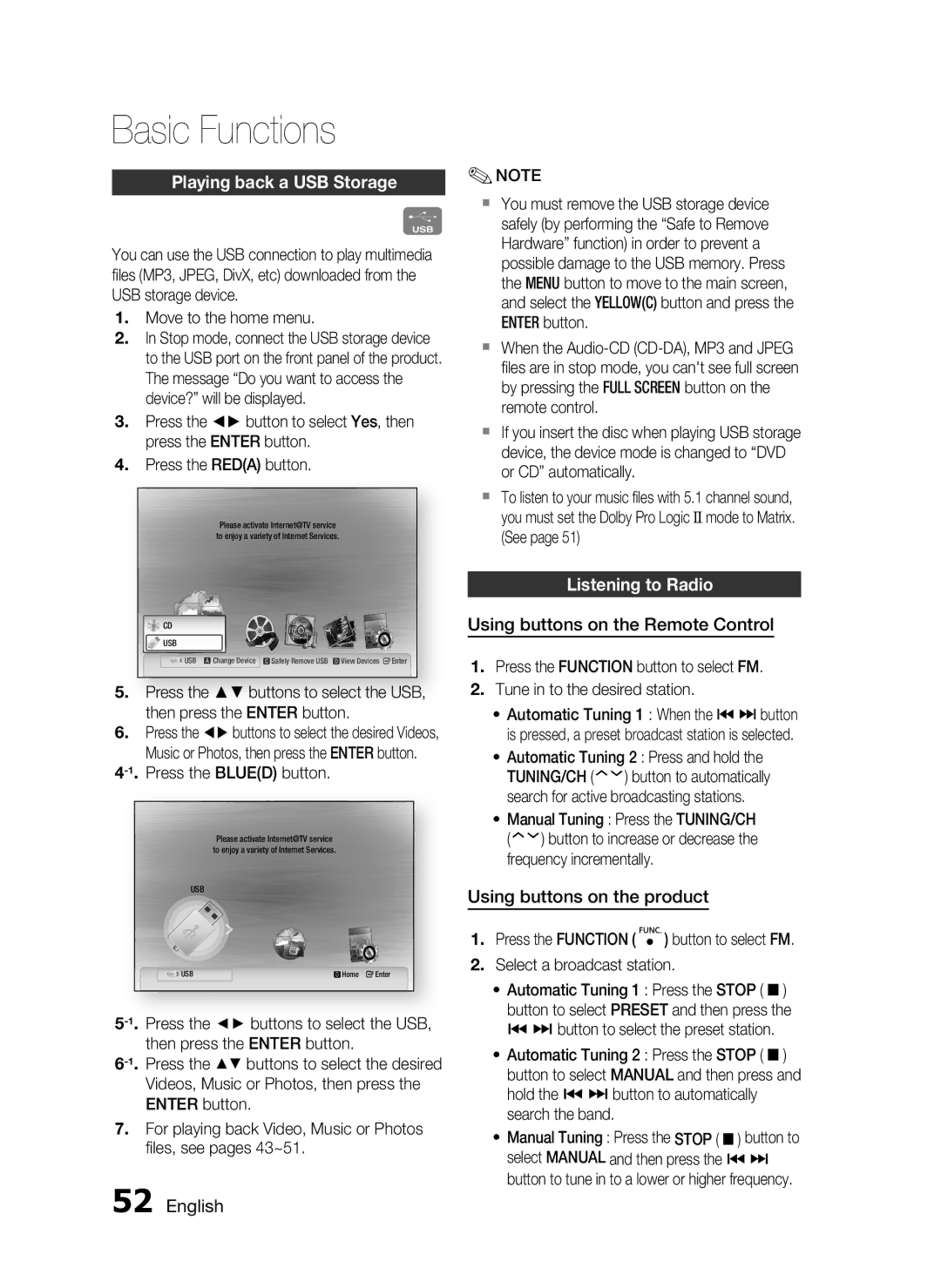AH68-02258S, HT-C5500 specifications
The Samsung AH68-02258S is an essential component designed for the HT-C5500 home theatre system, offering a blend of advanced features and technologies that enhance the audio-visual experience. Known for its robust design and reliable performance, this part emphasizes Samsung's commitment to quality in home entertainment.One of the standout features of the AH68-02258S is its compatibility with the HT-C5500 system, which is designed to provide powerful surround sound. The system features a 5.1 channel configuration, delivering immersive audio that brings movies, music, and games to life. The integration of the AH68-02258S ensures that users experience high fidelity sound that can fill a room, enhancing the overall entertainment experience.
The HT-C5500 is equipped with various audio decoding technologies including Dolby Digital and DTS, which are supported by the AH68-02258S. These technologies allow for a rich sound landscape, making it easy for listeners to distinguish individual instruments and dialogues even in the most intricate scenes. Additionally, the system supports multiple audio formats, ensuring versatility in playback.
From a connectivity perspective, the AH68-02258S supports various inputs and outputs, making it easy to connect the HT-C5500 to a variety of devices. With HDMI ports, optical inputs, and USB connectivity, users can easily connect their gaming consoles, Blu-ray players, and streaming devices, facilitating a seamless audio and video experience.
Another characteristic of the AH68-02258S is its design that accommodates modern living spaces. The sleek and compact build of the HT-C5500 allows it to blend seamlessly into any home décor while still delivering powerful sound. The convenience of wireless technology adds to its appeal, allowing users to connect their devices without the clutter of cables.
In addition to performance, usability is also a key characteristic of the AH68-02258S. The accompanying remote control offers simple navigation through various settings, ensuring that users can easily customize their experience according to their preferences. This user-friendly approach reflects Samsung’s dedication to enhancing the user experience.
Overall, the Samsung AH68-02258S is a pivotal component of the HT-C5500 home theatre system, bringing together high-quality sound, versatile connectivity, and a design suited for modern homes. Whether enjoyed during a movie night or a gathering with friends, this assembly plays a critical role in delivering an unforgettable auditory experience.