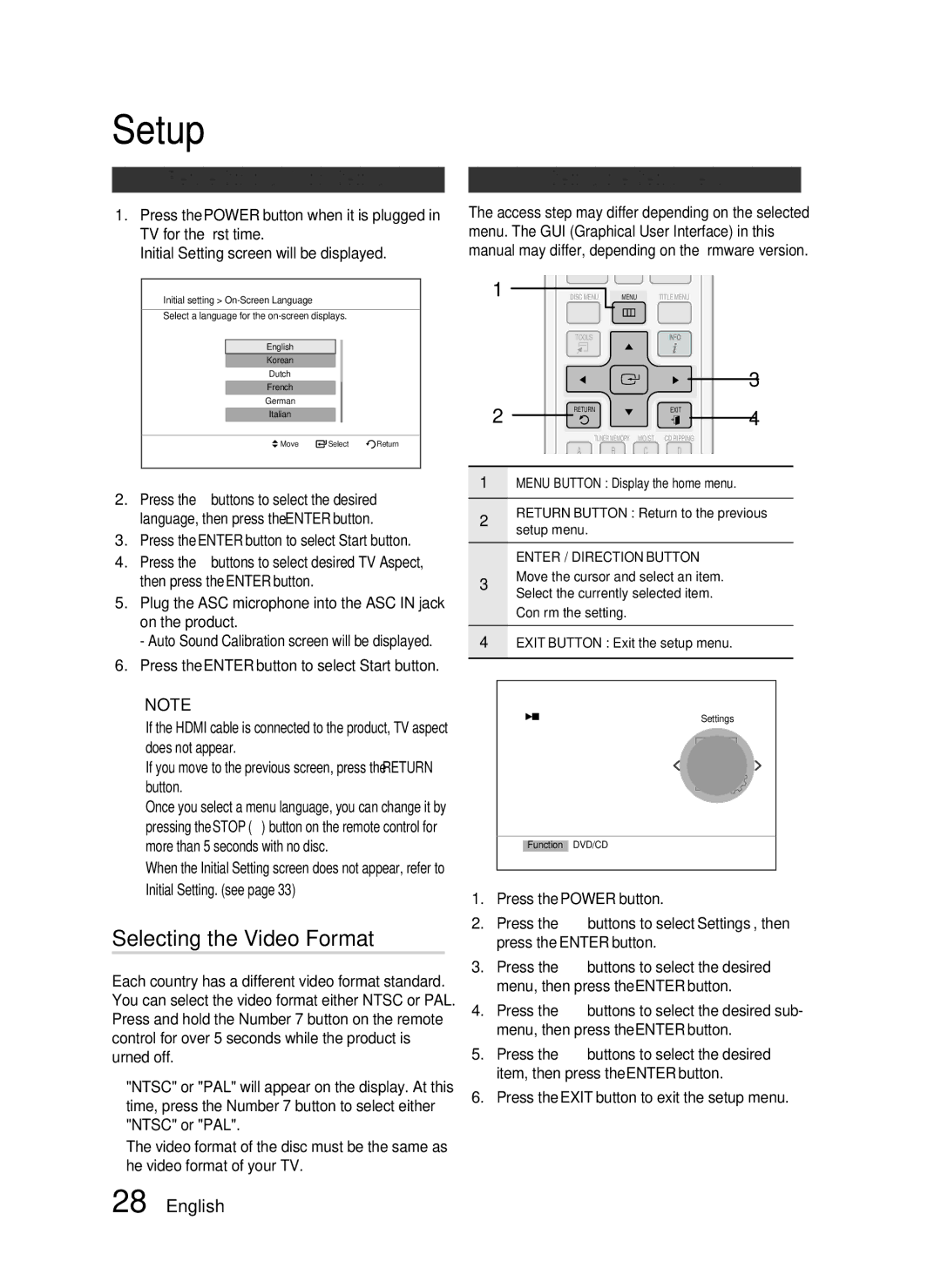HT-C553/XER, HT-C555/XER, HT-C553/NWT, HT-C655W/XER specifications
The Samsung HT-C655W/XER, HT-C553/NWT, HT-C555/XER, and HT-C553/XER are part of Samsung's esteemed lineup of home theater systems, designed to elevate your audio-visual experience with cutting-edge features and technologies.The HT-C655W/XER stands out with its sleek design and wireless surround sound capabilities. This model includes a Blu-ray player that supports Full HD 1080p playback, ensuring stunning picture quality for your favorite movies and shows. It also features Samsung's Smart Hub, which provides access to various streaming services, apps, and more, allowing you to enjoy a vast array of content straight from your couch. The system's HDMI output delivers superior video performance, while its Digital Lumens technology optimizes brightness and color precision.
The HT-C553/NWT is another impressive model, equipped with a powerful 1000 watts of total power output. This home theater system incorporates surround sound technology that immerses you in a 3D audio experience, bringing movies and music to life like never before. Additionally, the HT-C553/NWT features a built-in DVD player, making it a versatile option for those who still enjoy their DVD collection. Its crystal-clear sound quality is supported by Dolby Digital and DTS technologies, ensuring an authentic cinematic experience.
Moving to the HT-C555/XER, this model is recognized for its compact design that fits seamlessly into any living space. It also provides a Bluetooth connection, allowing for easy streaming from compatible devices such as smartphones and tablets. The HT-C555/XER includes various audio modes that enhance performance for music, movies, and gaming, making it a multifaceted choice for diverse entertainment needs.
Lastly, the HT-C553/XER shares similarities with the HT-C553/NWT but incorporates slight variations in connectivity options and design aesthetics. Both systems prioritize user convenience and performance, making them ideal for those looking to upgrade their home entertainment setup.
All these Samsung home theater systems exemplify a commitment to quality and innovation, showcasing features that cater to audiophiles and casual viewers alike. The enhancements in sound technology, visual clarity, and connectivity options make these models a worthy investment for anyone looking to enrich their home viewing experience. Whether you're hosting movie nights or simply enjoying some music, Samsung's home theater systems promise to deliver remarkable entertainment solutions.