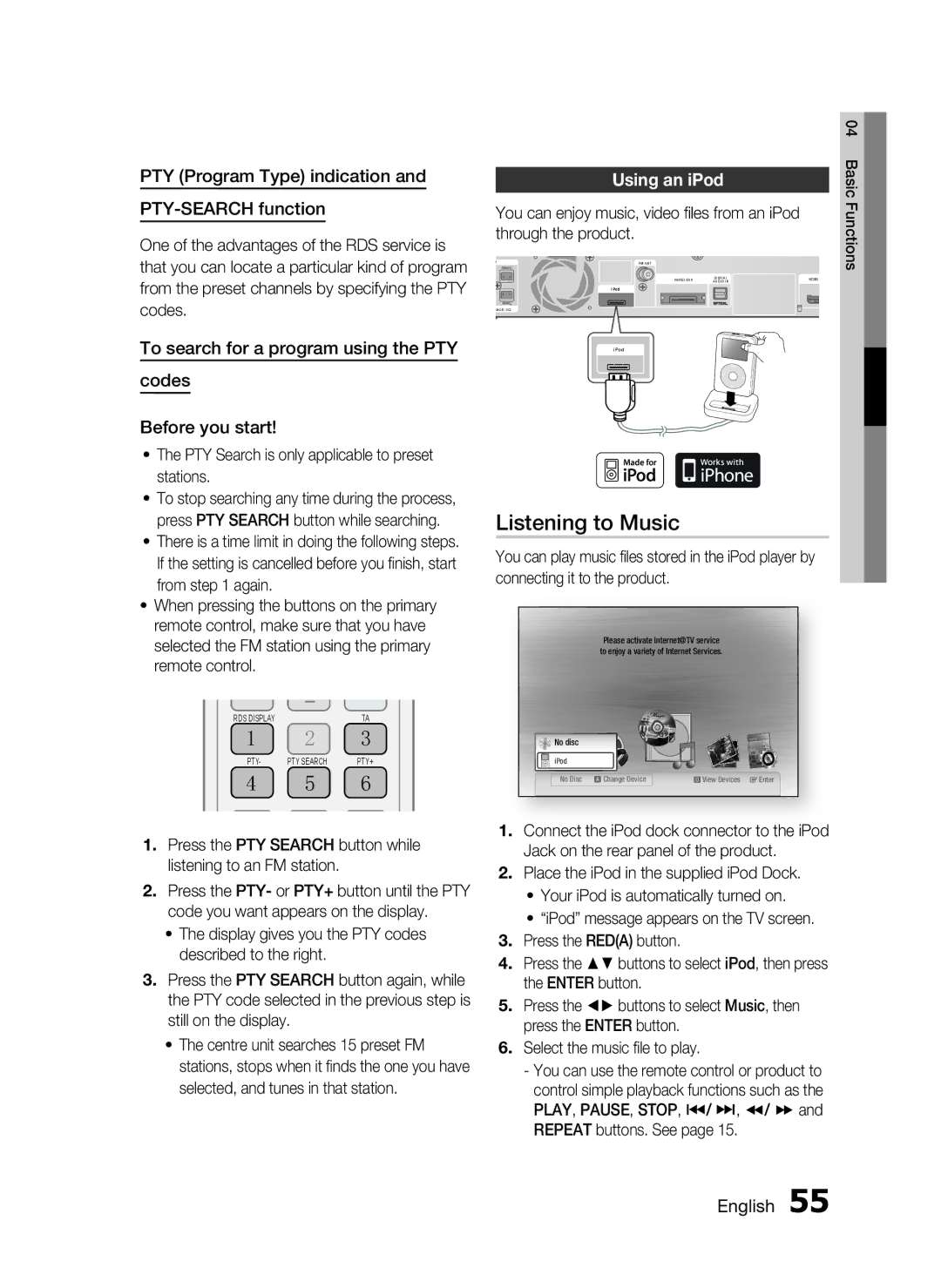HT-C5550 specifications
The Samsung HT-C5550 is a home theater system that combines modern technology and user-friendly features to elevate your audio-visual experience. This system exemplifies Samsung's commitment to delivering high-quality sound and vision, making it an excellent addition to any home entertainment setup.One of the standout features of the HT-C5550 is its advanced audio technology. The system includes a powerful 5.1-channel surround sound configuration, which consists of five satellite speakers and a subwoofer. This arrangement creates a dynamic, immersive sound experience, allowing viewers to lose themselves in their favorite movies and music. The system supports various audio formats, including Dolby Digital and DTS, ensuring that users enjoy pristine sound quality.
The HT-C5550 also showcases Samsung's commitment to high-definition video output. It comes equipped with Full HD 1080p upscaling capabilities, enhancing standard-definition content to near-HD quality. This means movies and shows can be enjoyed with impressive clarity, depth, and detail, making it an ideal choice for those who appreciate visual excellence.
In terms of connectivity, the HT-C5550 provides multiple options to connect devices seamlessly. It includes HDMI inputs and outputs, allowing users to connect Blu-ray players, gaming consoles, and other multimedia devices with ease. Additionally, it features USB ports, enabling the playback of audio and video files directly from USB drives.
The system is also designed with user convenience in mind. The included remote control makes navigating settings and switching between sources easy. Moreover, the HT-C5550 offers various sound modes, such as Sports, Movie, and Music, allowing users to customize their audio output to match their preferences and the type of content being played.
Smart technology integration is another highlight of the HT-C5550. The system supports Samsung’s Smart Hub, granting access to a range of streaming services and apps. This feature ensures that users can enjoy their favorite content with minimal hassle, making it not just a home theater system, but a complete entertainment center.
In summary, the Samsung HT-C5550 is a versatile home theater system that delivers exceptional audio and visual performance. With its robust features, including a 5.1-channel surround sound system, Full HD upscaling, diverse connectivity options, and smart technology integration, it stands out as a comprehensive solution for home entertainment enthusiasts. Whether you’re watching movies, playing games, or streaming music, the HT-C5550 aims to enhance the experience and provide enjoyment for all.