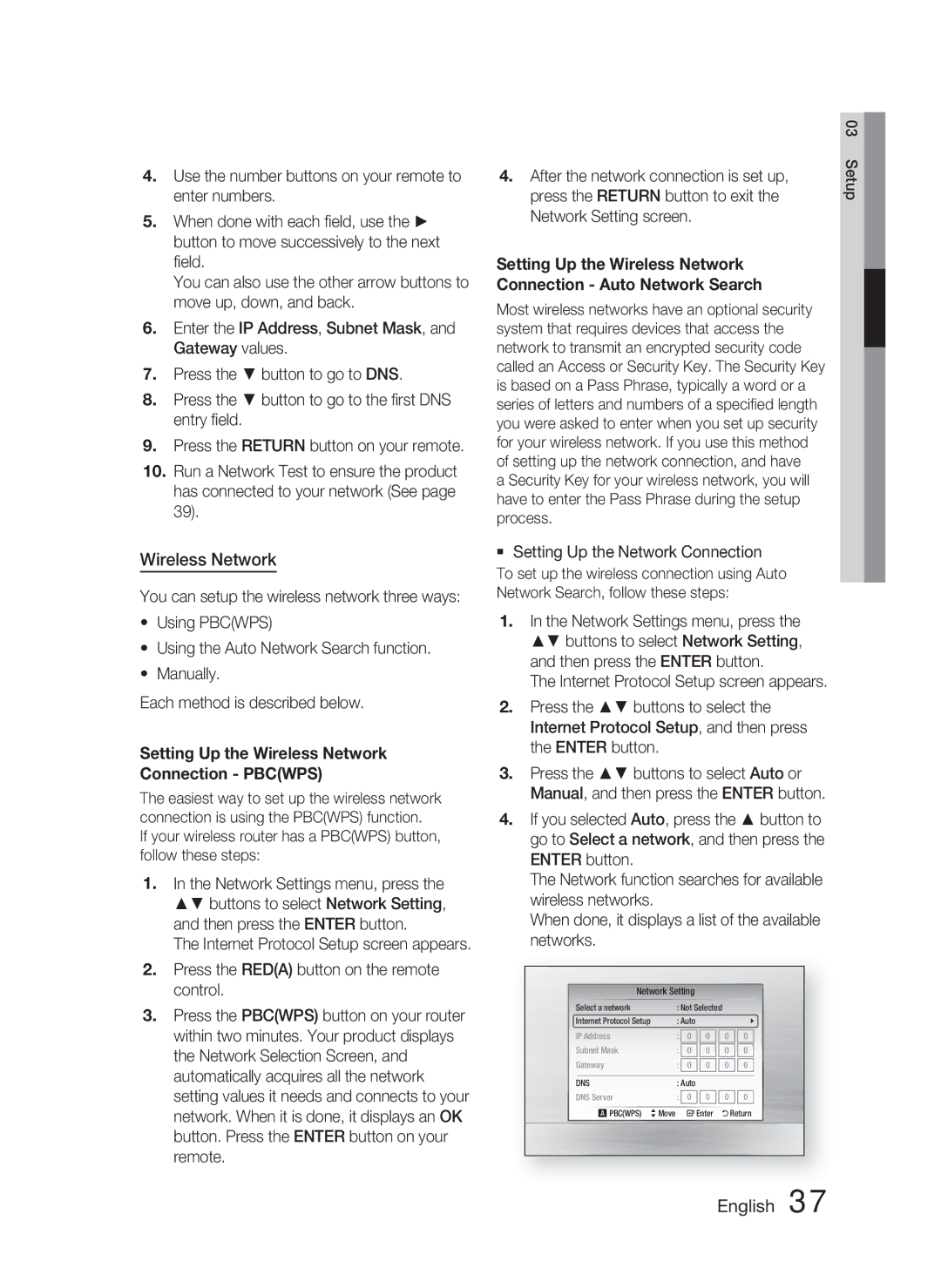1CH Blu-ray Home Cinema System
Safety Warnings
Safety Information
English
Precautions
Viewing TV using the 3D function
Disc Storage
Holding discs
Handling and Storing Discs
Licence
Contents
Contents
Icons that will be used in manual
Getting Started
Discs that cannot be played
Disc Types and Characteristics
DVD-RAM
BD-LIVE
Disc Types
Region code
Disc Format
Video File Support
Supported File Formats
Music File Support
AC3
Supported devices
Accessories
Toroidal Ferrite Core
Description
Front Panel
Rear Panel
Remote control
Tour of the Remote Control
Or TV mode on the remote control
Setting the Remote Control
TV Brand Code List
Installing batteries in the Remote Control
If the TV turns off, the setting is complete
Connections
Connecting the Speakers
As your ear
Subwoofer g
Speaker Components
Connecting The Speakers
Colours of the speaker plugs to the speaker jacks
Front Speaker R
Connecting External Devices/your TV via Hdmi
Hdmi OUT Connecting to a TV with an Hdmi Cable Best Quality
Hdmi OUT
SATSatellite/Set top box
FM Antenna supplied
Connecting the FM Antenna
Hdmi Auto Detection Function
HDMI. IN2 FM
Method 1 Component Video Better Quality
Connecting the Video Out to your TV
Method 2 Composite Video Good Quality
Yellow
AUX Connecting an External Analogue Component
Optical Connecting an External Digital Component
Connecting Audio from External Components
Broadband Service
Connecting to the Network
Broadband modem
With integrated router
Wireless LAN Adapter not included
Broadband service Wireless IP sharer
Networking with PC for AllShare function See pages 59~60
As the figure shows and press it until it clicks
Before Starting Initial Settings
Setup
Setting the Menu
Display
3D Mode
TV Screen Size
BD Wise Samsung Products only
Resolution
Pan-Scan
1080p Outputs 1080 lines of progressive video. Hdmi only
Setup
Resolution according to the output mode
Blu-ray Disc playback Output Hdmi / connected
DVD playback Output Hdmi / connected
Still Mode
Progressive Mode
Hdmi Format
Movie Frame 24Fs
Audio
Speaker Setting
Level
Distance
Hdmi Audio
EQ Optimizer
Digital Output
Digital Output Selection
Dynamic Range Control
Initial Settings Internet@TV Screen Size
AV Sync
Anynet+ HDMI-CEC
DivXR Registration
Clock
DivXR Deactivation
Set time-related functions
Wired Network
Network Settings
Setting Up a Wired Connecton Auto
Setting Up a Wired Connecton Manual
Setting Up the Wireless Network Connection Pbcwps
Wireless Network
Press the Return button to exit Network Setting screen
Use the number buttons to enter numbers
Setting Up the Wireless Network Connection Manual
Network Status
BD-Live Internet Connection
Network Test
Language
Power On/Off Sound
Change Password
Parental Rating
Background
Contact Samsung
Software Upgrade
Support
Basic Functions
Using the Disc Menu
Playback
Disc Structure
Using the Popup Menu
Using the Title Menu
Playing the Title List
Searching for a Desired Scene
Step Motion Play
Slow Motion Play
Repeat the Title or Chapter
Repeat the Section
Moving to a Desired Scene Directly
Using the Tools button
Selecting the Audio Language
Selecting the Subtitle Language
Setting the Bonusview
Selecting the Picture Setting
Changing the Camera Angle
Caption Function
Listening to Music
Buttons on the Remote Control used for Music Playback
Pause button Pauses playback
Stop button Stops a track
Repeat an Audio CD CD-DA/MP3
Playing an Audio CD CD-DA/MP3
Playlist
Audio CD CD-DA/MP3 Screen Elements
Sound Mode
DSPDigital Signal Processor Function
Sound Virtual Sound
Playing a Jpeg Disc
Using the Tools button
Playing back a Picture
During the slide show playback, you
Playing back a USB Storage
Presetting Stations
Setting Mono/Stereo
Using buttons on the Remote Control
Using buttons on the product
Listening to Music
Using an iPod
IPod Music categories
Now
IPod/iPhone models that can be used with this product
Watching a Movie
Using Internet@TV
Network Services
Getting Started with Internet@TV
Internet@TV at a Glance
For example, here is how to search an address in Google Maps
Using the Keypad
Account Login
Settings
System Setup
Internet@TV ID
Internet@TV Services Available
Service Manager
Samsung AppS
Properties
Using the AllShare Function
Software Upgrade Notification
During video playback, play time will not display
Application Program at a Glance
Menu Bar
Set Change State icon Select a folder to
Other information
Troubleshooting
Then press the Power button
To the default values
Feature is not available at the moment
Hdcp High-bandwidth Digital Content Protection
An error occurs BD-LIVE service
BD-LIVE service
files Displayed
Overloaded
Hdmi
Specifications
` CIS
Correct disposal of batteries in this product
Home cinéma Blu-ray
Avertissements de sécurité
Consignes de sécurité
Français
Plus Large
Précautions
Regarder la télévision en 3D
Rangement des disques
Manipulation des disques
Manipulation et rangement des disques
Droit d’auteur
Table des matières
Table des matières
Icônes utilisées dans ce guide
Prise en main
USB
Les disques qui ne peuvent pas être lus
Compatibilité des disques Blu-ray
Disque DVD HD
Système Dolby TrueHD Java
Types de disque
Code régional
CD audio
Format du disque
Utilisation dun disque MP3
Utilisation dun disque Jpeg
Prise en charge des fichiers vidéo
Formats de fichiers pris en charge
Prise en charge des fichiers musicaux
Télécommande Piles AAA Tore en ferrite
Accessoires
Périphériques pris en charge
Panneau avant
Panneau arrière
Télécommande
Boîtier de la télécommande
Installation des piles dans la télécommande
Réglage de la télécommande
Pour contrôler un téléviseur à l’aide de la télécommande
Liste des codes par marque de téléviseur
Connexion des enceintes
Branchements
Enceintes avant ei Caisson de graves g
Exemple Téléviseurs 32 2 à 2,4 m Téléviseurs 55 3,5 à 4 m
Connexion des enceintes
Composants des enceintes
Enceinte avant D
Caisson de graves
Disques Blu-ray
Sortie Hdmi Raccordement à un téléviseur grâce à un câble
Fonction de détection Hdmi automatique
Antenne FM fournie
Raccordement de lantenne FM
Cet appareil ne capte pas les ondes AM
Raccordement de la sortie Video Out à votre téléviseur
Méthode 2 Vidéo composite Type DE Connexion Satisfaisante
Méthode
Rouge Bleue Verte
AUX Raccordement dun périphérique analogique
Prises Optiques Raccordement d’un périphérique numérique
Raccordement audio des périphériques
Câble optique non fourni Décodeur Rouge
Modem haut débit Avec routeur intégré Internet haut Débit
Raccordement au réseau
Débit
Internet haut
Dispositif de partage IP sans fil
Connexion avec PC pour la Fonction AllShare Voir pages 59 à
Avant de démarrer Paramètre initial
Configuration
Entrée
Appuyez sur les boutons pour
Réglage du menu
Affichage
Mode 3D
Taille écran TV
BD Wise appareils Samsung uniquement
Résolution
Large
Lecture d’un disque Blu-ray Sortie Hdmi / connecté
Résolution en fonction du mode de sortie
Paramétrage
Lecture d’un disque DVD Sortie Hdmi / connecté
Mode image fixe
Mode progressif
Format Hdmi
Trame vidéo 24Fs
Niveau
Param. haut-parleur
Tonalité dessai
Audio Hdmi
Optimiseur EQ
Sortie numérique
Options de sortie numérique
Sync AV
Contrôle de la dynamique
Paramètre initial
Taille écran Internet@TV
Enregistrement DivXR
Horloge
DivXR Désactivation
Définissez des fonctions relatives à l’heure
Réseau
Paramètre réseau
Réseau filaire
Paramétrage d’une connexion filaire Auto
Configuration de la connexion au réseau
Réseau sans fil
Une fois la connexion au réseau configurée
Sans fil recherche automatique du réseau
Configuration de la connexion au réseau sans fil Manuelle
Pour saisir le mot de passe, suivez ces consignes générales
Utilisez les touches numériques pour saisir les chiffres
État du réseau
Connexion internet BD-Live
Test réseau
Langue
Modifier mot de passe
Classement parental
Arrière-plan
Affichage du lecteur
Contacter Samsung
Mise à niveau du logiciel
Assistance
Vous pouvez également mettre à jour le logiciel
Lecture
Fonctions de base
Structure des disques
Utilisation du menu du disque
Rechercher une scène
Utilisation du menu des titres
Lecture de la liste de titres
Utilisation du menu contextuel Ignorer des chapitres
Lecture en vitesse lente
Lecture en mode pas à pas
Répétition du titre ou du chapitre
Répétition de la section
Sélection de la langue audio
Accès direct à la scène souhaitée
Sélection de la langue de sous-titrage
Utilisation du bouton Tools
Sélection du réglage de l’image
Changement d’angle de la caméra
Réglage de la fonction Bonusview
Appuyez sur les boutons pour sélectionner Angle
Écouter de la musique
Boutons de la télécommande servant à écouter de la musique
Bouton Lecture permet de lire la piste sélectionnée
Boutonlecture. Pause permet de suspendre la
Liste lect
Répétition d’un CD audio CD-DA/MP3
Repeat
Sound Son virtuel
Mode sonore
Utilisation du bouton Outils
Lecture d’un disque Jpeg
Lecture d’une image
Pouvez accéder à différentes fonctions
Appuyez sur le bouton Rougea
Allez au menu d’accueil
Appuyez sur le bouton Bleud
Préréglage des stations
Réglage Mono/Stéréo
Écoute de la radio
Appuyez sur la touche MO/ST
Catégories de fichiers musicaux iPod
Écouter de la musique
Utilisation d’un iPod
Placez l’iPod sur le socle
Modèles iPod/iPhone compatibles avec ce produit
Regarder un film
Utilisation du service Internet@TV
Services réseau
Premiers pas avec Internet@TV
Vue d’Internet@TV
Utilisation du clavier
Connexion au compte
Paramètres
Configuration du système
Identifiant Internet@TV
Services Internet@TV disponibles
Gestionnaire des services
Propriétés
Mon application Affichage de la liste des applications Aide
Utilisation de la fonction AllShare
Notification de mise à niveau de logiciel
Barre de menu Icône d’activation de partage de dossier
Vue de l’application
Dépannage
Autres informations
Disque Blu-ray afin de sélectionner la fonction appropriée
Être modifié
Pendant plus de 5 secondes sans qu’un disque ne soit inséré
Nutilisez cette fonction que lorsque cela savère nécessaire
Lorsque j’utilise le service
Répondre aux besoins du service BD-LIVE
Je peux afficher les dossiers
Catégories peuvent donc ne pas être visibles
Caractéristiques
Area Contact Center Web Site ` North America
Elimination des batteries de ce produit
1CH Blu-ray Heimkino-System
Sicherheitshinweise
Sicherheitsinformationen
Deutsch
AUS
Vorsichtsmaßnahmen
3D-Funktionen für das Fernsehen verwenden
Disk-Lagerung
Halten der Disks
Verwenden und Lagern von Disks
Lizenz
Inhalt
Inhalt
Erste Schritte
Symbole in dieser Bedienungsanleitung
Nicht abspielbare Disks
Blu-ray-Disc-Kompatibilität
Disk-Typen und Merkmale
HD DVD-Disk
Disktypen
Regionalcode
Audio-CD
Disk-Format
MP3-Disks verwenden
JPEG-Disks verwenden
Unterstützte Videodatei
Unterstützte Dateiformate
Unterstützte Musikdatei
Unterstützte Geräte
Notizen zu USB-Anschluss
Zubehör
IPod-Docking Station
Vorderseite
Rückseite
Fernbedienung
Übersicht der Fernbedienung
Fernbedienung einrichten
Markencodeliste des Fernsehgeräts
Sie können die Lautstärke anpassen und
Batteriegröße AAA
Lautsprecher anschließen
Anschlüsse
Lautsprecher anschließen
Lautsprecherkomponenten
Front-Lautsprecher R
Schwarz
DVD- oder Blu-ray-Player
Externe Geräte/Ihr TV über Hdmi anschließen
Automatische HDMI-Erkennungsfunktion
UKW-Antenne mitgeliefert
Zum Anschließen der UKW-Antenne
Dieses Gerät empfängt keine MW-Übertragungen
Methode 2 Verbindung über den Videoausgang Gute Qualität
Methode 1 Anschluss an ein Component- Bessere Qualität
Videoausgang an das Fernsehgerät anschließen
Beträgt 576i/480i
AUX Anschließen eines analogen externen Geräts
Optisch Anschließen eines digitalen externen Geräts
Externe Audiokomponenten anschließen
Set-Top-Box
Breitbandmodem Broadband Dienste
Anschluss an das Netzwerk
Oder
Netzwerken mit PC für AllShare-Funktion Siehe Seiten 59 zu
WLAN-Adapter
Breitband Dienste Drahtloser IP-Sharer
Anbringen des ferritringkerns am netzkabel des hauptgeräts
Bevor Sie beginnen Werkeinstellungen
Einstellung
Wählen Sie mit den Tasten die
Abgeschlossen Drücken Sie die Taste OK. Das Home-Menü
Eingabe
Das Menü einstellen
3D-Modus
Anzeige
Bildgröße TV
Auflösung
BD Wise nur bei Samsung Produkten
Breit
Passend
Blu-ray Disc Wiedergabe
Auflösung entsprechend des Ausgabemodus
Hdmi / Verbindung
Einstellung
Film-Bildfrequenz24 fps
HDMI-Format
Progressiver Modus
Standbild-Modus
Lautstärke
Lautsprechereinst
Entfernung
Testton
Digital-Ausgang
HDMI-Audio
Auswahl des Digitalausgangs
AV-Sync
Dynamikumfangsteuerung
Ersteinstellung
Internet@TV-Bildschirmgröße
DivXR-Registrierung
Uhr
DivXR Deaktivierung
Zeitabhängige Funktionen einstellen
Netzwerk
Netzwerkeinstellungen
Kabelnetzwerk
Eine Kabelverbindung einstellen Manuell
Return
Drahtlos-Netzwerk
Die Netzwerkverbindung einrichten
Nachdem die Netzwerkverbindung konfiguriert
Verwenden Sie die Nummerntasten, um Nummern einzugeben
Die Drahtlos Netzwerkverbindung einrichten Manuell
BD-Live Internet-Verbindung
Netzwerkstatus
Netzwerktest
Sprache
Kennwort ändern
Sicherungsstufe
Hintergrund
Frontdisplay
Samsung kontaktieren
Softwareaktualisierung
Unterstützung
Wiedergabe
Grundfunktionen
Disk-Struktur
Diskmenü verwenden
Titelliste abspielen
Titelmenü verwenden
Popup-Menü verwenden
Nach gewünschter Szene suchen
Einzelbildwiedergabe
Wiedergabe in Zeitlupe
Wiederholung des aktuellen Kapitels oder Titels
Abschnitt wiederholen
Untertitelsprache wählen
Audiosprache wählen
Die Taste Tools Extras verwenden
Eine gewünschte Szene direkt auswählen
Bildeinstellungen Wählen
Kamerawinkel Ändern
Bonusview Einstellen
Drücken Sie während der Wiedergabe die Taste Tools Extras
Musikwiedergabe hören
Tasten auf der Fernbedienung für die Wiedergabe
Taste Anhalten Zum Anhalten der Wiedergabe
Taste Nummerntaste Drücken Sie
Liste
Eine Audio-CD CD-DA/MP3 wiederholen
Tonmodus
DSP Digital Signal Processor-Funktion
Sound
Smart Sound MP3 Enhancer
Die Taste Tools Extras verwenden
JPEG-Disk wiedergeben
Ein Bild wiedergeben
Legen Sie eine JPEG-Disk in die Lade ein
Gehen Sie zum Home-Menü
Wiedergabe eines USB-Speichergeräts
Drücken Sie die Taste Rote a
Drücken Sie die Taste Blau D
Sender voreinstellen
Einstellen des Mono/Stereo-Modus
Radio hören
Mithilfe der Tasten auf der Fernbedienung
IPod Musikkategorien
Musikwiedergabe hören
Einen iPod verwenden
WIEDERGABE, ANHALTEN, STOPP, #
Einen Film schauen
$ und / zu nutzen Siehe Seite
Erste Schritte mit Internet@TV
Netzwerkdienste
Internet@TV auf einen Blick
Internet@TV verwenden
Drücken Sie ‘1’, ‘0’, ‘5’
Keypad verwenden
Einstellungen
System-Setup
Benutzerkonto anmelden
Internet@TV Identifizierung
Eigenschaften
Dienst- Manager
Verfügbare Internet@TV-Dienste
Schalten Sie Ihren Player ein
AllShare-Funktion verwenden
Symbol Ordner teilen deaktiviert Wählen
Menüleiste Symbol Ordner teilen aktiviert Symbol
Symbol Neu laden Wenn Sie die Liste von
PC-Programm-Übersicht
Fehlerbehebung
Sonstige Informationen
Wurde vergessen
Geändert werden Passend wiedergeben
Einem Ort mit gutem Empfang
Eingeschaltet und der Fernsehton ausgeschaltet
Funktion
Ich kann durch den PC Share
Server Netzwerktestmenü ausführen. Siehe Seite
Datenverwaltung überprüfbar. Siehe Seite
Technische Daten
` CIS
Korrekte Entsorgung von Altgeräten Elektroschrott
Korrekte Entsorgung der Batterien dieses Produkts
Blu-ray 2.1 CH
Avvertenze per la sicurezza
Informazioni sulla sicurezza
Italiano
Precauzioni
Guardare la TV utilizzando la funzione 3D
Conservazione dei dischi
Manipolazione dei dischi
Manipolazione e conservazione dei dischi
Licenza
Indice
Indice
Icone utilizzate nel manuale
Operazioni preliminari
Dischi non riproducibili
Compatibilità dei dischi Blu-ray
Tipi di dischi e caratteristiche
Disco HD DVD
Tipi di dischi
Codice regionale
Utilizzo di dischi MP3
Formato del disco
Utilizzo di dischi Jpeg
Formati supportatiDivX
File video supportati
Formati file supportati
File musicali supportati
Appunti sui collegamenti USB
Accessori
Dispositivi supportati
Descrizione
Pannello anteriore
Pannello posteriore
Telecomando
Descrizione del telecomando
Impostazione del telecomando
Elenco codici marche TV
Inserimento delle batterie nel telecomando
Tipo di batterie AAA
Collegamento dei diffusori
Collegamenti
Diffusori anteriori Subwoofer g
3 volte il formato del televisore
Collegamento dei diffusori
Componenti dei diffusori
Diffusore anteriore R
Rosso
SAT satellite/set-top box
Funzione di rilevamento automatico Hdmi
Antenna FM fornita
Collegamento dellantenna FM
Coassiale FM
Metodo 2 Video composito Buona Qualità
Metodo 1 Video Component Qualità Migliore
Collegamento delluscita video al televisore
Giallo
AUX Collegamento di un componente analogico esterno
Ottico Collegamento di un componente digitale esterno
Collegamento dellaudio da apparecchi esterni
Cavo ottico Non fornito Set-Top Box
Modem a banda larga con router integrato
Connessione alla rete
Servizio banda
Larga
Possibile collegarsi alla rete con un IP sharer wireless
Servizio banda larga IP sharer wireless
Adattatore LAN wireless non incluso
Non si tratta di un malfunzionamento
Premere il tasto Invio per selezionare il pulsante Inizio
Impostazione del menu
Configurazione
Mod D
Dimensioni schermo TV
Risoluzione
BD Wise solo prodotti Samsung
Wide
Riproduzione di dischi Blu-ray Uscita Hdmi / collegato
Risoluzione secondo il modo di uscita
Configurazione
Riproduzione di DVD Uscita Hdmi / collegato
Fotogramma Video24Fs
Formato Hdmi
Modo progressivo
Modalità pausa
Livello
Imposta altoparlanti
Distanza
Test tono
Uscita Digitale
Ottimizzatore EQ
Selezione delluscita digitale
Sinc AV
Controllo gamma dinamica
Impostazione iniziale
Dimens. schermo Internet@TV
Orologio
Registrazione DivXR
DivXR Disattivazione
Imposta le funzioni collegate alla data e allora
Rete
Impostazioni di rete
Rete via cavo
Impostazione di una connessione via cavo Automatica
Impostazione di una connessione di rete wireless Pbcwps
Rete wireless
Wireless ricerca rete automatica
Utilizzando Pbcwps
Utilizzare i tasti numerici per inserire i numeri
Impostazione di una connessione di rete wireless manuale
Connessione Internet BD-Live
Stato della rete
Test di rete
Lingua
Grado Blocco Canale
Cambio Password
Sfondo
Display frontale
Contattare Samsung
Aggiornamento software
Supporto
Riproduzione
Funzioni di base
Struttura del disco
Utilizzo del menu del disco
Ricerca della scena desiderata
Utilizzo del menu dei titoli
Riproduzione dellelenco dei titoli
Uso del menu popup
Ripetizione di una sezione
Riproduzione rallentata
Riproduzione fotogramma per fotogramma
Riproduzione ripetuta
Selezione della lingua dei sottotitoli
Selezione della lingua dellaudio
Uso del tasto Tools
Modifica dellangolatura di ripresa
Impostazione di Bonusview
Bonusview
Ascolto di musica
Tasti del telecomando utilizzati per la riproduzione audio
Tasto Stop Arresta una traccia
Tasto SALTA$ Durante la riproduzione, si
Elenco
Ripetizione di CD audio CD-DA/MP3
Riproduzione di un CD audio CD-DA/MP3
Modo audio
Sound Suono virtuale
Invio Nota
Uso del tasto Tools
Riproduzione di un disco Jpeg
Riproduzione di unimmagine
Premere il tasto Invio -1.Premere il tasto Blud
Passare al menu principale
Memorizzazione delle stazioni
Impostazione mono/stereo
Radio
Utilizzo dei tasti del telecomando
Categorie musicali delliPod
Ascolto di musica
Utilizzo di un iPod
RIPRODUZIONE, PAUSA, STOP, #/ $
Modelli di iPod/iPhone utilizzabili con questo prodotto
Visione di un film
Guida introduttiva a Internet@TV
Servizi di rete
Panoramica generale di Internet@TV
Utilizzo di Internet@TV
Uso della tastiera
Inserire laccount e la password dellutente
Login dellaccount
Impostazioni
Systema Config
Servizi di Internet@TV disponibili
Proprietà
Utilizzo della funzione Condividi tutto
Notifica di aggiornamento software
Samsung
Panoramica del programma applicativo
Altre informazioni
Risoluzione dei problemi
Cambiato
Il formato non può essere
Il prodotto non funziona
Rumori Memorizzate Il prodotto non funziona
Potrebbero non essere visualizzati
Share Manager, ma non i file
Verificare che la rete sia stabile
Intermittente
Specifiche
` CIS
AH68-02298Q-03
Corretto smaltimento delle batterie del prodotto