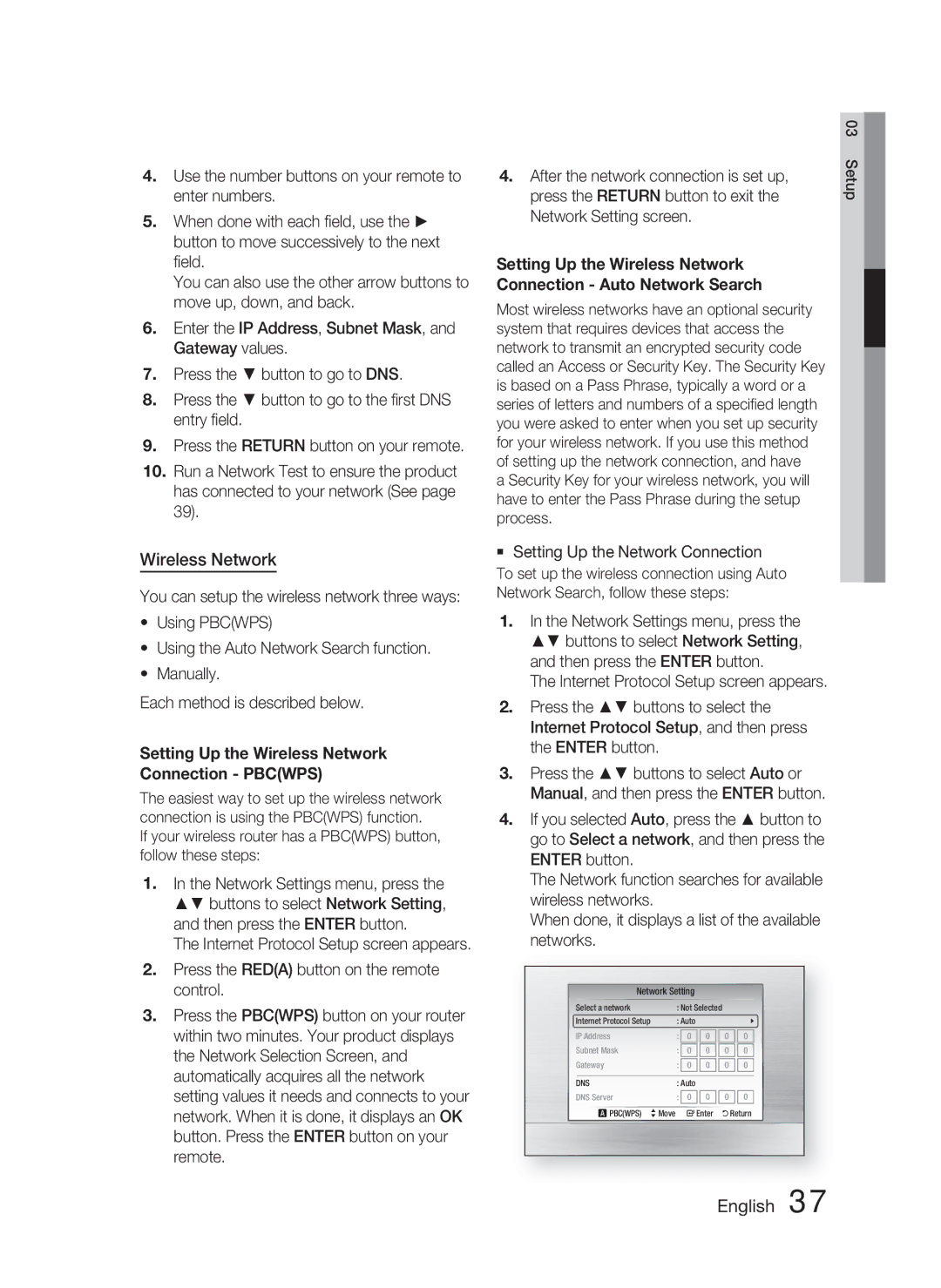HT-C5800/XEE, HT-C5800/EDC, HT-C5800/XEF specifications
The Samsung HT-C5800 is a versatile home theater system that embodies a seamless blend of design, technology, and performance, elevating your cinematic experience in the comfort of your home. This system is available in different variants, namely the HT-C5800/XEF and HT-C5800/EDC, offering a range of features that cater to diverse user preferences.One of the standout features of the HT-C5800 is its 5.1 channel surround sound system. This setup includes five satellite speakers and a powerful subwoofer, delivering an immersive audio experience that envelops listeners in rich sound. Whether you’re watching a blockbuster movie or enjoying your favorite music, the clarity and depth of sound produced by this system are truly remarkable.
Samsung's Crystal Clear Audio technology enhances the listening experience by ensuring that every audio element is crisp and clear. The system is also equipped with Dolby Digital technology, which provides a superior surround sound experience by effectively utilizing multiple channels to create a more encompassing sound field. This technology is particularly beneficial for movie enthusiasts who crave a cinema-like experience at home.
Another notable characteristic of the HT-C5800 is its Blu-ray Disc playback capability. The built-in Blu-ray player allows users to enjoy high-definition movies with exceptional detail and color reproduction. In addition, the system supports multiple disc formats, including DVD and CD, making it highly versatile for various media consumptions.
For those who enjoy streaming content, the HT-C5800 is equipped with Smart Hub technology, which grants access to a wide array of online content, including films, series, and music. This connectivity can be further enhanced via HDMI, USB, and auxiliary inputs, providing users with multiple options to connect their devices and enjoy their favorite media.
Another highlight of the HT-C5800 is its sleek and modern design, which seamlessly integrates into any home decor. The user-friendly interface and remote control enhance the overall experience, making it easy to navigate through functions and settings.
In summary, the Samsung HT-C5800/XEF and HT-C5800/EDC home theater systems are packed with advanced technologies and features that deliver an exceptional audio and visual experience. With superior sound quality, versatile playback options, smart connectivity, and a stylish design, these systems cater to all your home entertainment needs, making them an excellent addition to any household.