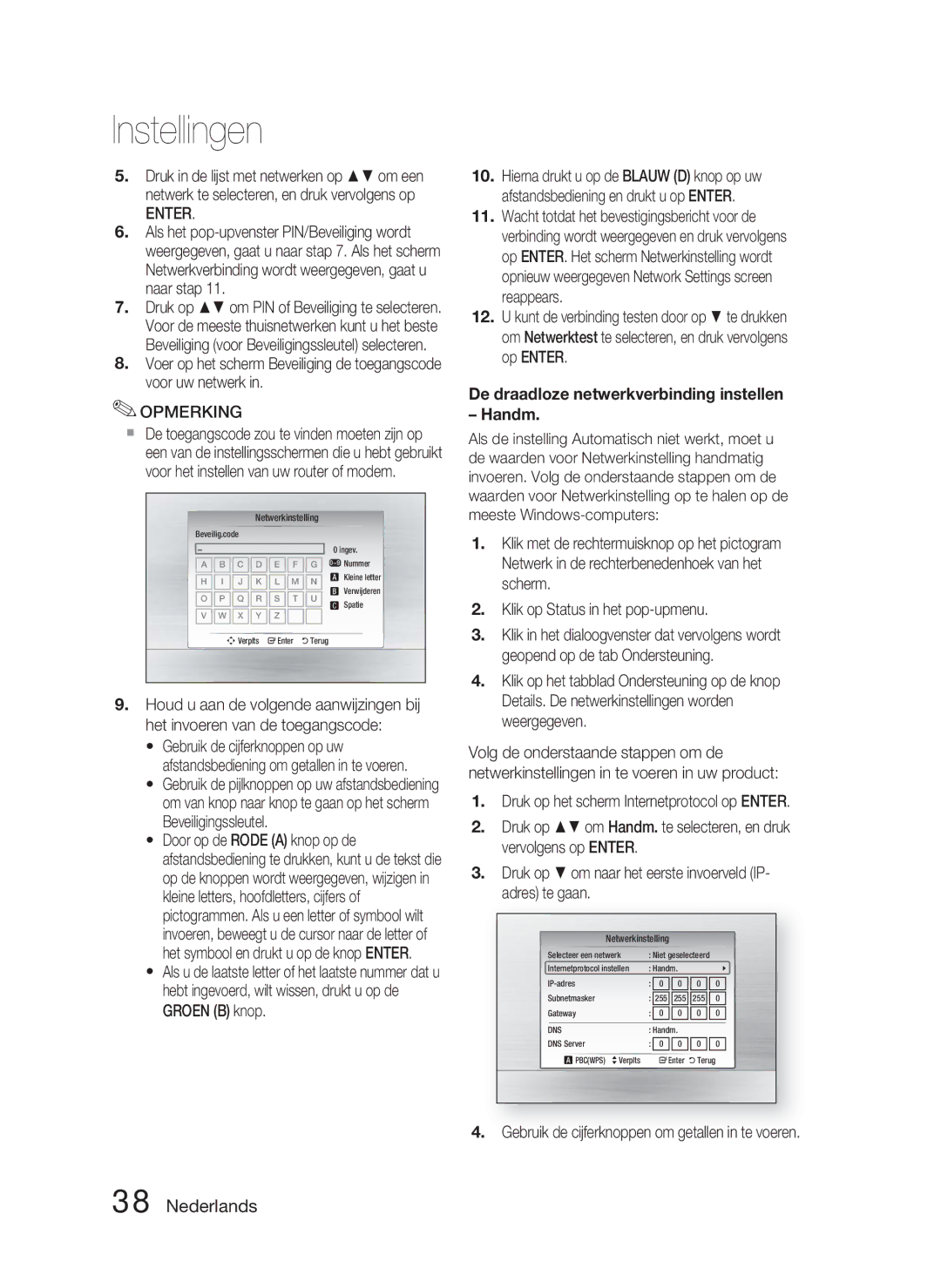Home cinéma Blu-ray
Consignes de sécurité
Avertissements de sécurité
Français
Plus Large
Regarder la télévision en 3D
Précautions
Manipulation des disques
Rangement des disques
Manipulation et rangement des disques
Licence
Table des matières
Table des matières
USB
Prise en main
Icônes utilisées dans ce guide
Compatibilité des disques Blu-ray
Les disques qui ne peuvent pas être lus
DVD-RAM
BD-LIVE
Code régional
Types de disque
Format du disque
Formats de fichiers pris en charge
Prise en charge des fichiers vidéo
Prise en charge des fichiers musicaux
AC3
Accessoires
Périphériques pris en charge
Panneau avant
Description
Panneau arrière
Boîtier de la télécommande
Télécommande
Menu daccueil
Permet de définir une fréquence
Réglage de la télécommande
Installation des piles dans la télécommande
Pour contrôler un téléviseur à l’aide de la télécommande
Liste des codes par marque de téléviseur
Branchements
Composants des enceintes
Connexion des enceintes
Enceintes avant ei Caisson de graves g
Retrait/Installation de l’enceinte de/sur le support
Installation de l’enceinte
Connexion des enceintes
Enceinte avant R
Sortie Hdmi Raccordement à un téléviseur grâce à un câble
SAT satellite/décodeur
Hdmi
Hdmi OUT
Antenne FM fournie
Fonction de détection Hdmi automatique
Raccordement de lantenne FM
HDMI. IN2 FM
Méthode 2 Vidéo composite Type DE Connexion Satisfaisante
Raccordement de la sortie Video Out à votre téléviseur
Méthode
Rouge Bleue Verte
Prises Optiques Raccordement d’un périphérique numérique
AUX Raccordement dun périphérique analogique
Raccordement audio des périphériques
Câble optique non fourni Décodeur Rouge
Réseau filaire
Raccordement au réseau
Manuel Setup Configuration manuelle
Pbcwps
Configuration
Avant de démarrer Paramètre initial
Entrée
Appuyez sur les boutons pour
Réglage du menu
Taille écran TV
Mode 3D
Affichage
Résolution
BD Wise appareils Samsung uniquement
Résolution en fonction du mode de sortie
Lecture d’un disque Blu-ray Sortie Hdmi / connecté
Paramétrage
Lecture d’un disque DVD Sortie Hdmi / connecté
Mode progressif
Mode image fixe
Format Hdmi
Trame vidéo 24Fs
Param. haut-parleur
Audio
Niveau
Distance
Sortie numérique
Optimiseur EQ
Audio Hdmi
Options de sortie numérique
Contrôle de la dynamique
Sync AV
Paramètre initial
Taille écran Internet@TV
Horloge
Enregistrement DivXR
DivXR Désactivation
Définissez des fonctions relatives à l’heure
Réseau filaire
Paramètre réseau
Réseau
Réseau sans fil
Avec un bouton Pbcwps
Manuellement
Il y a trois manières de configurer un réseau sans fil
Pour saisir le mot de passe, suivez ces consignes générales
Utilisez les touches numériques pour saisir les chiffres
Connexion internet BD-Live
État du réseau
Test réseau
Langue
Classement parental
Modifier mot de passe
Arrière-plan
Affichage du lecteur
Mise à niveau du logiciel
Contacter Samsung
Assistance
Vous pouvez également mettre à jour le logiciel
Fonctions de base
Lecture
Structure des disques
Utilisation du menu du disque
Utilisation du menu des titres
Rechercher une scène
Lecture de la liste de titres
Utilisation du menu contextuel Ignorer des chapitres
Lecture en mode pas à pas
Lecture en vitesse lente
Répétition du titre ou du chapitre
Répétition de la section
Accès direct à la scène souhaitée
Sélection de la langue audio
Sélection de la langue de sous-titrage
Utilisation du bouton Tools
Changement d’angle de la caméra
Sélection du réglage de l’image
Réglage de la fonction Bonusview
Appuyez sur les boutons pour sélectionner Angle
Bouton Lecture permet de lire la piste sélectionnée
Boutons de la télécommande servant à écouter de la musique
Écouter de la musique
Répétition d’un CD audio CD-DA/MP3
Liste lect
Lecture d’un CD Audio CD-DA/MP3
Repeat
Mode sonore
Power Bass DSP Mode OFF
Sound Son virtuel
Sound on Sound OFF
Lecture d’un disque Jpeg
Utilisation du bouton Outils
Lecture d’une image
Pouvez accéder à différentes fonctions
Appuyez sur le bouton Bleud
Allez au menu d’accueil
Appuyez sur le bouton Rougea
Réglage Mono/Stéréo
Préréglage des stations
Écoute de la radio
Appuyez sur la touche MO/ST
Écouter de la musique
Catégories de fichiers musicaux iPod
Utilisation d’un iPod
LECTURE, PAUSE, ARRÊT, #/ $,
Regarder un film
Modèles iPod/iPhone compatibles avec ce produit
Services réseau
Utilisation du service Internet@TV
Premiers pas avec Internet@TV
Vue d’Internet@TV
Utilisation du clavier
Paramètres
Connexion au compte
Configuration du système
Identifiant Internet@TV
Gestionnaire des services
Services Internet@TV disponibles
Samsung AppS
Propriétés
Notification de mise à niveau de logiciel
Utilisation de la fonction AllShare
Vue de l’application
Barre de menu Icône d’activation de partage de dossier
Autres informations
Dépannage
Être modifié
Disque Blu-ray afin de sélectionner la fonction appropriée
Pendant plus de 5 secondes sans qu’un disque ne soit inséré
Nutilisez cette fonction que lorsque cela savère nécessaire
Répondre aux besoins du service BD-LIVE
Lorsque j’utilise le service
Je peux afficher les dossiers
Catégories peuvent donc ne pas être visibles
Caractéristiques
` CIS
Elimination des batteries de ce produit
Kanaals Blu-ray
Nederlands
Informatie over veiligheid
Veiligheidswaarschuwingen
TV kijken met de 3D-functie
Voorzorgsmaatregelen
Schijven gebruiken en bewaren
Schijven vasthouden
Bewaren van schijven
Inhoud
Inhoud
Inleiding
Pictogrammen die in de handleiding worden gebruikt
HD-DVD DVD-RAM
Schijven die niet kunnen worden afgespeeld
Schijftypen en kenmerken
Regiocode
Schijftypen
Schijfindeling
Ondersteunde muziekbestanden
Ondersteunde bestandsindelingen
Ondersteunde videobestanden
Opmerkingen over aansluiting via USB
Ondersteunde apparaten
Muziek
Afstandbediening Batterijen formaat AAA
Voorpaneel
Beschrijving
Achterpaneel
Uitleg over de afstandsbediening
Afstandsbediening
Batterijen in de afstandsbediening plaatsen
Codelijst voor televisiemerken
De afstandsbediening instellen
Aansluitingen
Luidsprekercomponent
De luidsprekers aansluiten
Voorluidsprekers ei Subwoofer g
De luidsprekers aansluiten
De luidsprekers op de standaard verwijderen/installeren
De luidspreker installeren
SATSatellietontvanger Settopbox
Externe apparaten/uw televisie aansluiten via Hdmi
DVD-speler of Blu-ray-speler
Hdmi in Een externe component aansluiten met een HDMI-kabel
FM-antenne meegeleverd
HDMI-autodetectiefunctie
De FM-antenne aansluiten
Methode 1 Component-video Hogere Kwaliteit
Methode 2 Composiet video Goede Kwaliteit
De video-uitgang aansluiten op uw TV
Methode
Optical Een extern digitaal apparaat aansluiten
AUX een extern analoog apparaat aansluiten
Audio van externe componenten aansluiten
Set-Top Box
Kabelnetwerk
Een verbinding maken met het netwerk
Verificatiemodus WEP, WPAPSK, WPA2PSK Type codering WEP, AES
Breedbandser- vice
Instellingen
Voordat u begint Begininstelling
Druk op de knop Power Het Home-menu wordt geopend
Het menu instellen
Enter
Druk op de knop Exit om het menu af te sluiten
TV-schermformaat
Weergave
3D-modus
BD Wise alleen Samsung-producten
Resolutie
Breed
Brievenbus
Resolutie volgens de uitgangsmodus
Blu-ray Disc afspelen
HDMI/aangesloten
Instellingen
HDMI-formaat
Progressieve functie
Filmbeeld 24Fs
Stille Functie
Luidsprekerinst
Geluid
Afstand
Testtoon
Digitaal UIT audio
EQ-optimalisator
Hdmi audio
Selectie van digitale uitvoer
Dynamisch bereik instellen
AV-sync
Begininstelling
Schermformaat Internet@TV
Klok
DivXR registratrie
DivXR Deactivering
Stel tijdfuncties
Bedraad netwerk
Netwerkinstelling
Netwerk
Draadloos netwerk
Druk op de Rode a knop op de afstandsbediening
Verlaten
Kunt het draadloze netwerk op drie manieren instellen
De draadloze netwerkverbinding instellen Handm
Gebruik de cijferknoppen om getallen in te voeren
BD-Live internet verbinding
Netwerkstatus
Netwerktest
Taal
Leeftijdsbeperking
Achtergrond
Front paneel
Toegangscode wijzigen
Ondersteuning
Software-upgrade
Contact opnemen met Samsung
Basisfuncties
Afspelen
Schijfstructuur
Het schijfmenu gebruiken
Het pop-upmenu gebruiken
De titellijst afspelen
Hoofdstukken overslaan
Vertraagd afspelen
Stap voor stap afspelen
De titel of het hoofdstuk herhalen
Sectie herhalen
De audiotaal selecteren
De ondertitelingstaal selecteren
Direct naar een gewenste scène gaan
De knop Tools gebruiken
De camerabeeldhoek wijzigen
De beeldinstelling selecteren
Bonusview instellen
Avi in dezelfde map
Naar muziek luisteren
De muzieklijst of heft u de selectie van een track op
Knop OVERSLAAN$ hiermee gaat u
Knop Stop hiermee beëindigt u een track
Onderdelen van het scherm voor de Audio-CD CD-D/MP3
Een audio-CD CD-DA/MP3 herhalen
Afspeellst
De functie DSP Digital Signal Processor
Smart Sound MP3 Enhancer Power Bass DSP Mode OFF
Sound Virtual Sound
Geluidmodus
Een JPEG-schijf afspelen
De knop Tools gebruiken
Een afbeelding afspelen
Enter Opmerking
Een USB-opslagapparaat afspelen
Ga naar het Home-menu
Druk op om USB te selecteren, en druk vervolgens op Enter
Druk op de Blauwed knop
Mono/stereo instellen
Stations voorprogrammeren
Selecteer een zendstation
Luisteren naar de radio
Een iPod gebruiken
Naar muziek luisteren
IPod-muziekcategorieën
Een film bekijken
Selecteer een videobestand om af te spelen
Netwerkservices
Aan de slag met Internet@TV
Internet@TV in het kort
Internet@TV gebruiken
Het toetsenblok gebruiken
Druk op ‘1’, ‘0’, ‘5’
Instellingen
Aanmelden bij een account
Systeem
Internet@TV-id
Servicemanager
Internet@TV-services beschikbaar
Eigenschappen
YouTube U kunt YouTube-videos bekijken
Melding software-upgrade
De functie AllShare gebruiken
Schakel het product
Pictogram Delen van mappen uitgeschakeld
Toepassingsprogramma in het kort
Menubalk Pictogram voor Mappen delen
Pictogram Vernieuwen gebruik dit
Pictogram Gewijzigde status instellen
Problemen oplossen
Overige informatie
Installeren in een gebied met goede ontvangst
Ik kan de beeldverhouding niet
Wijzigen
Geluid uit Gebruik deze optie uitsluitend in noodgevallen
LIVE-service te kunnen ondersteunen
Mogelijk niet weergegeven
Controleer of het netwerk stabiel is
Overbelast is
Specificaties
` CIS
Correcte behandeling van een gebruikte accu uit dit product
1CH Blu-ray Heimkino-System
Sicherheitsinformationen
Sicherheitshinweise
Deutsch
AUS
3D-Funktionen für das Fernsehen verwenden
Vorsichtsmaßnahmen
Halten der Disks
Disk-Lagerung
Verwenden und Lagern von Disks
Lizenz
Inhalt
Inhalt
Symbole in dieser Bedienungsanleitung
Erste Schritte
Blu-ray-Disc-Kompatibilität
Nicht abspielbare Disks
Disk-Typen und Merkmale
HD DVD-Disk
Regionalcode
Disktypen
Disk-Format
Audio-CD
MP3-Disks verwenden
JPEG-Disks verwenden
Unterstützte Musikdatei
Unterstützte Dateiformate
Unterstützte Videodatei
Notizen zu USB-Anschluss
Unterstützte Geräte
Zubehör
Benutzerhandbuch Fernbedienung Typ-AAA-Batterien
Vorderseite
Beschreibung
Rückseite
Übersicht der Fernbedienung
Fernbedienung
Drücken Sie diese Taste für die
Auswahl des TV-Videomodus
Markencodeliste des Fernsehgeräts
Fernbedienung einrichten
Sie können die Lautstärke anpassen und
Batteriegröße AAA
Lautsprecher anschließen
Anschlüsse
Lautsprecherkomponenten
Entfernen/Installieren des Lautsprechers am Stehfuß
Wie man den Lautsprecher installiert
Lautsprecher anschließen
Nur vordere Lautsprecher Wie man den Lautsprecher entfernt
SATSatellite/Set Top Box
Externe Geräte/Ihr TV über Hdmi anschließen
DVD- oder Blu-ray-Player
UKW-Antenne mitgeliefert
Automatische HDMI-Erkennungsfunktion
Zum Anschließen der UKW-Antenne
Dieses Gerät empfängt keine MW-Übertragungen
Methode 1 Anschluss an ein Component- Bessere Qualität
Methode 2 Verbindung über den Videoausgang Gute Qualität
Videoausgang an das Fernsehgerät anschließen
Beträgt 576i/480i
Externe Audiokomponenten anschließen
Optisch Anschließen eines digitalen externen Geräts
AUX Anschließen eines analogen externen Geräts
Anschluss an das Netzwerk
Breitbandmodem
Router Breitbandmodem Broadband Dienste
Dienste
Breitband Dienste Drahtloser IP-Sharer
Netwerken mit PC für AllShare-Funktion Siehe Seiten 59 zu
Einstellung
Bevor Sie beginnen Werkeinstellungen
Wählen Sie mit den Tasten die
Abgeschlossen Drücken Sie die Taste OK. Das Home-Menü
Das Menü einstellen
Eingabe
Anzeige
Bildgröße TV
BD Wise nur bei Samsung Produkten
Auflösung
Breit
Passend
Auflösung entsprechend des Ausgabemodus
Blu-ray Disc Wiedergabe
Hdmi / Verbindung
Einstellung
HDMI-Format
Film-Bildfrequenz24 fps
Progressiver Modus
Standbild-Modus
Lautsprechereinst
Lautstärke
Entfernung
Testton
Digital-Ausgang
EQ Optimizer
HDMI-Audio
Auswahl des Digitalausgangs
Dynamikumfangsteuerung
Ersteinstellung
Internet@TV-Bildschirmgröße
BD-Datenmanagement
Uhr
DivXR-Registrierung
DivXR Deaktivierung
Zeitabhängige Funktionen einstellen
Netzwerkeinstellungen
Netzwerk
Kabelnetzwerk
Gehen Sie zum nächsten Abschnitt
Drahtlos-Netzwerk
Return
Die Netzwerkverbindung einrichten
Nachdem die Netzwerkverbindung konfiguriert
Die Drahtlos Netzwerkverbindung einrichten Manuell
Netzwerkstatus
BD-Live Internet-Verbindung
Netzwerktest
Sprache
Sicherungsstufe
Kennwort ändern
Hintergrund
Frontdisplay
Unterstützung
Softwareaktualisierung
Samsung kontaktieren
Grundfunktionen
Wiedergabe
Disk-Struktur
Diskmenü verwenden
Titelmenü verwenden
Titelliste abspielen
Popup-Menü verwenden
Nach gewünschter Szene suchen
Wiedergabe in Zeitlupe
Einzelbildwiedergabe
Wiederholung des aktuellen Kapitels oder Titels
Abschnitt wiederholen
Audiosprache wählen
Untertitelsprache wählen
Die Taste Tools Extras verwenden
Eine gewünschte Szene direkt auswählen
Kamerawinkel Ändern
Bildeinstellungen Wählen
Bonusview Einstellen
Drücken Sie während der Wiedergabe die Taste Tools Extras
Tasten auf der Fernbedienung für die Wiedergabe
Musikwiedergabe hören
Taste Anhalten Zum Anhalten der Wiedergabe
Taste Nummerntaste Drücken Sie
Eine Audio-CD CD-DA/MP3 wiederholen
Liste
DSP Digital Signal Processor-Funktion
Tonmodus
Sound
Smart Sound MP3 Enhancer
JPEG-Disk wiedergeben
Die Taste Tools Extras verwenden
Ein Bild wiedergeben
Legen Sie eine JPEG-Disk in die Lade ein
Wiedergabe eines USB-Speichergeräts
Gehen Sie zum Home-Menü
Drücken Sie die Taste Rote a
Drücken Sie die Taste Blau D
Einstellen des Mono/Stereo-Modus
Sender voreinstellen
Radio hören
Mithilfe der Tasten auf der Fernbedienung
Einen iPod verwenden
Musikwiedergabe hören
IPod Musikkategorien
$ und / zu nutzen Siehe Seite
Einen Film schauen
WIEDERGABE, ANHALTEN, STOPP, #
Netzwerkdienste
Erste Schritte mit Internet@TV
Internet@TV auf einen Blick
Internet@TV verwenden
Keypad verwenden
Drücken Sie ‘1’, ‘0’, ‘5’
System-Setup
Einstellungen
Benutzerkonto anmelden
Internet@TV Identifizierung
Verfügbare Internet@TV-Dienste
Dienst- Manager
Eigenschaften
AllShare-Funktion verwenden
Schalten Sie Ihren Player ein
Menüleiste Symbol Ordner teilen aktiviert Symbol
Symbol Ordner teilen deaktiviert Wählen
Symbol Neu laden Wenn Sie die Liste von
PC-Programm-Übersicht
Sonstige Informationen
Fehlerbehebung
Geändert werden Passend wiedergeben
Wurde vergessen
Einem Ort mit gutem Empfang
Eingeschaltet und der Fernsehton ausgeschaltet
Ich kann durch den PC Share
Funktion
Server Netzwerktestmenü ausführen. Siehe Seite
Datenverwaltung überprüfbar. Siehe Seite
Technische Daten
` CIS
AH68-02305C-01
Korrekte Entsorgung der Batterien dieses Produkts
Korrekte Entsorgung von Altgeräten Elektroschrott