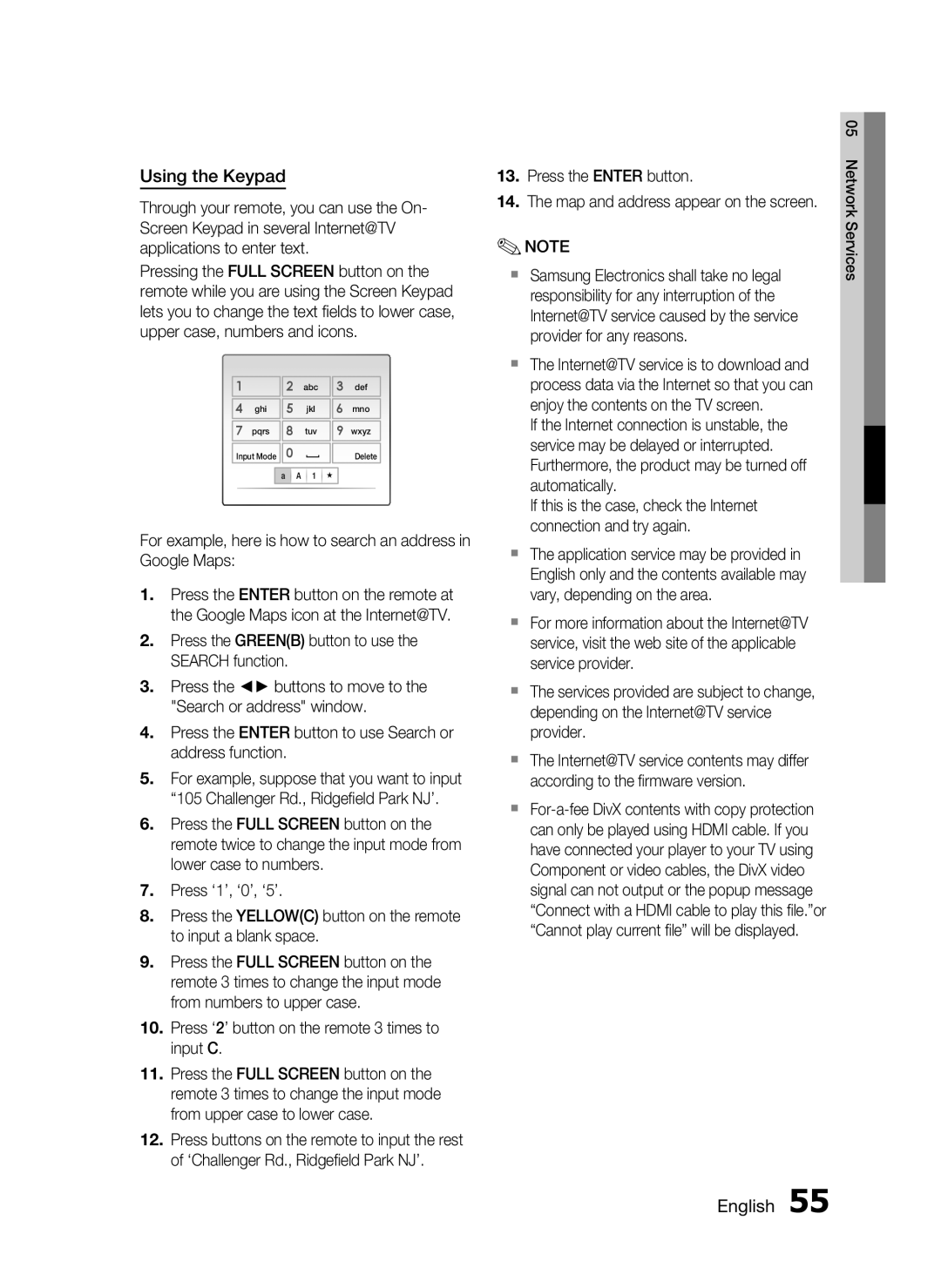HT-C7200/EDC, HT-C7200/XEE, HT-C7200/XEN, HT-C7200/XEF specifications
The Samsung HT-C7200/XEF and HT-C7200/EDC home theater systems are exemplary pieces of audio-visual technology that elevate home entertainment experiences. With sleek and modern designs, these systems not only enhance sound quality but also provide aesthetic value to any living space. Both models are known for their impressive capabilities, making them suitable for movie enthusiasts and music lovers alike.One of the standout features of the HT-C7200 is its 7.1 channel speaker system, which creates an immersive surround sound experience. The system includes a powerful subwoofer that delivers deep bass, enriching the audio output. The speaker configuration provides crisp dialogues and vibrant sound effects, making every movie night feel like a trip to the cinema.
The HT-C7200 models also come equipped with Blu-ray disc playback capabilities. This technology supports high-definition video formats, ensuring that users can enjoy movies and shows with stunning clarity. Additionally, the inclusion of DVD upscaling allows standard-definition DVDs to be viewed in near HD quality, further enhancing the viewing experience.
Connectivity is another strong point for the HT-C7200 series. With multiple HDMI inputs, users can connect various external devices, such as game consoles and streaming devices, to create a comprehensive home entertainment setup. Moreover, USB ports allow for direct playback of multimedia files from external storage devices, providing versatility in media consumption.
Samsung's Digital Natural Sound engine is integrated into the HT-C7200, optimizing sound output for different content types. This feature analyzes the audio in real-time and adjusts accordingly, resulting in a balanced listening experience that caters to both music and dialogue.
The HT-C7200 systems also support wireless connectivity options, enabling users to stream music directly from their smartphones or tablets via Bluetooth. This makes it easy to enjoy favorite playlists without the hassle of tangled wires.
In terms of user interface, the systems are designed for ease of use, featuring intuitive remote controls and on-screen menus that take the guesswork out of navigation. With these characteristics, the Samsung HT-C7200/XEF and HT-C7200/EDC models stand as a testament to the brand's commitment to quality and innovation in home entertainment technology. Whether for gaming, movie-watching, or streaming music, these home theater systems are designed to deliver superior performance and enjoyment.