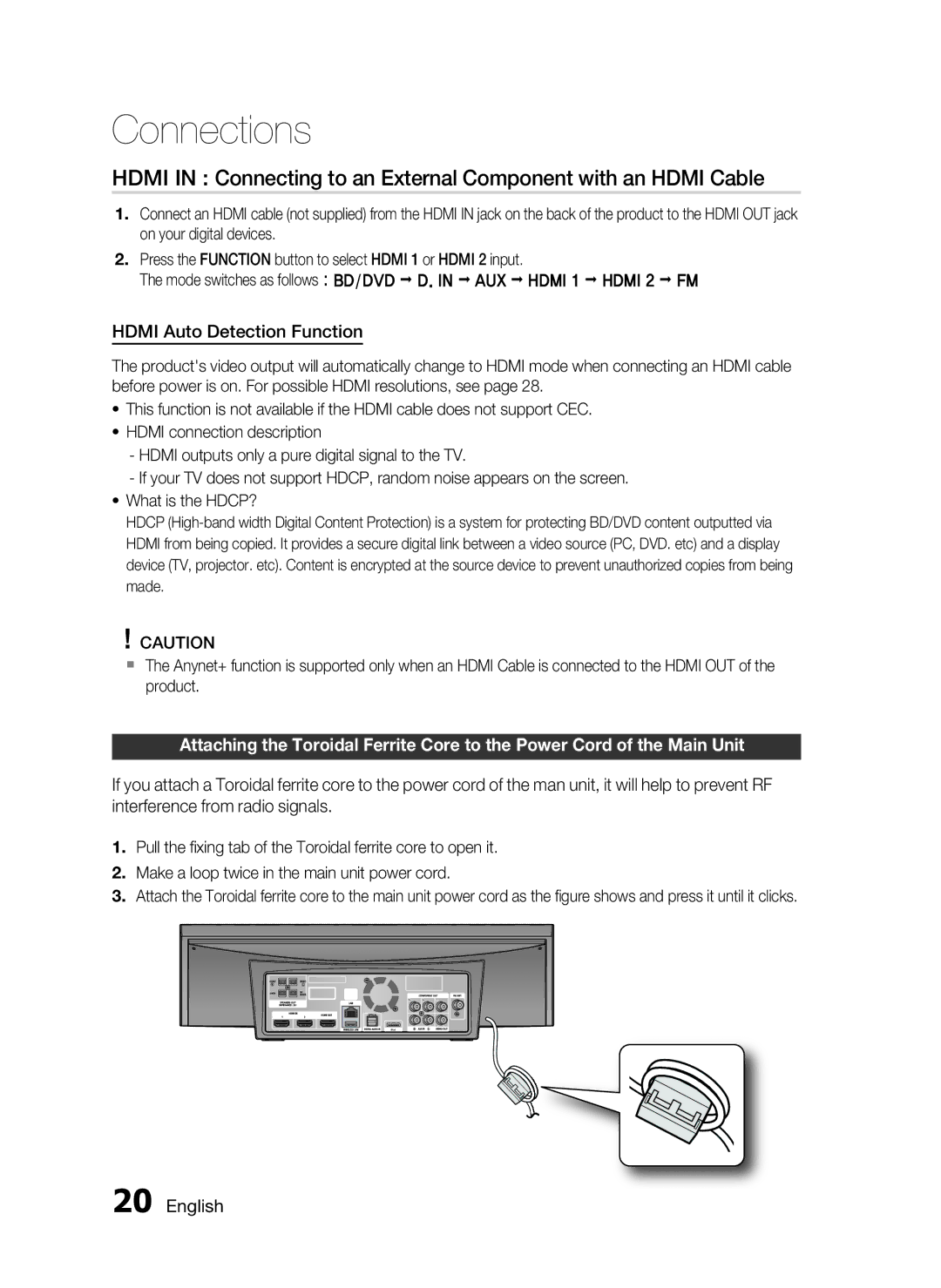Connections
HDMI IN : Connecting to an External Component with an HDMI Cable
1.Connect an HDMI cable (not supplied) from the HDMI IN jack on the back of the product to the HDMI OUT jack on your digital devices.
2.Press the FUNCTION button to select HDMI 1 or HDMI 2 input.
The mode switches as follows : BD/DVD D. IN AUX HDMI 1 HDMI 2 FM
HDMI Auto Detection Function
The product's video output will automatically change to HDMI mode when connecting an HDMI cable before power is on. For possible HDMI resolutions, see page 28.
•This function is not available if the HDMI cable does not support CEC.
•HDMI connection description
-HDMI outputs only a pure digital signal to the TV.
-If your TV does not support HDCP, random noise appears on the screen.
•What is the HDCP?
HDCP
!CAUTION
The Anynet+ function is supported only when an HDMI Cable is connected to the HDMI OUT of the product.
Attaching the Toroidal Ferrite Core to the Power Cord of the Main Unit
If you attach a Toroidal ferrite core to the power cord of the man unit, it will help to prevent RF interference from radio signals.
1.Pull the fixing tab of the Toroidal ferrite core to open it.
2.Make a loop twice in the main unit power cord.
3.Attach the Toroidal ferrite core to the main unit power cord as the figure shows and press it until it clicks.
iPod