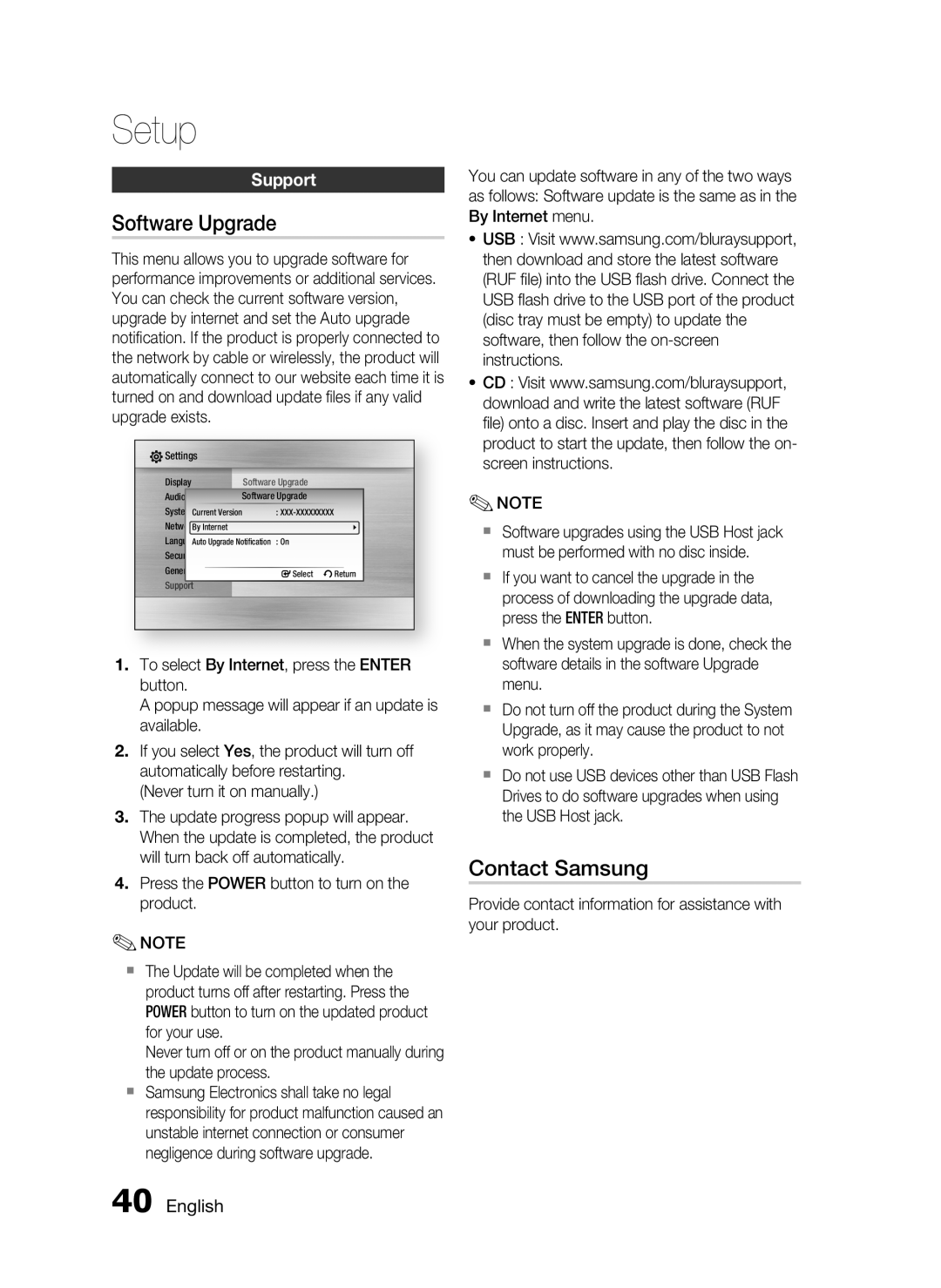Setup
Support
Software Upgrade
This menu allows you to upgrade software for performance improvements or additional services. You can check the current software version, upgrade by internet and set the Auto upgrade notification. If the product is properly connected to the network by cable or wirelessly, the product will automatically connect to our website each time it is turned on and download update files if any valid upgrade exists.
![]() Settings
Settings
Display | Software Upgrade |
|
|
| |||
Audio |
| SoftwareDisc MenuUpgrade : |
|
|
| ||
SystemCurrent VersionAudio | : | ||||||
NetworkBy Internet | Subtitle | : | |||||
LanguageAuto Upgrade Notification | : On |
|
|
| |||
Security |
|
|
|
|
| ||
General |
|
|
|
|
| ||
|
| sSelect | rReturn | ||||
Support |
|
|
|
|
| ||
|
|
|
|
|
|
|
|
1.To select By Internet, press the ENTER button.
A popup message will appear if an update is available.
2.If you select Yes, the product will turn off automatically before restarting.
(Never turn it on manually.)
3.The update progress popup will appear. When the update is completed, the product will turn back off automatically.
4.Press the POWER button to turn on the product.
✎NOTE
The Update will be completed when the product turns off after restarting. Press the POWER button to turn on the updated product for your use.
Never turn off or on the product manually during the update process.
Samsung Electronics shall take no legal responsibility for product malfunction caused an unstable internet connection or consumer negligence during software upgrade.
You can update software in any of the two ways as follows: Software update is the same as in the By Internet menu.
•USB : Visit www.samsung.com/bluraysupport, then download and store the latest software (RUF file) into the USB flash drive. Connect the USB flash drive to the USB port of the product (disc tray must be empty) to update the software, then follow the
•CD : Visit www.samsung.com/bluraysupport, download and write the latest software (RUF file) onto a disc. Insert and play the disc in the product to start the update, then follow the on- screen instructions.
✎NOTE
Software upgrades using the USB Host jack must be performed with no disc inside.
If you want to cancel the upgrade in the process of downloading the upgrade data, press the ENTER button.
When the system upgrade is done, check the software details in the software Upgrade menu.
Do not turn off the product during the System Upgrade, as it may cause the product to not work properly.
Do not use USB devices other than USB Flash Drives to do software upgrades when using the USB Host jack.
Contact Samsung
Provide contact information for assistance with your product.