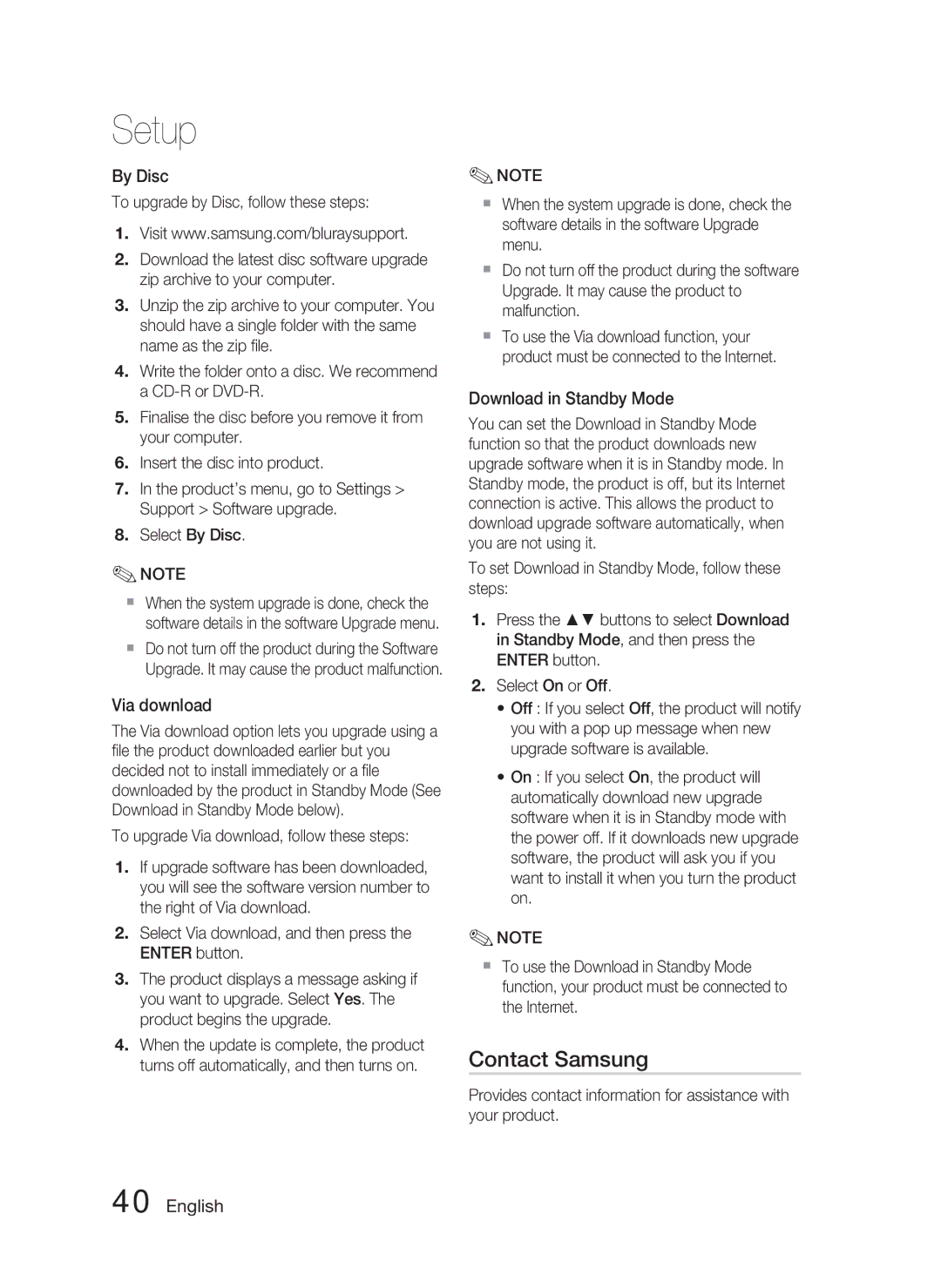HT-D4500/ZF, HT-D4500/EN, HT-D4500/XE, HT-D4550/EN specifications
The Samsung HT-D4500/EN is an impressive home theater system that brings a full cinematic experience right into your living room. Designed to enhance your audio-visual experience, it combines sleek design with advanced technology, making it a popular choice for home entertainment enthusiasts.One of the standout features of the HT-D4500/EN is its 5.1-channel surround sound system. The system includes five satellite speakers and a powerful subwoofer, together delivering immersive sound that envelops the listener. This multi-channel configuration allows for the realistic reproduction of sound across a wide soundstage, making movies, music, and games feel more dynamic and engaging.
The HT-D4500/EN is equipped with Samsung's proprietary Audio Upscaling technology, which enhances the quality of audio playback from conventional formats. This technology analyzes standard audio input and elevates it to near high-definition quality, providing a richer sound experience. Paired with Dolby Digital and DTS decoding, the system ensures that audio tracks are reproduced with clarity and depth, capturing the essence of the original recordings.
Additionally, the home theater system features a built-in Blu-ray player that offers high-definition playback of your favorite movies. With compatibility for various disc formats, including BD-DVD, CD, and DVD, users can enjoy their entire library without hassle. The system also supports 3D Blu-ray content, which allows for visually stunning visuals on compatible displays.
Connectivity options abound with the HT-D4500/EN, including HDMI outputs, USB ports, and Bluetooth capability. This makes it easy to connect external devices such as gaming consoles, streaming devices, and mobile phones, expanding your entertainment possibilities. The built-in USB port allows users to play media files directly from USB flash drives, providing convenience for playback of music, photos, and videos.
In terms of user experience, the HT-D4500/EN features an intuitive on-screen menu, allowing users to navigate settings and options with ease. The included remote control enhances accessibility, providing full control over audio settings and playback functions.
In summary, the Samsung HT-D4500/EN home theater system is a robust solution for anyone seeking to elevate their home entertainment experience. With its powerful 5.1 surround sound, Blu-ray capabilities, and extensive connectivity options, it is an ideal choice for movies, music, and gaming. Samsung's commitment to quality and innovation shines through, making the HT-D4500/EN a worthy investment for any home theater setup.