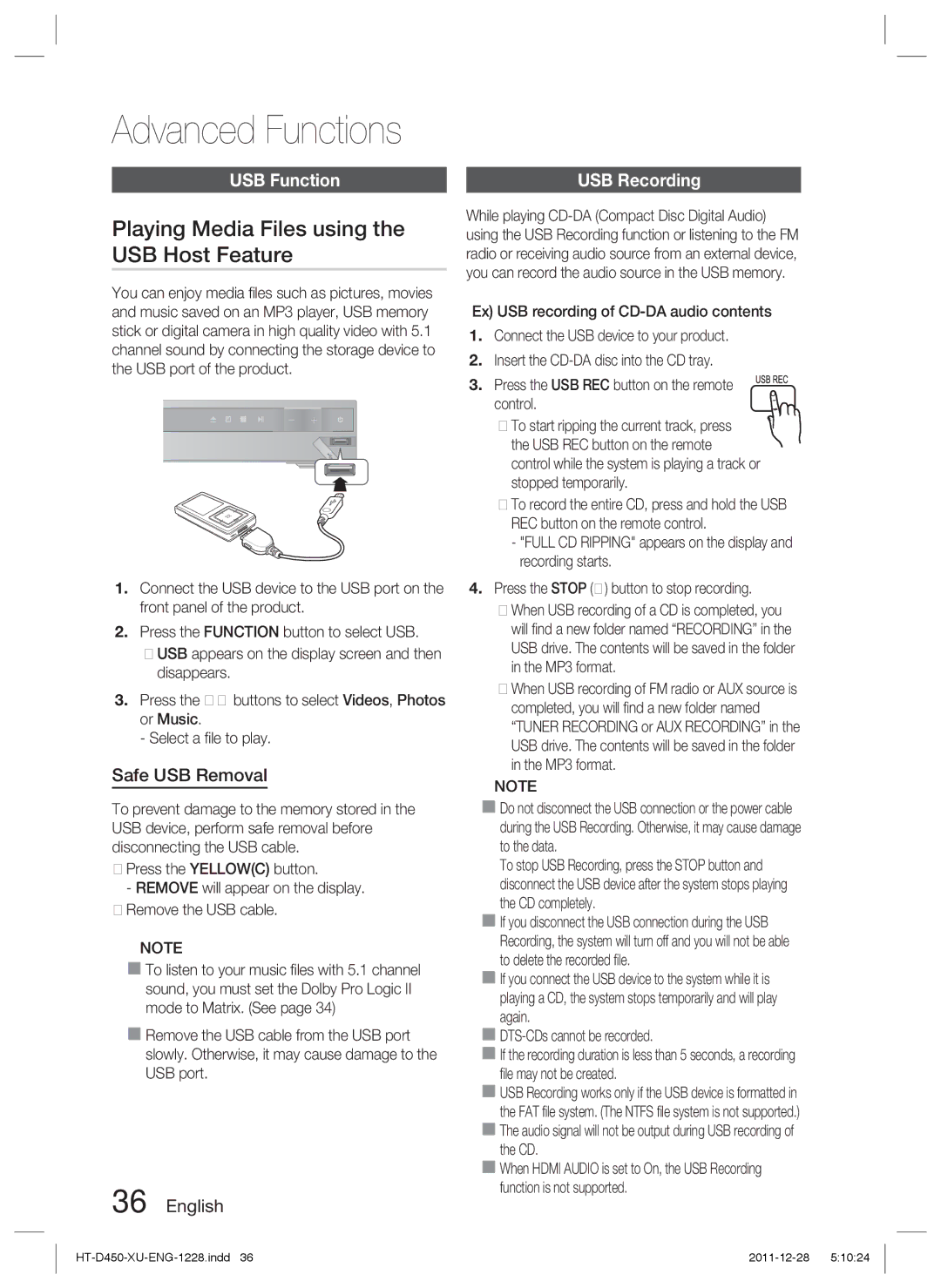Digital Home Entertainment System
Safety Information
Safety Warnings
English
Precautions
Accessories
Check for the supplied accessories below
Video Cable FM Antenna Remote Control/Batteries AAA size
Holding discs
Disc Storage
Handling and Storing Discs
Copyright Licence
Contents
Using the Playback Function
Sound Mode
Disc Playback
Jpeg File Playback
Disc Types and Characteristics
Getting Started
Region Code
Icons that will be used in manual
Disc types that can be played
Disc Types And Disc Format
CD-R Discs
CD-R MP3 Discs
DVD±R/±RW, CD-R/RW Discs
Supported Formats DivX
Format
V1/V2/V3/V7
Supported file formats
Format Still Music Movie
DivX
Kbps
Front Panel
Description
Disc Tray
Display
Rear Panel
Remote control
Press to pause a disc
Used to change the audio/subtitle
Search for active FM stations and change channels
Setting the Remote Control
Battery size AAA
If the TV turns off, the setting is complete
The remote control will work on a Samsung TV by default
Connecting the Speakers
Connections
Speaker Components
Speaker Components Assembled Speakers
HT-D450
HT-D453
Installing the Speakers on the Tallboy Stand
Connecting The Speakers
Case of HT-D450
Black
Method 2 Component Video
Method 3 Scart Europe only
Method 4 Composite Video
Method 3 Europe only Method 4 supplied
Using Anynet+HDMI-CEC
Hdmi Auto Detection Function
Connecting the FM Antenna
FM Antenna supplied
AUX Connecting an External Analogue Component
Optical Connecting an External Digital Component
Mode switches as follows DVD/CD D. in AUX USB FM
Set-Top Box
Setup
Before Starting Initial Settings
Resolution
Video Out Signal
TV Aspect
BD Wise
Speaker Setting
Audio
Setting the Center Speaker
Setting the Surround Speaker
DRC Dynamic Range Compression
Hdmi Audio
Initial Settings
User EQ
Audio Return Ch
DivXR Registration
Parental Rating
Product Information
Language
Security
TV Screen Saver/Power Saving Function
Basic Functions
Disc Playback
Audio CDCD-DA/MP3/WMA Playback
Forward/Reverse Search
Skipping Scenes/Songs
Rotate Function
Slow Motion Play
Using the Disc Menu Using the Title Menu
Step Motion Play
Minute Skip function
Repeat Playback
Displaying Disc Information
CD/MP3 Repeat
During playback, press the Tools
Repeat Off Repeat Disc
Selecting the Audio Language
Selecting the Subtitle Language
Angle Function
Tools menu
Sound Mode
Press the S.VOL button
DSP Digital Signal Processor/EQ
Dolby Pro Logic II Mode
Pops
Equser
Setting Mono/Stereo
Presetting Stations
Using buttons on the Remote Control
Listening to Radio
Playing Media Files using the USB Host Feature
USB Function
Safe USB Removal
USB Recording
Symptom Check/Remedy
Troubleshooting
Other Information
Symptom
Language code list
Check/Remedy
Specifications
Amplifier
142W x 142W3 141W x 20Hz~20KHz 65dB 60dB AUX800mV
HT-D450
HT-D453
HT-D455
Area Contact Centre Web Site ` North America
` Latin America
` Europe
Area Contact Centre Web Site
Correct disposal of batteries in this product
Système Home Cinéma numérique
Consignes de sécurité
Avertissements de sécurité
Français
Produit Laser DE Classe
Accessoires
Vérifiez que vous disposez bien des accessoires suivants
Précautions
Prise Péritel
Manipulation des disques
Rangement des disques
Manipulation et rangement des disques
Table des matières
Mode sonore
Lecture d’un disque
Lecture de fichiers Jpeg
Utilisation de la fonction de lecture
Prise en main
Code de région
Icones utilisées dans ce guide
Types et caractéristiques des disques
Types de disques pouvant être lus
’utilisez pas les types de disques suivants
Types et formats des disques
Formats pris en charge DivX
Format Versions prises en charge
Format Image Musique Film
Panneau avant
Tiroir Disque
Affichage
Port USB
Panneau arrière
Fonctions de la télécommande
Télécommande
Réglage de la télécommande
Type de piles AAA
Exemple Pour un téléviseur Samsung
Remplacez toujours les deux piles en même temps
Connexions
Connexion des enceintes
Composants des enceintes
Composants des enceintes Enceintes assemblées
VIS 5×15
Installations des enceintes sur le socle Tallboy
Connexion des enceintes
Pour le modèle HT-D450
Sous les 15 kgp/cm
Méthode 2 Vidéo composant
Méthode 3 Péritel
Méthode 4 Vidéo Composite
Fonction de détection Hdmi automatique
Utilisation de la fonction Anynet+ HDMI-CEC
Quest-ce que la technologie Hdcp ?
Antenne FM fournie
Connexion de lantenne FM
Connectez l’antenne FM fournie à la prise dantenne FM
Cet appareil ne capte pas les ondes AM
AUX Raccordement dun périphérique analogique
Câble optique non fourni Décodeur
Câble audio non fourni
Magnétoscope
Réglage du menu Setup
Appuyez sur la touche Power
Configuration
Résolution
Signal sortie vid
Format d’écran
Format Hdmi
Réglage Haut-Parleurs
Taille des enceintes
BAL avant
Delai
DRC Compression dynamique
Réglage de lenceinte du centre
Tonalité dessai
Configuration des enceintes ambiophoniques
Installation initiale
EQ utilisateur
Canal retour audio
Enregistrement DivXR
Class. parental
Modification du mot de passe
Informations sur le produit
Fonctions de base
Lecture d’un disque
Lecture de CD audio CD-DA/MP3/WMA
Fonction rotation
Recherche avant/arrière
Saut de scènes/chansons
Lecture en vitesse lente
Lecture en mode pas à pas
Fonction saut de 5 minutes
Utilisation du menu du disque
Utilisation du menu des titres
Lecture répétée de la section A-B
Affichage des informations du disque
Sélection de la langue Audio
Fonction Angle
Fonction de sous-titrage
Menu Outils
Appuyez sur la touche S.VOL
DSP Traitement du signal numérique/EQ
Mode Dolby Pro Logic ll
User EQ Util »
Utilisation des touches de la télécommande
Réglage Mono/Stéréo
Préréglage des stations
Écoute de la radio
Lecture des fichiers multimédia en utilisant
Fonction USB
Retrait sécuritaire d’un dispositif USB
Enregistrement sur périphérique USB
Problème Vérification/Solution
Autres informations
Dépannage
Vérification/Solution
Problème
Liste des codes de langue
Caractéristiques
Sortie de l’enceinte avant 142W x 23Ω
142W3Ω
141W x 23Ω
Enceinte Système denceintes Impédance Gamme de fréquences
Centrale
Ambiophonique
Area Contact Center Web Site ` North America
Area Contact Center Web Site
Elimination des batteries de ce produit
Digitales Heimkino-System
Sicherheitsinformationen
Sicherheitshinweise
Deutsch
Laserprodukt DER Klasse
Vorsichtsmaßnahmen
Zubehör
Halten der Disks
Disk-Lagerung
Verwenden und Lagern von Disks
Inhalt
Disks wiedergeben
JPEG-Dateien wiedergeben
Wiedergabefunktion verwenden
Tonmodus
Symbole in dieser Bedienungsanleitung
Erste Schritte
Regionalcode
Merkmale der einzelnen Disks
Abspielbare Disktypen
Disktypen und Diskformat
CD-R-Disks mit MP3-Dateien
CD-R-Disks mit JPEG-Dateien
DVD±R/±RW und CD-R/RW
Unterstützte Formate DivX
Format Unterstützte Versionen
Notizen zum USB-Anschluss
Externe Festplatte wird nicht unterstützt
Unterstützte Dateiformate
Format Foto Musik Film
Vorderseite des Geräts
Beschreibung
Diskfach
Rückseite des Geräts
Übersicht über die Fernbedienung
Fernbedienung
Herstellercodes für Fernsehgeräte
Fernbedienung einrichten
Batterien in die Fernbedienung einsetzen
Anschlüsse
Lautsprecher anschließen
Achtung
Lautsprecherkomponenten
Lautsprecherkomponenten Zusammengebaute Lautsprecher
Schraube 5×15 2 St Schraube 4×20 8 St
Schraube 5×15 4 St Schraube 4×20 16 St
Lautsprecher auf dem Tallboy-Fuß installieren
Lautsprecher anschließen Fortsetzung
Für das Modell HT-D450
Center-Lautsprecher Front-Lautsprecher R
Methode 3 Scart
Methode 4 mitgeliefert
Rot
Fernsehgerät anschließen
Automatische HDMI-Erkennung
Anynet+ HDMI-CEC verwenden
UKW-Antenne mitgeliefert
UKW-Antenne anschließen
Dieses Heimkino-Gerät empfängt keine MW-Übertragungen
AUX Analoge Geräte anschließen
Optisch Digitale Geräte anschließen
Andere Audiogeräte anschließen
Optisches Kabel nicht mitgeliefert
System-Setup
Drücken Sie die Taste Power
Bevor Sie beginnen Ersteinstellung
Eingabe
Video Ausgangssignal
TV-Bildformat
Auflösung
HDMI-Format
Lautsprech Ereinstellung
Lautsprechergröße
BAL vorn
Verzögerungszeit
Center-Lautsprecher einstellen
Einstellen der Surround-Lautsprecher
Testton
Sie können entweder Voll, 6/8, 4/8, 2/8 oder Aus auswählen
Benutzer-EQ
Ersteinstellung
DivXR-Registrierung
Audioausgabekanal
Sicherungsstufe
Passwort ändern
Produktinformationen
Grundfunktionen
Disk wiedergeben
TV-Bildschirmschoner/Energiesparfunktion
Audio-CDs und MP3/WMA-CDs wiedergeben
Rotationsfunktion
Suchlauf vorwärts/rückwärts
Überspringen von Szenen/Liedern
Wiedergabe in Zeitlupe
Einzelbildwiedergabe
Funktion 5-Minuten-Sprung D
Diskmenü verwenden
Titelmenü verwenden
Anzeige von Diskinformationen
Abschnitt A-B festlegen und wiederholen
Wiedergabesprache wählen
Untertitelsprache wählen
Winkel-Funktion
TOOLS-Menü
Tonmodus
Drücken Sie die Taste S.VOL
Dolby Pro Logic II-Modus
Music
Einstellen des Mono/Stereo-Modus
Sender programmieren
Radio hören
Mithilfe der Tasten auf der Fernbedienung
Zusatzfunktionen
Mediendateien über den USB- Host-Anschluss wiedergeben
USB-Funktion
USB-Gerät sicher entfernen
Problem Überprüfen/Beheben
Sonstige Informationen
Fehlerbehebung
Problem
Überprüfen/Beheben
Sprachcode-Liste
Technische Daten
Verstärker
Gewicht Lautsprechersystem Front Surround Center Subwoofer
Surround 0,4 Kg, Subwoofer 3,6 Kg
Region Hotline Website ` North America
Region Hotline Website
Korrekte Entsorgung der Batterien dieses Produkts
Korrekte Entsorgung von Altgeräten Elektroschrott
Sistema Home Entertainment digitale
Informazioni sulla sicurezza
Avvertenze per la sicurezza
Italiano
Accessori
Controllare di seguito gli accessori forniti
Precauzioni
Manipolazione dei dischi
Conservazione dei dischi
Manipolazione e conservazione dei dischi
Copyright Licenza
Indice
Riproduzione di un disco
Riproduzione di file Jpeg
Utilizzo della funzione di riproduzione
Modo audio
Codice regionale
Icone utilizzate nel manuale
Tipi di dischi e caratteristiche
Tipi di dischi riproducibili
Non utilizzare i seguenti tipi di dischi
Tipi e formati di dischi
Dischi DVD±R/±RW, CD-R/RW
Formati supportati DivX
Appunti sul collegamento USB
file system FAT16 e FAT32 sono supportati
Formato
Musica Filmato
Pannello anteriore
Descrizione
Sensore Telecomando
Porta USB
Operazioni preliminari
Pannello posteriore
Descrizione del telecomando
Remote Telecomando
Elenco codici marche TV
Impostazione del telecomando
Inserimento delle batterie nel telecomando
Collegamenti
Collegamento dei diffusori
Attenzione
Composizione dei diffusori
Composizione dei diffusori Diffusori montati
Viti 5×15 X Viti 4×20 X
Installazione dei diffusori sul supporto a colonna
Collegamento dei diffusori
Per il modello HT-D450
Vedere a pagina 16 per i diffusori di HT-D453/D455
Metodo 2 Video Component
Metodo 3 Scart
Metodo 4 Video composito
Funzione di rilevamento automatico Hdmi
Utilizzo di Anynet+ HDMI-CEC
Antenna FM fornita
Collegamento dellantenna FM
Questo prodotto non riceve le trasmissioni AM
AUX Collegamento di un componente analogico esterno
Ottico Collegamento di un componente digitale esterno
Configurazione
Impostazione del menu di configurazione
Invio
Premere il tasto di Accensione
Formato del televisore
Risoluzione
Formato Hdmi
Segn. uscita video
Dimensione altoparl
Impostazione Diffusori
BAL Ant
Tempo Ritardo
DRC compressione del livello audio
Impostazione del diffusore centrale
Test Tone
Impostazione del diffusore surround
Impostazione iniziale
EQ utente
Registrazione DivXR
Canale rit. audio
Livello Blocco
Informazioni prodotto
Lingua
Sicurezza
Funzioni di base
Funzione di salvaschermo TV/risparmio energia
Riproduzione di un disco
Riproduzione di CD audio CD-DA/MP3/WMA
Ricerca avanti/indietro
Salto di scene/canzoni
Funzione di rotazione
Riproduzione al rallentatore
Riproduzione fotogramma per fotogramma
Utilizzo del menu dei titoli
Funzione di salto di 5 minuti
Utilizzo del menu del disco
Ripetizione della riproduzione A-B
Ripeti tutto
Casuale
Durante la riproduzione, premere il
Selezione della lingua dellaudio
Selezione della lingua dei sottotitoli
Funzione Angolo
Menu Tools
Modo audio
Premere il tasto S.VOL
Modo Dolby Pro Logic
Movie
Prolog
Matrix
Impostazione mono/stereo
Memorizzazione delle stazioni
Radio
Utilizzo dei tasti del telecomando
Funzioni avanzate
Funzione USB
Rimozione sicura del dispositivo USB
Registrazione USB
Risoluzione dei problemi
Altre informazioni
Sintomo Controlli/rimedi
Elenco codici lingue
Specifiche
Diffusori Sistema di diffusori Impedenza Gamma di frequenze
Livello di pressione sonora di uscita Ingresso nominale
` CIS
Corretto smaltimento delle batterie del prodotto