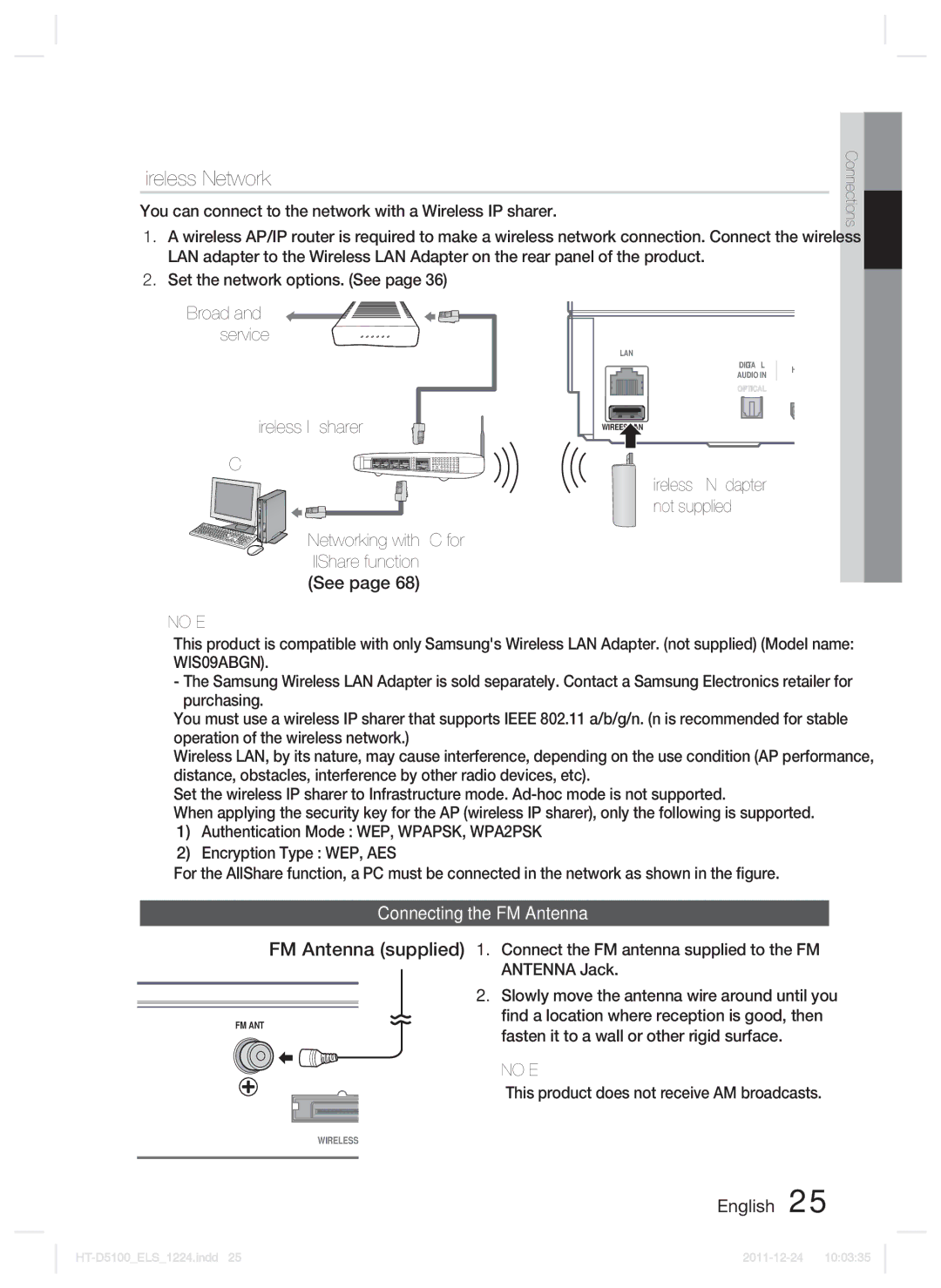Wireless Network
You can connect to the network with a Wireless IP sharer.
1.A wireless AP/IP router is required to make a wireless network connection. Connect the wireless LAN adapter to the Wireless LAN Adapter on the rear panel of the product.
2.Set the network options. (See page 36)
02 Connections
Broadband service
Wireless IP sharer
PC
LAN
| DIGITAL |
|
|
|
|
|
|
| H |
|
|
|
| |
AUDIO IN |
|
|
| |
|
| |||
OPTICAL |
|
| ||
WIRELESS LAN
Wireless LAN Adapter (not supplied)
Networking with PC for AllShare function (See page 68)
✎NOTE
This product is compatible with only Samsung's Wireless LAN Adapter. (not supplied) (Model name: WIS09ABGN).
-The Samsung Wireless LAN Adapter is sold separately. Contact a Samsung Electronics retailer for purchasing.
You must use a wireless IP sharer that supports IEEE 802.11 a/b/g/n. (n is recommended for stable operation of the wireless network.)
Wireless LAN, by its nature, may cause interference, depending on the use condition (AP performance, distance, obstacles, interference by other radio devices, etc).
Set the wireless IP sharer to Infrastructure mode.
When applying the security key for the AP (wireless IP sharer), only the following is supported.
1)Authentication Mode : WEP, WPAPSK, WPA2PSK
2)Encryption Type : WEP, AES
For the AllShare function, a PC must be connected in the network as shown in the figure.
Connecting the FM Antenna
FM Antenna (supplied) 1. Connect the FM antenna supplied to the FM ANTENNA Jack.
2. Slowly move the antenna wire around until you
FM ANT
find a location where reception is good, then fasten it to a wall or other rigid surface.
✎NOTE
This product does not receive AM broadcasts.
WIRELESS