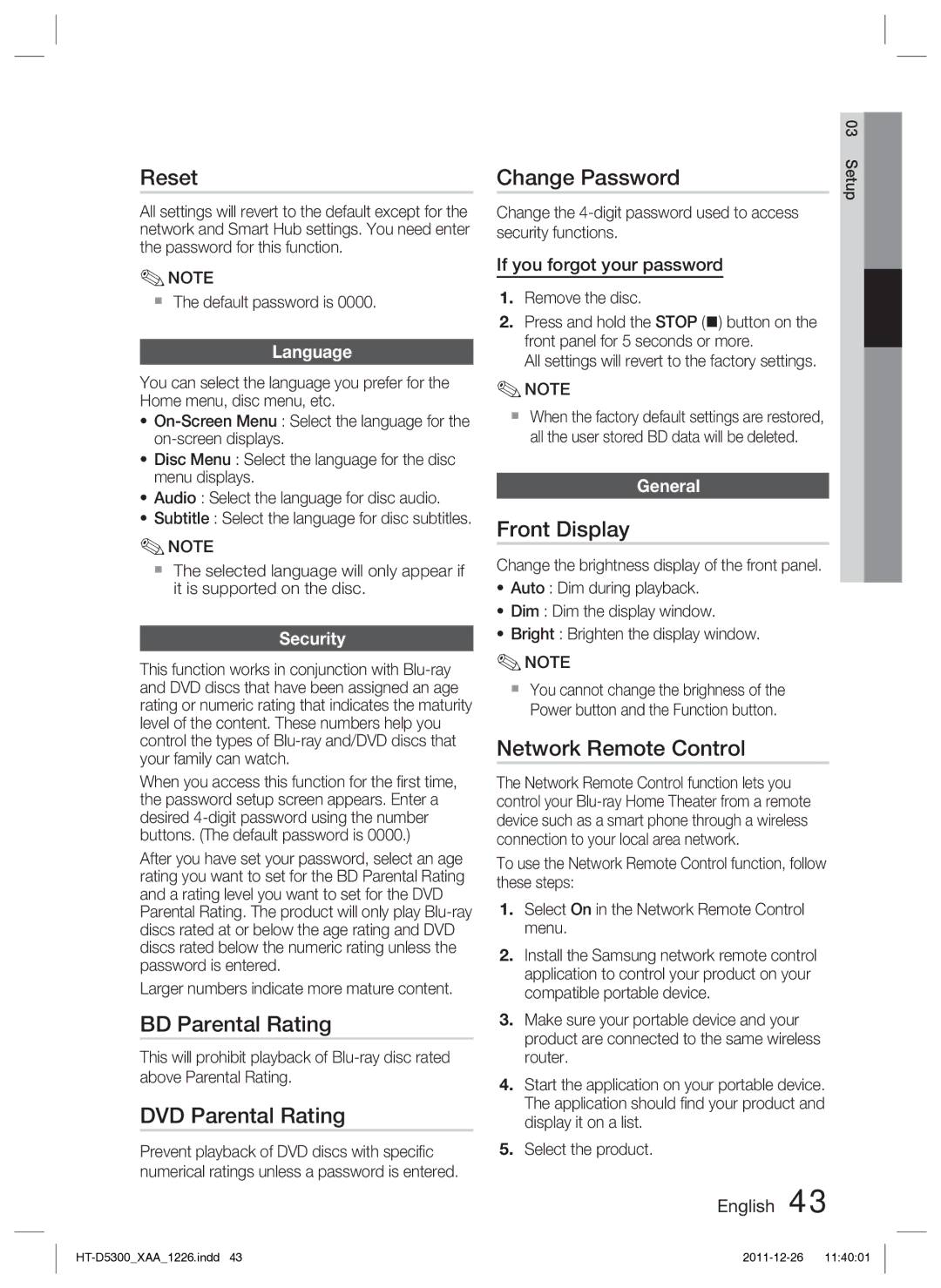Reset
All settings will revert to the default except for the network and Smart Hub settings. You need enter the password for this function.
✎NOTE
The default password is 0000.
Language
You can select the language you prefer for the Home menu, disc menu, etc.
•
•Disc Menu : Select the language for the disc menu displays.
•Audio : Select the language for disc audio.
•Subtitle : Select the language for disc subtitles.
✎NOTE
The selected language will only appear if it is supported on the disc.
Security
This function works in conjunction with
When you access this function for the first time, the password setup screen appears. Enter a desired
After you have set your password, select an age rating you want to set for the BD Parental Rating and a rating level you want to set for the DVD Parental Rating. The product will only play
Larger numbers indicate more mature content.
BD Parental Rating
This will prohibit playback of
DVD Parental Rating
Prevent playback of DVD discs with specific numerical ratings unless a password is entered.
| 03 |
Change Password | Setup |
|
Change the
If you forgot your password
1.Remove the disc.
2.Press and hold the STOP () button on the front panel for 5 seconds or more.
All settings will revert to the factory settings.
✎NOTE
When the factory default settings are restored, all the user stored BD data will be deleted.
General
Front Display
Change the brightness display of the front panel.
•Auto : Dim during playback.
•Dim : Dim the display window.
•Bright : Brighten the display window.
✎NOTE
You cannot change the brighness of the Power button and the Function button.
Network Remote Control
The Network Remote Control function lets you control your
To use the Network Remote Control function, follow these steps:
1.Select On in the Network Remote Control menu.
2.Install the Samsung network remote control application to control your product on your compatible portable device.
3.Make sure your portable device and your product are connected to the same wireless router.
4.Start the application on your portable device. The application should find your product and display it on a list.
5.Select the product.