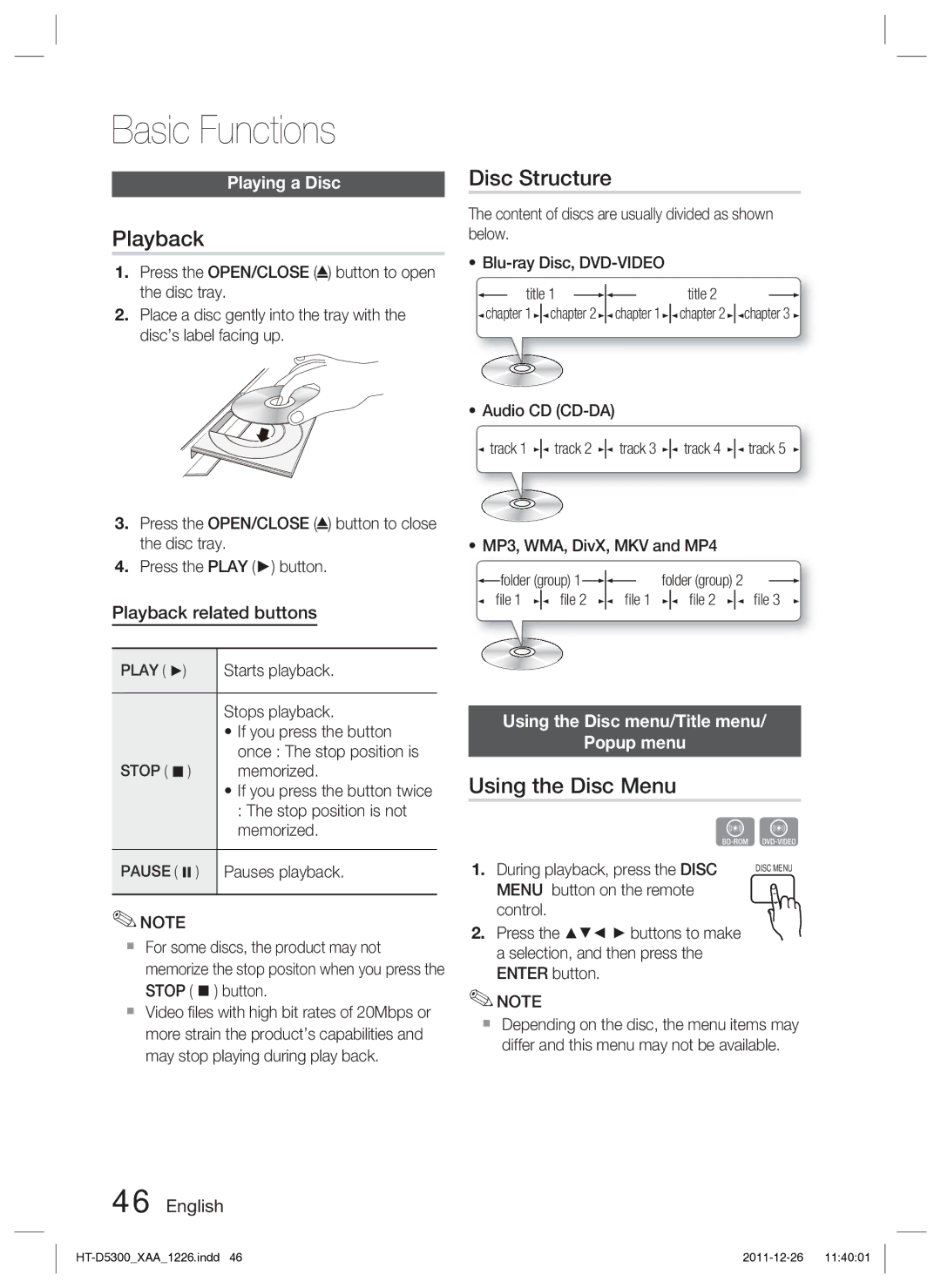Basic Functions
Playing a Disc
Playback
1.Press the OPEN/CLOSE (![]() ) button to open the disc tray.
) button to open the disc tray.
2.Place a disc gently into the tray with the disc’s label facing up.
Disc Structure
The content of discs are usually divided as shown below.
•
| title 1 |
|
|
|
| title 2 |
| ||
|
|
|
|
| |||||
chapter 1 | chapter 2 | chapter 1 | chapter 2 | chapter 3 | |||||
•Audio CD
![]() track 1
track 1 ![]()
![]() track 2
track 2 ![]()
![]() track 3
track 3 ![]()
![]() track 4
track 4 ![]()
![]() track 5
track 5
3.Press the OPEN/CLOSE (![]() ) button to close the disc tray.
) button to close the disc tray.
4.Press the PLAY (►) button.
Playback related buttons
PLAY ( ►) | Starts playback. |
|
|
| Stops playback. |
| • If you press the button |
| once : The stop position is |
STOP ( ) | memorized. |
| • If you press the button twice |
| : The stop position is not |
| memorized. |
|
|
PAUSE ( ) | Pauses playback. |
|
|
✎NOTE
For some discs, the product may not memorize the stop positon when you press the STOP ( ) button.
Video files with high bit rates of 20Mbps or more strain the product’s capabilities and may stop playing during play back.
•MP3, WMA, DivX, MKV and MP4
| folder (group) 1 |
|
|
|
| folder (group) 2 |
|
| |||
|
|
|
|
|
| ||||||
file 1 | file 2 | file 1 |
| file 2 |
| file 3 | |||||
Using the Disc menu/Title menu/
Popup menu
Using the Disc Menu
hZ
1. | During playback, press the DISC | DISC MENU | |
| MENU button on the remote |
| |
| control. |
|
|
2. | Press the | buttons to make |
|
a selection, and then press the ENTER button.
✎NOTE
Depending on the disc, the menu items may differ and this menu may not be available.