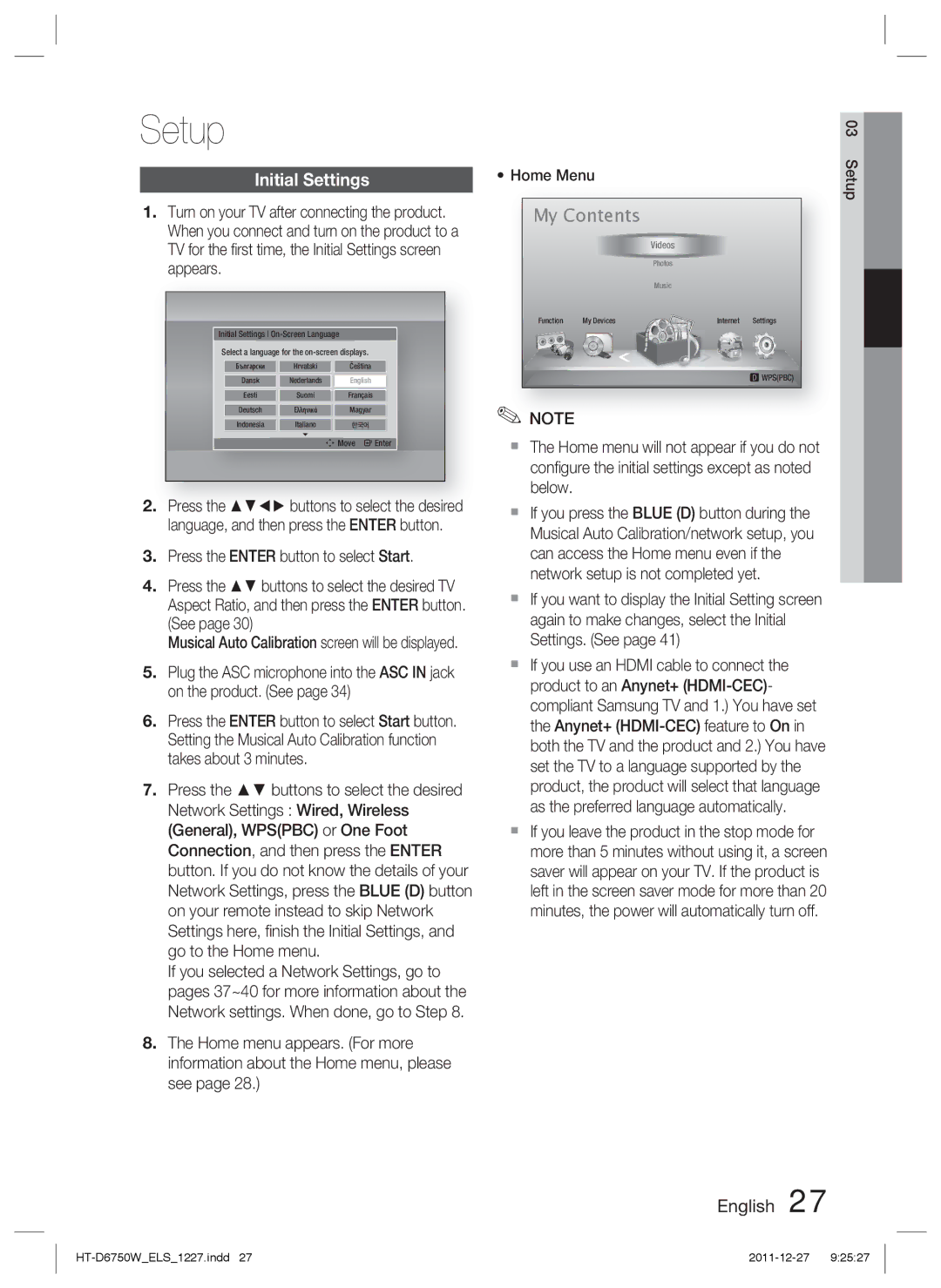HT-D6750W/ZF, HT-D6750W/XE, HT-D6750W/XN, HT-D6750W/EN, HT-D6750W/TK specifications
The Samsung HT-D6750W is a versatile home theater system that brings an immersive audio-visual experience to your living space. This 7.1-channel system is designed to enhance your movie-watching and music-listening experiences with its powerful surround sound capabilities. The system features Bluetooth connectivity, allowing you to stream music directly from your smartphone or tablet without the hassle of wires.One of the standout features of the Samsung HT-D6750W is its advanced 3D technology. It supports Blu-ray 3D playback, providing a cinematic experience right at home. This is complemented by Samsung's Smart Hub, which offers access to a variety of streaming services, apps, and games, transforming your home theater into an entertainment hub. With Full HD 1080p upscaling, the system ensures that all your content, whether it's DVDs or online videos, is displayed in high-definition quality.
The system is equipped with Dolby Digital and DTS audio technologies that create an immersive sound environment. Each speaker is designed to reproduce sound accurately, making dialogues clear and soundtracks more dynamic. The wireless rear speakers provide an uncluttered setup while still delivering a powerful surround sound experience. The subwoofer adds depth to the audio, enhancing the overall impact of movies and music.
The HT-D6750W also features Samsung's Anynet+ technology, which allows for seamless control of multiple HDMI-connected devices using just one remote. This simplifies your entertainment experience by letting you manage your entire system without juggling multiple remotes.
In terms of design, the HT-D6750W is sleek and modern, with a black finish that fits well with contemporary interiors. The system includes a stylish Blu-ray player that supports various disc formats, ensuring compatibility with your existing media library.
In summary, the Samsung HT-D6750W home theater system stands out for its advanced audio-visual features, including 3D support, smart connectivity, and robust sound technologies. With its elegant design and user-friendly controls, it caters to the needs of both casual viewers and serious audiophiles, making it an excellent addition to any home entertainment setup. Whether you are enjoying a blockbuster film or streaming your favorite songs, the HT-D6750W promises a superior experience that elevates your entertainment to new heights.