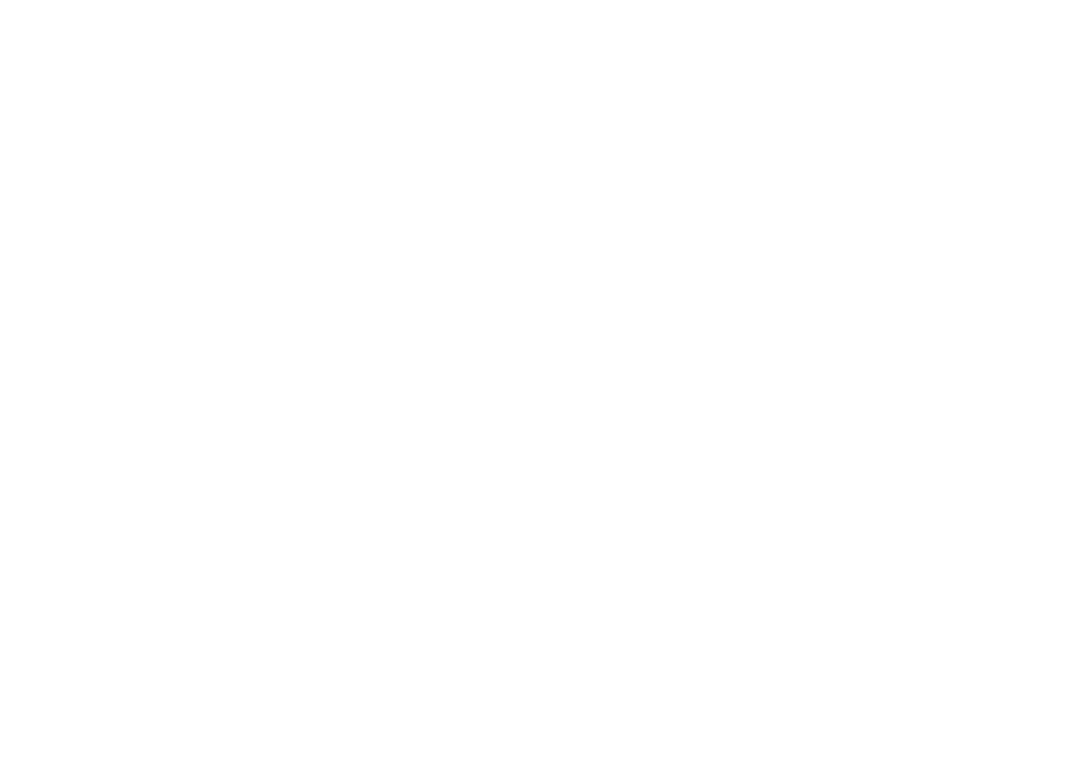HT-DL100 specifications
The Samsung HT-DL100 is a versatile home theater system, designed to deliver an immersive audio-visual experience, bringing cinema-quality sound and picture right into your living room. This model, along with its variants HTDL100RH/ELS and HTDL100RH/EDC, is crafted with user-friendly technology, ensuring that even those who are not tech-savvy can easily enjoy their favorite movies and music.One of the standout features of the Samsung HT-DL100 is its compact design, which allows it to fit seamlessly into any home environment without taking up too much space. The sleek profile complements modern decor while housing powerful audio components that deliver impressive sound quality. The system typically includes a DVD player, which supports various formats, allowing users to enjoy movies from different mediums.
The HT-DL100 integrates Dolby Digital sound technology, providing multi-channel audio that enhances the overall listening experience. This allows users to feel as if they are part of the action, whether it's in an intense thriller or a melodic musical performance. Complemented by built-in speakers, the system produces rich bass and clear treble, making it suitable for both movies and music playback.
Connectivity is another important aspect of the HT-DL100 series. With multiple input options, including HDMI, USB, and auxiliary inputs, users can easily connect smartphones, tablets, and gaming consoles. This versatility allows for a broader range of media consumption, whether it's streaming through online services or playing physical media.
The user interface is designed for ease of use, with a straightforward remote control that allows for simple navigation through settings, audio modes, and playback options. The system often features an on-screen display, making it intuitive to adjust settings based on the user's preferences.
In terms of build quality, the HT-DL100 series components are crafted to ensure longevity and durability, meaning that it can withstand regular use while continuing to deliver high performance. The models also often include standout features like FM radio and preset equalizer settings, giving listeners more control over their audio experiences.
Overall, the Samsung HT-DL100, along with its variants HTDL100RH/ELS and HTDL100RH/EDC, combines modern technology and user-friendly design to provide a well-rounded home entertainment system. Its compact form, potent audio delivery, and versatile connectivity options ensure it can satisfy a wide range of media consumption needs, making it a smart choice for any home.