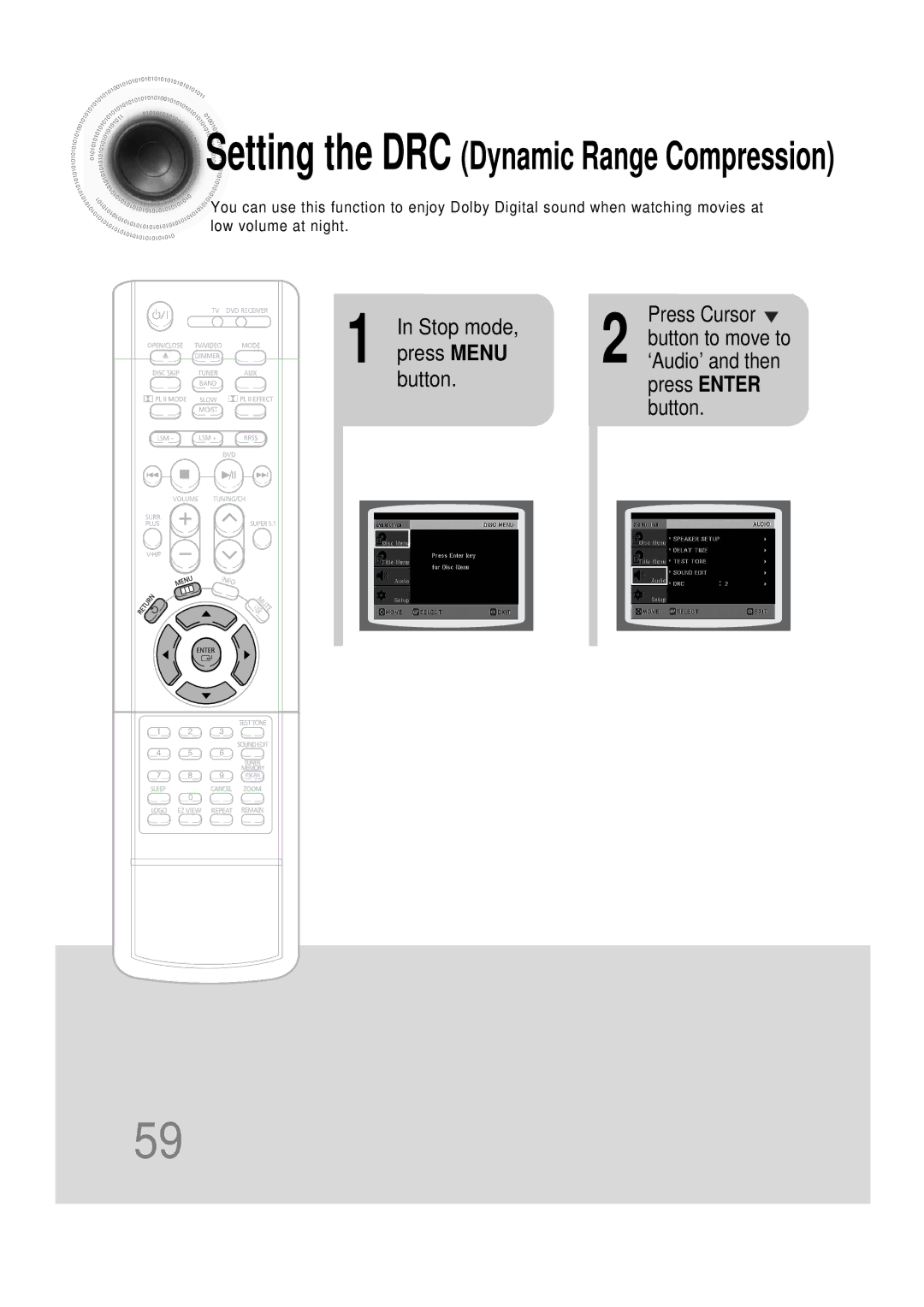Digital Home Theater System
Safety Warnings
Class 1 Laser Product
Precautions
Preparation
Safety Instructions
Water and Moisture
Power Lines
Features
Multi-Disc Playback & AM/FM Tuner
Contents
Playable Discs
Copy Protection
Disc Recording Format
Description
Front Panel
Rear Panel
Remote Control
Insert Remote Batteries
Connecting the Speakers
Front/Rear/Subwoofer Speakers
Connect the speakers to the main unit
Connecting the Video Out to TV
Scan Progressive Scan Function
Selecting the Video Format
Connecting External Components
Connecting an External Digital Component
Connecting an External Analog Component
Connect Video Out on the DVD player to Video In on the TV
How to Connect to Anynet
What is Anynet?
Connecting the FM and AM Antennas
Press TV/VIDEO
Press Function
Disc terminology
Groups and tracks DVD-AUDIO
Disc Playback
Press Disc Skip button
To stop playback Press Stop during playback
Selecting a Disc in the Disc changer
MP3 -CD Playback
Press
Use
Stop mode, Playback
Jpeg Disc Playback
To rotate the image
Displaying Disc Information
Press Info button
Checking the Remaining Time
Press the Remain button
Fast/Slow Playback
Press and hold
Press Slow button
Skipping Scenes/Songs
Briefly press
Repeat Playback
Press Repeat button
Repeat Playback Options
Press Info button twice
Press Cursor
Press Enter
Angle Function
Zoom Function
Press Zoom
Button
Press EZ View button
During playback, press the button on the remote control
Bonus Group / Navigating Pages
Selecting Audio/Subtitle Language
1Press Info button twice
1Press Info button
Press Cursor , buttons
Time display
Chapter display
Using Disc Menu
Press Cursor Buttons to Press Enter
Using the Title Menu
Stop mode
Press Menu button to exit the setup screen
Press Menu Button to move to ‘Title Menu’
Stop mode Press Cursor
Press Menu
Press Enter Press Cursor
Press Enter button
Setting TV Screen type
Press Cursor button
Adjusting the TV Aspect Ratio Screen Size
Wide
Setting Parental Controls Rating Level
Enter the password
Press Cursor , button
Setting the Password
Press Cursor Button to move to Press Menu button
Button Enter button
Setting the Wallpaper Jpeg DVD
During playback, press
Press Open
Stop mode Press Cursor Button to move to
Press Menu ‘Setup’ and then
Press to select Press Menu
Then press
DVD Playback Mode
Press the Menu
AV Sync Setup
Press the Menu button Press Cursor , buttons
Press Enter button
Setting the Speaker Mode
Speaker
Press Enter button Press Cursor
Setting the Test Tone
Press Menu ‘Audio’ and then
Press Test Tone button
Setting the Delay Time
Setting up the Speaker Delay Time
3to move to ‘DELAY TIME’ and then press Enter button
Setting the Audio Quality
Button Enter button Press Cursor button
Method 2 When manually adjusting with the Sound Edit button
Press Sound
Setting the DRC Dynamic Range Compression
Repeatedly press Cursor , to adjust the ‘DRC’
Dolby Pro Logic II Mode
Press PL II Mode button
Press PL II Mode
Button to select ‘MUSIC’ mode
Dolby Pro Logic II Effect
Press PL II Effect button
When Remove MIC
To cancel the Rrss setup
Briefly press the Rrss button
Press and hold the Rrss button
Next,briefly press the Rrss button
What is RRSS?
Rear Reflecting Surround System
Live Surround Mode
Each time you press the LSM +
SURR. Plus
Button to select the surround Function, press Plus function
To cancel this
Super
Press the Super Button to select
Remote Control Unit Press Tuner
Listening to Radio
Band button
Main Unit
Presetting Stations
To select preset
Memory button
Number Again Steps 2 to
To confirm the sleep timer setting, press Sleep button
Convenient Functions
Press Sleep button
Press Dimmer button
Press Mute button
Operating a TV with the Remote Control
When operating a TV with the remote control
TV Brand Code List
Brand Code
Before Calling for Service
Immediately when
Picture is produced
Aspect ratio cannot be
Handling discs
Disc Storage
Handling and Storing Discs
Specifications
Input
Angle
Samsung DVD Player
Samsung Electronics AMERICA, INC


 Setting
Setting the DRC (Dynamic Range Compression)
the DRC (Dynamic Range Compression)![]()
![]()
![]() You can use this function to enjoy Dolby Digital sound when watching movies at low volume at night.
You can use this function to enjoy Dolby Digital sound when watching movies at low volume at night.