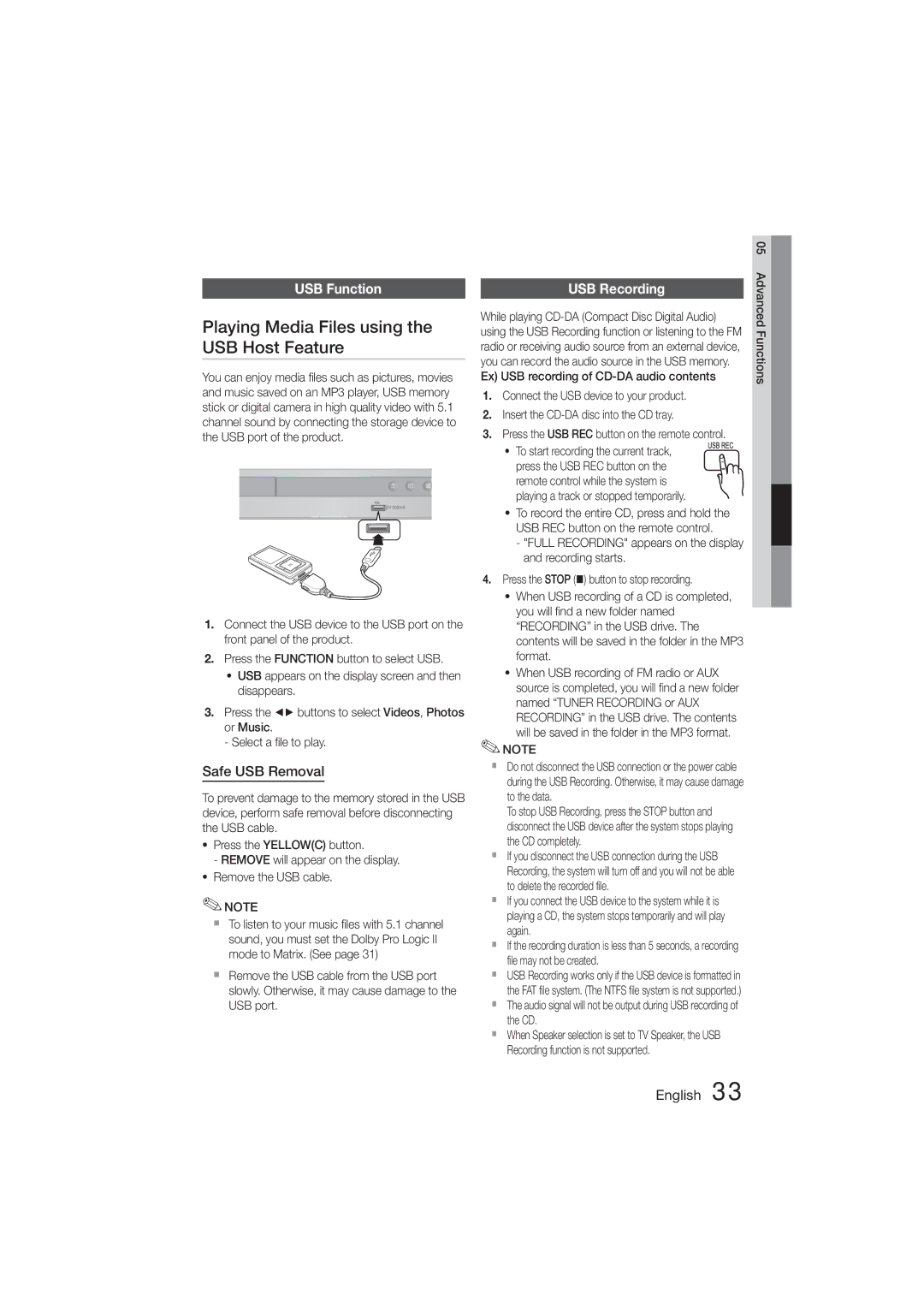HT-355, HT-E350 specifications
The Samsung HT-E355 and HT-E350 are notable entries in the realm of home theater systems, designed to enhance the audio and visual experience for users who appreciate robust sound quality and cinematic effects in their own living spaces. Both systems feature a sleek, modern design that can seamlessly integrate into any home decor while providing a captivating audio experience.One of the standout features of both models is their impressive 5.1-channel surround sound capability. This configuration creates a fuller, richer audio experience that can immerse users in movies, music, and games. The inclusion of multiple speakers helps to distribute sound evenly throughout the room, allowing for an engaging cinematic experience without the need for costly upgrades to traditional audio setups.
The HT-E355 and HT-E350 are equipped with Samsung's proprietary technology designed to enhance sound quality and performance. The Digital Power Amplifier and Dolby Digital decoding are pivotal in achieving exceptional clarity and depth in audio, ensuring that every dialogue and sound effect is delivered with precision. This technology is particularly beneficial for watching action movies or listening to music genres that demand high fidelity and dynamic range.
In terms of connectivity, both systems offer a variety of options to enhance user experience. They support HDMI output, allowing for easy connection to high-definition televisions and other devices. Additionally, they include USB ports, facilitating playback directly from flash drives and external storage devices. This flexibility makes it convenient for users to access their digital media libraries effortlessly.
Another significant feature of the HT-E355 and HT-E350 is the built-in DVD player, which allows users to enjoy a vast library of DVDs without needing additional equipment. This is a significant advantage for those who still have a collection of physical media. The systems also support various audio formats, including MP3 and WMA, ensuring compatibility with a broad spectrum of media files.
Moreover, both models enhance the user experience with features like one-touch remote control functionality and intuitive setups, making them user-friendly for both tech-savvy individuals and those who are less familiar with technology.
In summary, the Samsung HT-E355 and HT-E350 home theater systems offer an exceptional blend of advanced audio technology, versatility in connectivity, and an all-in-one solution for home entertainment enthusiasts. With their impressive sound capabilities, built-in DVD players, and stylish designs, these systems are worth considering for anyone looking to elevate their home audio-visual experience.