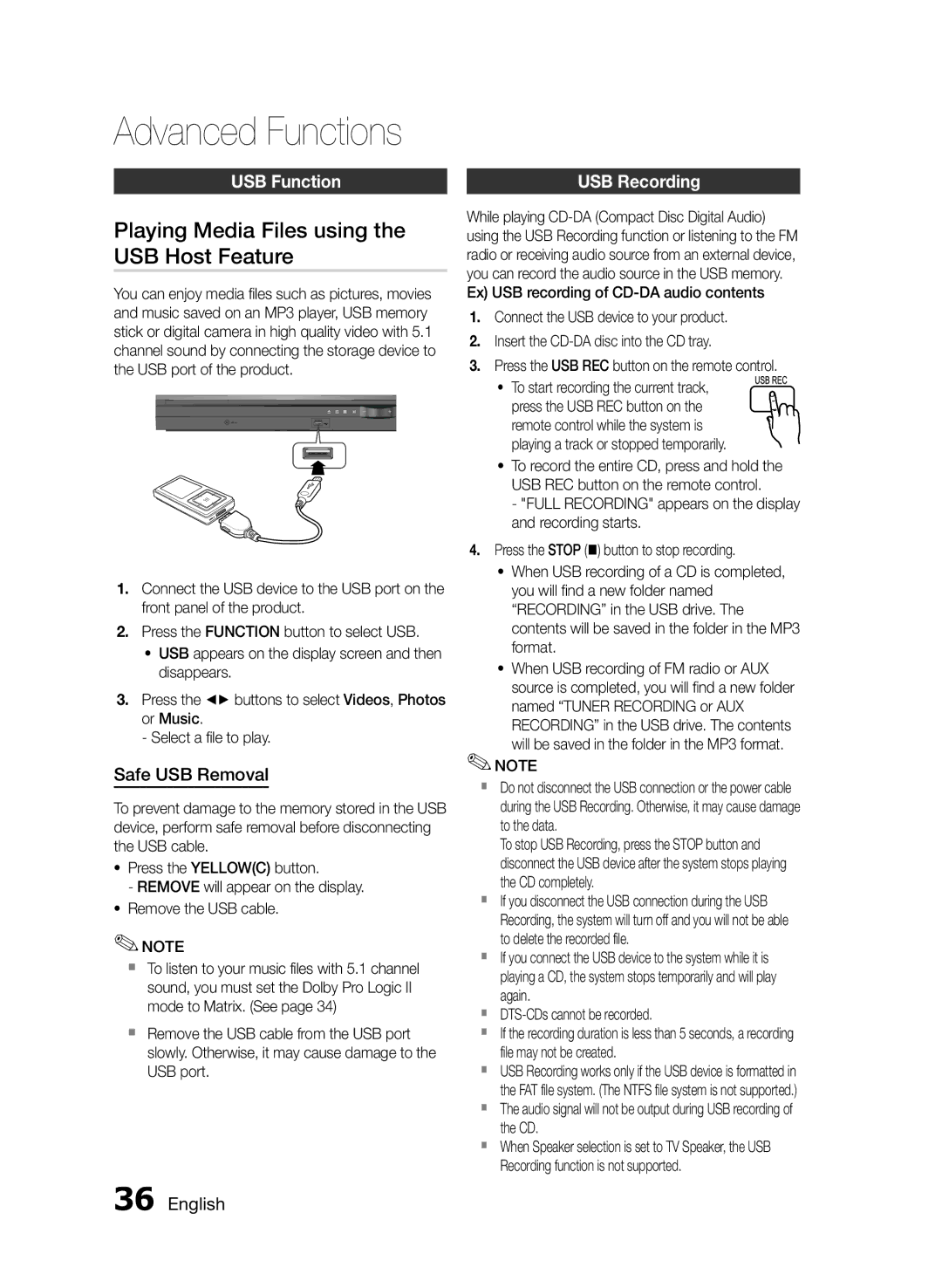HT-E455/EN, HT-E455/TK, HT-E453/EN specifications
The Samsung HT-E453/EN, HT-E455/TK, and HT-E455/EN are part of Samsung's innovative line of home theater systems that combine superb audio quality with user-friendly technology. These models are designed to elevate your home entertainment experience, providing immersive sound and versatility for all types of media.One of the standout features of these systems is their 5.1 channel audio output, delivering a rich surround sound experience that draws viewers into the action. The inclusion of a powerful subwoofer ensures deep bass that adds impact to movies, music, and games. Additionally, the speaker system is designed to optimize sound quality by creating a spatial audio experience, making it perfect for both casual viewing and serious listening sessions.
Technologically, the HT-E453/EN, HT-E455/TK, and HT-E455/EN come equipped with Samsung’s advanced audio technologies. The systems are compatible with Dolby Digital and DTS, providing high-fidelity audio playback. They also feature Samsung's Smart Sound technology, which automatically adjusts the sound settings based on the type of content being played, ensuring the best audio quality at all times.
In terms of connectivity, these models offer multiple options, including HDMI output, component inputs, and USB ports, allowing users to connect a variety of devices such as Blu-ray players, gaming consoles, and streaming devices effortlessly. The USB port enables direct playback of audio and video files from flash drives, making it easy to enjoy personal media collections.
The HT-E453/EN, HT-E455/TK, and HT-E455/EN also support various audio formats, including MP3, WMA, and AAC, ensuring that users can enjoy their favorite music in high quality. The built-in FM tuner provides an additional source of entertainment, allowing users to listen to their favorite radio stations.
Design-wise, these home theater systems boast a sleek and modern aesthetic that complements any home decor. The compact design of the speakers makes them easy to integrate into living spaces without taking up too much room.
Overall, the Samsung HT-E453/EN, HT-E455/TK, and HT-E455/EN are well-rounded home theater solutions that provide exceptional sound quality, versatile connectivity options, and thoughtful design. They are perfect for anyone looking to enhance their home entertainment experience, offering both performance and style.