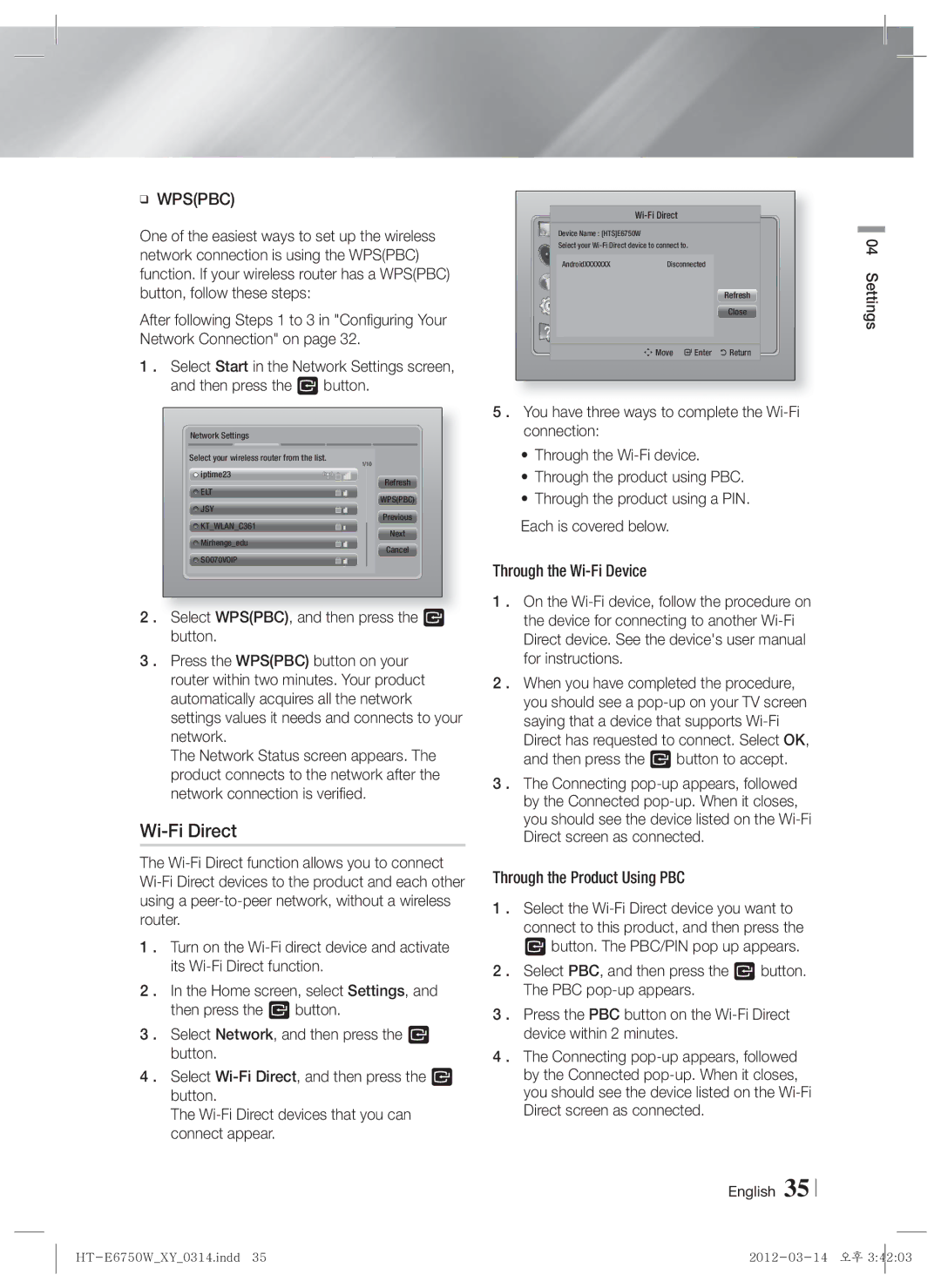HT-E6750W specifications
The Samsung HT-E6750W is a remarkable home theater system that brings cinematic sound and stunning visuals to your living room. This system is designed for those who appreciate high-quality audio and video experiences without compromising on style or space.One of the standout features of the HT-E6750W is its 7.1 channel surround sound capability, which offers an immersive audio experience that places the listener at the heart of the action. With a total output of 1330 watts, it provides powerful and dynamic sound suitable for movies, music, and gaming. The system is equipped with premium speakers that include a wireless Bluetooth subwoofer, making it easier to set up without the hassle of additional wires.
The HT-E6750W is also notable for its advanced audio technologies. It utilizes Dolby TrueHD and DTS-HD Master Audio, which deliver high-definition audio for a more accurate sound that retains the richness of the original recording. This home theater system also supports various sound modes, allowing users to tailor the audio experience to their preferences.
In addition to superb audio, the Samsung HT-E6750W is designed for high-definition video playback. It features full HD 3D capabilities, enabling users to enjoy 3D content with stunning clarity and depth. The built-in Smart Hub provides access to movies, TV shows, and various apps directly through the system, enhancing its versatility beyond a traditional home theater setup.
Another significant aspect of the HT-E6750W is its connectivity options. It supports HDMI connectivity, ensuring that users can easily connect their AV devices for seamless integration. The system is also equipped with USB ports and supports a wide range of multimedia formats, allowing you to play your favorite music and videos directly from flash drives or external hard drives.
The design of the HT-E6750W is sleek and modern, complementing any home decor. The wireless capabilities also contribute to a clutter-free setup, allowing for flexible speaker placement without the need for long cables.
In conclusion, the Samsung HT-E6750W offers an impressive combination of features and technologies that cater to both audio and video enthusiasts. With its powerful surround sound, advanced audio codecs, full HD 3D support, and smart connectivity options, it stands as a top choice for anyone looking to upgrade their home entertainment system.