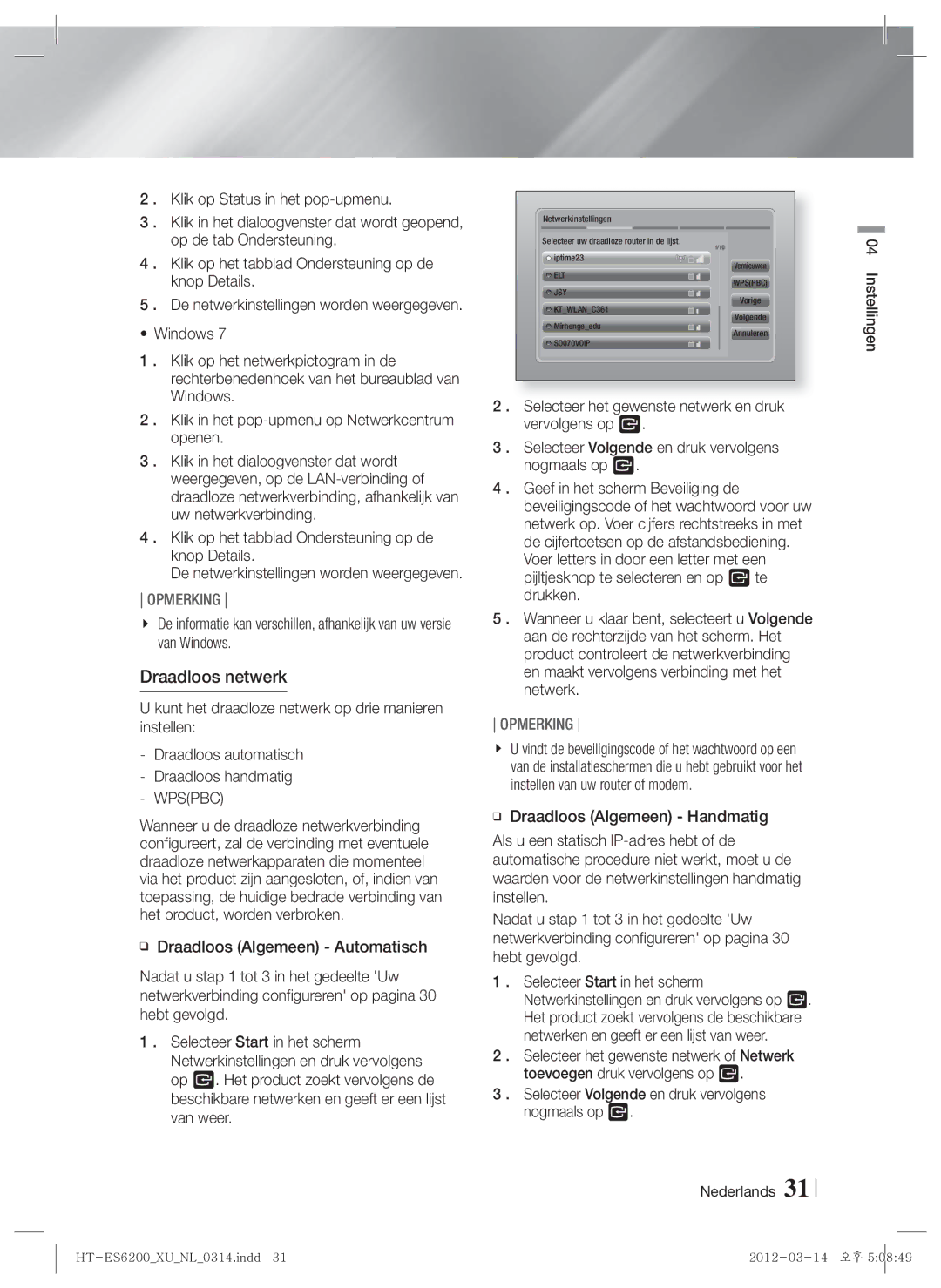Blu-ray 2,1 canaux
Consignes de Sécurité
Ce symbole indique les directives
Avertissement
Plus Large
Précautions de manipulation
Rangement et gestion des disques
Utilisation de la fonction 3D
Comment tenir le disque
Licence
Copyright
Français Consignes de Sécurité
36 Écran AllShare Play
Sommaire
Utilisation de Smart Hub
BD-LIVE
Compatibilité des disques et des formats
Mise en Route
Types de disques ne pouvant pas être lus sur cet appareil
Support
Logos des disques pouvant être lus Sur cet appareil
Code régional
Formats pris en charge
Prise en charge des fichiers musicaux
Lpcm
Prise en charge des fichiers vidéo
WMA
AAC
Codec vidéo avancé haute définition
Remarques sur la connexion USB
MPEG4 SP, ASP
Lappareil ne prend pas en charge le protocole PTP
Vérifiez que les accessoires ci-dessous sont fournis
Accessoires
Chiffon doux Antenne FM
Noyau torique en ferrite
Panneau arrière
Panneau avant
Boîtier de la télécommande
Télécommande
Réglage de la télécommande
Insertion des piles dans la télécommande
Accessoires des enceintes
Branchements
Connexion des enceintes
Câble rouge, puis relâchez la languette
Connexion des enceintes
Câble noir, puis relâchez la languette
Rouge
Pour le cordon dalimentation/le câble HDMI/le câble LAN
Fixation du noyau torique en ferrite
Pour le câble de l’enceinte
En cas de cordon dalimentation
Connexion de l’antenne FM
Connexion à l’iPod/iPhone
Cet appareil ne reçoit pas les émissions AM
Connexion de lappareil à un téléviseur
Sélectionnez la méthode 1 ou la méthode
Français Branchements
Blanc
Connexion de périphériques externes
Connexion à un routeur réseau
Réseau câblé
WEP OPEN/SHARED, WPA-PSK TKIP/AES, WPA2-PSK TKIP/AES
Paramètres
Procédure de réglage des Paramètres initiaux
Les étapes daccès peuvent varier selon le menu sélectionné
Vous avez quatre choix
Si vous utilisez un câble Hdmi pour connecter lappareil
Paramètres
Accéder à lécran Paramètres
Lécran Accueil
Affichage
Fonctions du menu Paramètres
Audio
Réseau
HDMI-CEC
Système
Pas créé votre propre mot de passe
Active. Le service Gestion à distance pourrait ne pas être
Jusquà la saisie du code PIN
Contrôle parent. DVD cette option empêche la lecture
Réseaux et Internet
Configuration de votre connexion réseau
Réseau câblé
Windows XP
Wpspbc
Réseau sans fil
Sélectionnez Wpspbc et appuyez sur le bouton E
Wi-Fi Direct
Paramètres AllShare
Soft AP
Pour régler la clé de sécurité Point daccès logiciel
Sélectionnez Réseau et appuyez sur le bouton E
En ligne
Mise à niveau du logiciel
USB
Dézippez le dossier compressé sur lordinateur
Mise à niveau en mode veille
Via disque
Par téléch
Écran AllShare Play
Media Play
Utilisation de l’écran AllShare Play
Selon comment et quand vous liez une source de contenu
Français Media Play
Modèles diPod/iPhone pouvant Être utilisés avec cet appareil
’écran Fonction
Commandes de l’écran Musique
Options de l’écran Fonction
Lecture des disques audio du Commerce
Pour télécharger le logiciel AllShare
Utilisation de la fonction Réseau AllShare
Appareil
Appareil Ordinateur
De l’ordinateur
Smartphone
Contrôle de la lecture Vidéo
Touches de la télécommande servant à la lecture vidéo
Disc Menu
Title Menu
Bonusview
Utilisation du menu Outils
Contrôle de la lecture de Musique
Touches de la télécommande servant à lécoute de musique
Répétition des pistes d’un CD Audio
Lecture aléatoire des pistes d’un CD Audio
Visionnage des photos
Extraction
Stockage et du support
Afficher
De stockage
Titre
Connecter
Family Story
Sur le bouton E
Envoyer
Réglage Mono/Stéréo
Ecouter la radio
Préréglage des stations
Propos de la radiodiffusion RDS
Pour rechercher un programme à laid e Des codes PTY
Pour afficher les signaux RDS
DSP
Utilisation des touches de contrôle
Utilisation de Smart Hub
Services Réseau
Smart Hub dun coup dœil
Family Story Une façon aisée d’accéder au Contenu familial
Utilisation de Navigateur Web
Télécharger des services dapplications payants ou gratuits
Navigateur Web d’un coup d’œil
Samsung Apps ouvrez Samsung Apps pour
BD-LIVE
Informations complémentaires
Annexes
Remarque
Sortie Hdmi
Lecture
AllShare Play
Sélection de la langue des sous-titres
Lire des fichiers musicaux
IPod
Mode Hdmi Mode Vidéo
Résolution selon le mode de sortie
Lecture DVD Sortie HDMI/connecté Mode Vidéo
Numériques
PCM
Sélections des sorties numériques
Train de bits
Récepteur AV prenant en charge linterface Hdmi
Dépannage
Normalement
Pas.VEILLE Exemple l’appareil
Passe du niveau de
’antenne est-elle correctement branchée ?
Exigences du service BD-LIVE
Problème Vérification/Solution
Je peux visualiser les
Photo, musique et cinéma
Hdmi
Caractéristiques techniques
Mise au rebut appropriée de la batterie de ce produit
Area Contact Centre Web Site ` Europe
Area Contact Centre Web Site
Kanaals Blu-ray
Waarschuwing
Veiligheidsinformatie
Kan veroorzaken
Nederlands
Opslag en beheer van discs
Waarschuwingen voor het gebruik
De 3D-functie gebruiken
Hdmi OUT
Licentie
Nederlands Veiligheidsinformatie
Aanvullende informatie Problemen oplossen Specificaties
Inhoud
Werken met Smart Hub
Compatibiliteit van disc en indeling
Aan de Slag
Disctypen die uw product niet kan afspelen
Media Disctype Details
Regiocode
Ondersteunde indelingen
Ondersteunde muziekbestanden
Houder Videocodec Resolutie
Ondersteunde videobestanden
Bitsnelheid
Beperkingen
Opmerkingen over de USB-aansluiting
Geavanceerde videocodec met hoge resolutie
Colour is een handelsmerk van Sony Corporation
Zachte doek FM-antenne
Controleer de onderstaande meegeleverde accessoires
Toroïdale ferrietkern
Formaat AAA
Achterpaneel
Voorpaneel
Uitleg over de afstandsbediening
Afstandsbediening
De afstandsbediening instellen
Batterijen in de afstandsbediening plaatsen
TV-besturingscodes
Merk Code
De luidsprekers aansluiten
Aansluitingen
Luidsprekercomponenten
Positie van het product
Rode kabel en laat de knop vervolgens los
De luidsprekers aansluiten
Zwarte kabel en laat de knop vervolgens los
Voorste luidspreker L Subwoofer Voorste luidspreker R
Voor netsnoer/HDMI-kabel/LAN-kabel
De toroïdale ferrietkern bevestigen
Voor luidsprekerkabel
Hierboven beschreven stappen 1 tot
De FM-antenne aansluiten
Aansluiten op een iPod/iPhone
Met dit product kunt u geen AM-uitzendingen ontvangen
Selecteer Methode 1 of Methode
Aansluiten op een tv
De kabel is niet meegeleverd
En de aansluiting Video in op uw tv
Externe apparaten aansluiten
Rood
Wit Externe apparaten
Breedbandservice
Router Breedbandservice Breedbandmodem
Aansluiten op een netwerkrouter
Bedraad netwerk
Instellingen
De procedure voor de begininstellingen
Kunt kiezen uit vier opties
Het scherm Beeldverhouding tv wordt weergegeven
Instellingen
Het startscherm
Het instellingenscherm openen
Toetsen op de afstandsbediening voor het menu Instellingen
Weergave
Functies van het menu Instellingen
Geluid
Netwerk
Systeem
Reset
Gedeelte Software upgraden op pagina
Indien u de pincode vergeet
Front paneel hiermee kunt u de helderheid van het
Uw netwerkverbinding configureren
Netwerken en internet
Bedraad netwerk
De netwerkinstellingen worden weergegeven
Draadloos netwerk
Display
De beveiligingscode van Soft AP instellen
AllShare-instellingen
Online
Software upgraden
By USB
Klik rechtsboven aan de pagina op
Upgrade standby-modus
Op schijf
Via download
Het scherm AllShare Play
Media Afspelen
Het scherm AllShare Play gebruiken
Item in Lijst afspelen
IPod-/iPhone-modellen die u bij dit Product kunt gebruiken
Bestanden afspelen op een USB Opslagapparaat of iPod/iPhone
Het menu Fotos, Videos ondersteunt geen iPads of iPhones
Media Afspelen
Opties in het scherm Functie
Het scherm Functie
Commerciële audiodiscs afspelen
Commerciële videodiscs afspelen
De AllShare-netwerkfunctie Gebruiken
Een disc met door de gebruiker Opgenomen inhoud afspelen
De AllShare-software downloaden
Nederlands Media Afspelen
Product
Product Bestanden Van een pc Afspelen AllShare-verbinding
Speel het bestand af met de telefoon
Bestanden van
Bedieningselementen voor het afspelen van video
Het menu Tools gebruiken
Nummers op een audio-cd herhalen
Bedieningselementen voor het Afspelen van muziek
Nummers op een audio-cd in willekeurige volgorde afspelen
Een afspeellijst maken
Fotos bekijken
Rippen
Het menu Tools gebruiken wanneer Een bestand is gemarkeerd
Scherm en drukt u op E
Verzenden
Verwijderen
Afspeellijst
De toetsen op de afstandsbediening gebruiken
Luisteren naar de radio
Mono/stereo instellen
Stations voorprogrammeren
Over tekens die op het scherm worden Weergegeven
De RDS-signalen weergeven
Indicatie PTY programmatype en De PTY-zoekfunctie
Een programma zoeken met behulp Van de PTY-codes
Geluidseffectfunctie
MP3 Enhancer Power Bass Uit
Geluidmodus
Sport Spelcomputer Uit 3D-geluid
Configureer de netwerkinstellingen. Zie pagina
Netwerkservices
Werken met Smart Hub
Smart Hub in vogelvlucht
Webbrowser in een oogopslag
De webbrowser gebruiken
BD-LIVE
Aanvullende informatie
Bijlage
Opmerking
Norm,/Breedb
BD-gegevensbeheer
Afspelen
Een USB-opslagapparaat afspelen
Muziek afspelen
Afspelen van Blu-ray-discs/E-inhoud/digitale inhoud
Resolutie in overeenstemming met de uitgangsmodus
HDMI/aangesloten Uitvoer
HDMI-modus Instellingen VIDEO-modus
Bitstream Bitstream DTS
Selectie van digitale uitvoer
Aansluiting
DTS opnieuw
Problemen oplossen
Is de antenne goed aangesloten?
Het classificatieniveau
Een gebied met goede ontvangst
Geen geluid tijdens het
Video wordt met Controleer of het netwerk stabiel is
Symptoom Controle/oplossing
Controleer de verbinding
Ontstaan door IP-conflicten
Specificaties
Neem wereldwijd contact op met Samsung
Batterijen in dit product correct verwijderen
1CH Blu-ray Heimkino-System
Warnung
Sicherheitsinformationen
Dieser CD-Player ist ein Laserprodukt DER Klasse
Produkt hin
Verwendung der 3 D Funktion
Halten der Disks
Deutsch Sicherheitsinformationen
Lizenz
Deutsch Sicherheitsinformationen
Disk und Format Kompatibilität
Inhalt
Zubehör Beschreibung 12 Rückseite Fernbedienung
Smart Hub verwenden
Disk und Format Kompatibilität
Erste Schritte
Medium Disktyp Details
DVD-VIDEO, DVD-RW, DVD-R, DVD+RW, DVD+R
Logos von Disks, die vom Gerät Wiedergegeben werden können
Regionalcode
Unterstützte Formate
Unterstützte Musikdatei
Mpeg
Unterstützte Videodatei
Advanced Video Codec Höchauflösung
Hinweise zum USB-Anschluss
UKW-Antenne
Zubehör
Ferritringkern
Erste Schritte Deutsch
Beschreibung
Rückseite
Lüfter Lautsprecher
Übersicht der Fernbedienung
Fernbedienung
Fernbedienung einrichten
Batterien in die Fernbedienung einsetzen
Bediencodes für Fernsehgeräte
Wenn Sie das Fernsehgerät mit der Fernbedienung steuern
Anschließen der Lautsprecher
Anschlüsse
Lautsprecherkomponenten
Auswahl der Hörposition
Die Klemme los
Anschließen der Lautsprecher
Für Stromkabel/HDMI-Kabel/LAN-Kabel
Befestigen des Ferrit Ringkerns
Für Lautsprecherkabel
Bei einem Netzkabel
Zum Anschließen der UKW-Antenne
Anschließen eines iPods/iPhones
Dieses Gerät empfängt keine MW-Sender
Anschluss an ein Fernsehgerät
Wählen Sie entweder die Methode 1 oder Methode
Kabel nicht im Lieferumfang enthalten
Externe Geräte anschließen
Rot
Weiß Externe Geräte
Breitbandmodem Mit integriertem Router Oder Dienste
Kabelnetzwerk
Ersteinstellungen konfigurieren
Einstellungen
Passend
Einstellungen
Im Einstellungen Menü verwendete Fernbedienungstasten
Der Home Bildschirm
Exit Taste Verlassen des Menüs
Ausführliche Funktionsinformationen
Anzeige
Einstellungen Menü Funktionen
Audio-Opt
Netzwerk
System
Die voreingestellte PIN lautet 0000. Geben Sei die
Update Siehe Aktualisieren der Software auf Seite
Ein, wenn Sie keine eigenes Passwort erstellt haben
Eingegeben wurde
Netzwerke und das Internet
Konfigurieren Ihrer Netzwerkverbindung
Kabelnetzwerk
Wlan Allgemein Automatisch
Wireless-Netzwerk
Wählen Sie WPSPBC, und drücken Sie die Taste
Wi-Fi-Direkt
AllShare-Einstellungen
Soft-AP
Aktualisieren der Software
PER USB
Mit Hilfe der Über Download Funktion durchführen
Über Disk
Update im Standby
Über Download
Klicken Sie am oberen Rand der Seite auf
Zugriff auf den AllShare Play Bildschirm
Der AllShare Wiedergabebildschirm
Positionen aus Liste wiedergeben
Wiedergabe von Video, Foto oder Musik Inhalten
Oder
Wiedergabe von Dateien auf einem
Das Menü Fotos, Videos unterstützt keine iPads oder iPhones
Deutsch Media Play
Optionen des Funktion Bildschirms
Der Funktion Bildschirm
Wiedergabe von kommerziellen Audio Disks
Wiedergabe von kommerziellen Video Disks
Wiedergabe von selbst Aufgenommenen Disks
Verwenden der AllShare Netzwerkfunktion
Herunterladen der AllShare Software
AllShare Verbindung
Produkt
PC-Dateien
An das Gerät
Tasten auf der Fernbedienung für die Videowiedergabe
Steuern der Videowiedergabe
Extras Menü verwenden
Tasten auf der Fernbedienung für die Wiedergabe
Steuern der Musikwiedergabe
Eine Wiedergabeliste erstellen
Wiederholen von Titeln auf einer Audio CD
Anzeigen von Fotos
Verwenden des Extras Menü Wenn eine Datei markiert ist
Möchten
Senden
Anschließend die E Taste
Möchten und drücken Sie
Einstellen des Mono/Stereo-Modus
Radio hören
Sender voreinstellen
Über RDS-Sender
Anzeigen der RDS-Signale
PTY Program-Typ Anzeige und PTY-SUCH-Funktion
Programmsuche mithilfe der PTY-Codes
Verwenden der Spezialeffekt Tasten auf der Fernbedienung
Netzwerkdienste
Smart Hub verwendenb
Smart Hub Übersicht
Verschiedenen gebührenpflichtigen oder Freeware Diensten
Verwenden des Webbrowsers
Ermöglicht es
Auszuwählen
BD-LIVE
Zusätzliche Informationen
Anhang
Hinweis
HDMI-AUSGANG
Einstell
Wiedergabe eines USB-Speichergeräts
JPEG-Dateien wiedergeben
Die Gelbe C und danach die E Taste
Deutsch Anhang
Ausgang
Auflösung nach Wiedergabemodus
HDMI-Modus Einstellung Video Modus
DVD-Wiedergabe Ausgang Hdmi / angeschlossen
Auswahl des Digitalausgangs
Bitstream
Verbindung HDMI-fähiger AV Receiver
Fehlerbehebung
Sich aus oder es sind
Sekunden lang gedrückt
Hören Verwenden Sie diese Funktion nur wenn notwendig
Normal
Service Siehe Seite
Symptom Überprüfen/Beheben AllShare Play Funktion
Entsprechen
Nicht aber die Dateien
Technische Daten
Korrekte Entsorgung der Akkus in diesem Produkt