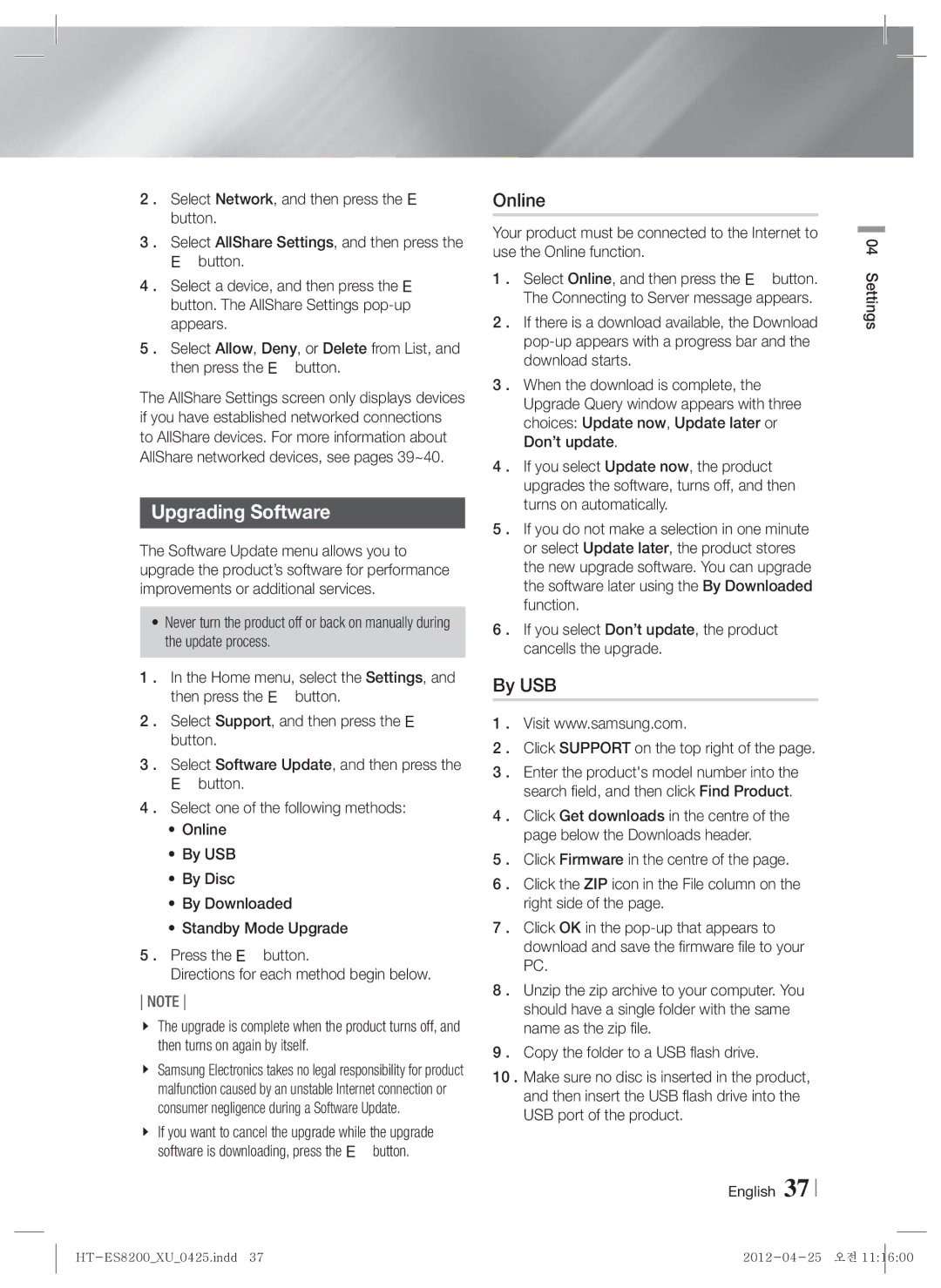HT-ES8200/XE, HT-ES8200/XN, HT-ES8200/EN, HT-ES8200/ZF specifications
The Samsung HT-ES8200 is a sophisticated home theater system that combines sleek design with impressive audio performance. Known for its high-resolution sound, this system comes equipped with several features and technologies that elevate the home viewing experience.At the core of the HT-ES8200 is its 7.1 channel surround sound system, delivering a rich and immersive audio experience. The powerful subwoofer generates deep bass, enhancing the impact of explosions and music alike. The rear speakers, combined with the central channel, create a dynamic soundstage that envelops viewers in their favorite films and shows, making every sound feel precise and intentional.
One of the standout technologies in the HT-ES8200 is its 3D Sound Plus feature, which optimizes audio for 3D content. This technology simulates surround sound in a way that complements 3D visuals, providing a more engaging experience. Additionally, the system supports Dolby TrueHD and DTS-HD Master Audio formats, ensuring high-quality sound reproduction that stays true to the original audio.
Connectivity is another strong suit of the HT-ES8200. The system includes multiple HDMI inputs and outputs, facilitating easy connections with various devices such as Blu-ray players, gaming consoles, and streaming devices. This flexibility allows users to create a centralized entertainment hub. Moreover, with USB connectivity, users can directly play music and video files from their flash drives, making it simple to enjoy their favorite media without hassle.
The HT-ES8200 also features Smart Hub technology, providing easy access to a range of apps and streaming services directly through the system. This integration allows users to enjoy their favorite shows and movies on platforms like Netflix and YouTube without needing an additional device. The system's built-in Wi-Fi further enhances streaming capabilities, making it convenient to connect to the home network.
Design-wise, the HT-ES8200 boasts a modern, minimalist aesthetic that complements any home decor. The slim profile of the speakers and the stylish finish add elegance, ensuring that the system not only sounds great but looks good too.
In summary, the Samsung HT-ES8200 home theater system is a versatile and feature-rich audio solution that enhances the home entertainment experience. With advanced audio technologies, seamless connectivity options, and a sleek design, it stands out as an excellent choice for anyone looking to elevate their movie and music experiences.