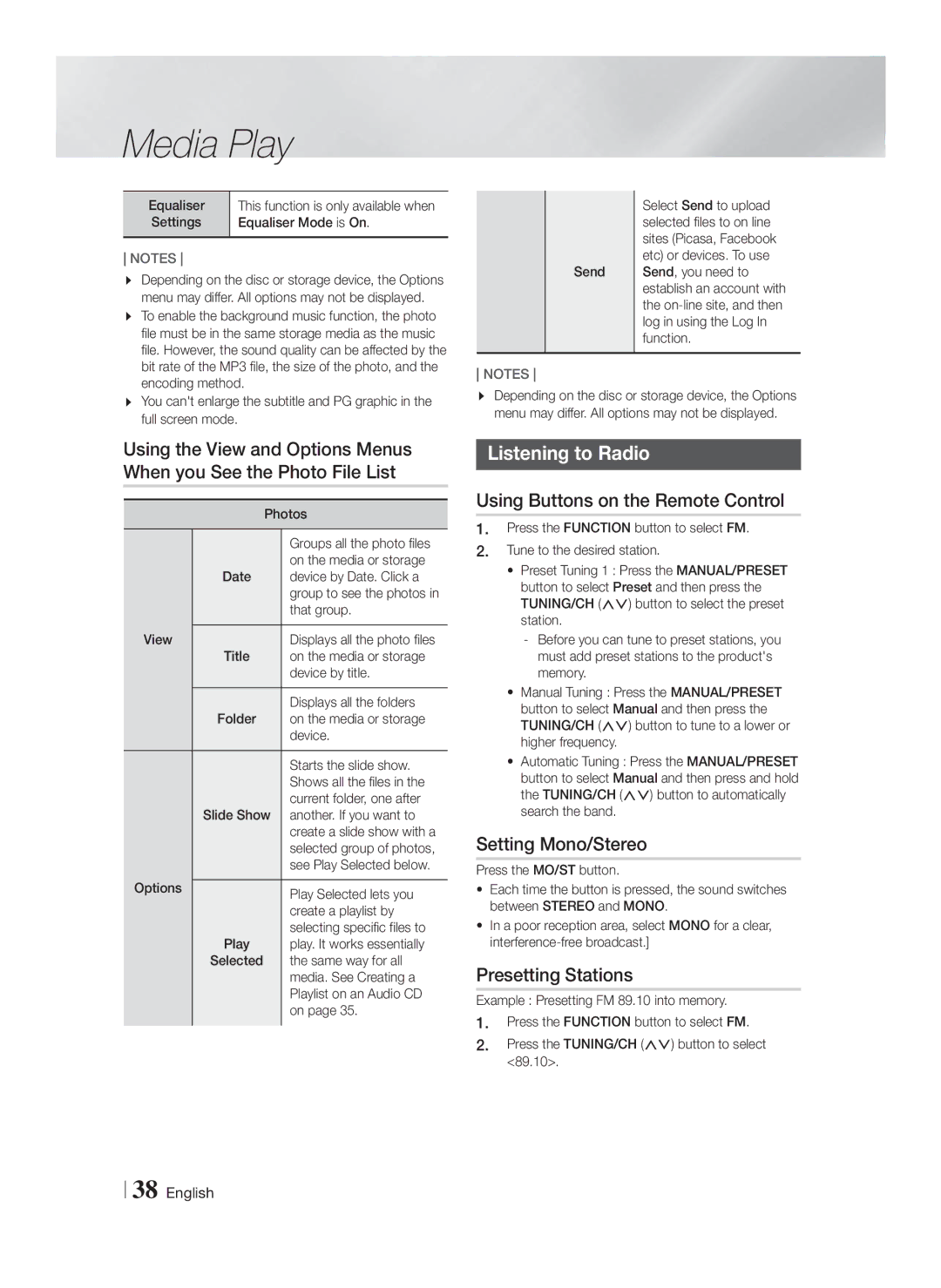1CH Blu-ray
Please register your product at
Safety Information
Wiring the Main Power Supply Plug UK Only
Handling Cautions
Safety Information
Disc Storage & Management
Licence
Open Source Licence Notice
Using the 3D Function
Important Health and Safety Information for 3D Pictures
Contents
Disk and Format Compatibility
Disc Types and content your Product can Play
Getting Started
Disc Types your Product cannot Play
BD-LIVE
Region Code
Logos of Discs the Product can Play
DTS
Supported Formats
BMP
Music File Support
Picture File Support
MPO
Advanced Video Codec High Definition
Accessories
Soft Cloth Remote Control Batteries AAA size
Front Panel
Rear Panel
Remote Control
Tour of the Remote Control
TV Control Codes
Installing batteries in the Remote Control
Setting up the Remote Control
Brand Code
Speaker Components
Connecting the Speakers
Connections
Front
Black Red
Connecting The Speakers
Case of HT-F5200
Front Speaker R Subwoofer
Connecting to External Devices
Connecting to TV/External Devices
Connecting to a TV
Method 1 AUX in Connecting an External Analogue Component
Broadband modem With integrated router Service Router
Connecting to a Network Router
Wired Network
Connections
Access steps may differ depending on the menu you selected
Settings
Initial Settings Procedure
Select Settings on the Home screen, and then
Detailed Function Information
Buttons on the Remote Control Used for the Settings Menu
Settings Menu Functions
Scene change occurs or when you
Settings Distance Lets you adjust
Volume remains stable when a
Auto and you are using an Hdmi
For a wireless router
Configure the network connection
Network So you can enjoy various features
To a wireless network, it may be
Using an Hdmi cable
Menu Transparency Adjust
Anynet+ feature and lets you
VOD contents
Networks and the Internet
Configuring Your Network Connection
Wired Network
Wireless Network
Wpspbc
Wi-Fi Direct
Through the Product Using a PIN
Through the Wi-Fi Device
Through the Product Using PBC
Upgrading Software
Update by USB
Update now
Auto Update
Select On or Off
Media Play
All Content Screen
Using the All Content Screen
Playing Commercial Discs
To Download the AllShare Software
Playing a Disc with User Recorded Content
Using the AllShare Network Function
Disc Menu
Buttons on the Remote Control used for Video Playback
Controlling Video Playback
Menu
Using the Tools Menu
Standard Choose this setting
Using the number buttons
Select to set the picture mode
Movie The best setting for
Controlling Music Playback
Using the View & Options Menus
Buttons on the Remote Control used for Music Playback
Music Screen Controls
Creating a Playlist from a CD
Repeating Tracks on an Audio CD
Shuffling Tracks on an Audio CD
Ripping
Do not disconnect the device while ripping is in progress
Using Bluetooth
What is Bluetooth?
Use Deselect All to deselect all selected tracks at once
Playing Photo Contents
Presetting Stations
Using Buttons on the Remote Control
Setting Mono/Stereo
Listening to Radio
About RDS Broadcasting
Sound Setting
Using the Special Effects Remote Control Buttons
Lets you select a mode that optimizes the sound
Sound Effect Function
If you haven’t set up Smart Hub, when you use Movies
Network Services
Before Using Films and TV Shows Or Apps
Network Services
Apps Screen at a Glance
Using Films and TV Shows
Using Apps
Starting an Application
Using the All Downloaded Screen
Downloading Applications
Sorting the Apps
Using the Edit Menu Functions
Rename Folder
Update Apps
Move to Folder
Delete
Control Panel at a Glance
Using the Web Browser
Link Browsing and Pointer Browsing
Using the Keyboard Pop-up
Options on the Keyboard Pop-Up
Using the Setting Menu
Linking your Internet Service Accounts to the Product
To create a service account link, follow these steps
Additional Information
Settings 3D Settings
Appendix
Hdmi OUT
Appendix
Digital Output Selection
PCM
Resolution according to the output mode
Troubleshooting
Then, press the Power button
Symptom Check/Remedy Remote control does
Default values
Feature is not available at the moment
Abnormal Hdmi output
BD-LIVE service
When using the BD-LIVE
Unstable
Specifications
Weight
95 x 146 x 170 x 350,4 x H x D
Correct disposal of batteries in this product
Country Contact Centre Web Site
Blu-ray 2,1 canaux
Insérée Dans LE Trou Plus Large
Consignes de Sécurité
Avertissement
Rangement et gestion des disques
Précautions de manipulation
Utilisation de la fonction 3D
Ce lecteur ne convertit pas de contenus 2D en contenus 3D
Sommaire
Types de disques ne pouvant pas être lus sur cet appareil
Mise en Route
Compatibilité des disques et des formats
CVD/CD-ROM/ CDV
Code régional
Logos des disques pouvant être lus Sur cet appareil
Décodeur vidéo
Formats pris en charge
Prise en charge des fichiers vidéo
Décodeur audio
Remarques sur la connexion USB
Prise en charge des fichiers musicaux
Prise en charge de fichier image
Accessoires
Codec vidéo avancé haute définition
Écran
Panneau avant
Panneau arrière
Capteur DE LA
Télécommande
Boîtier de la télécommande
Taille des piles AAA
Réglage de la télécommande
Codes TV utilisables
Si le téléviseur séteint, le réglage est terminé
Connexion des enceintes
Accessoires des enceintes
Branchements
Câble Pour Avant
Pour fixer le câble denceinte à chaque enceinte
Connexion des enceintes
Pour le modèle HT-F5200
Rouge
Connexion de lappareil à un téléviseur
Sélectionnez le mode D.
Connexion de un téléviseur/périphériques externes
Connexion de périphériques externes
Réseau câblé
Dispositif de partage IP sans fil Service large Bande
Connexion à un routeur réseau
Lécran Accueil
Paramètres
Procédure de réglage des Paramètres initiaux
Accéder à lécran Paramètres
Fonctions du menu Paramètres
Informations détaillées sur les fonctions
Mode sous
Mode Cette option permet daméliorer la
Volume demeure stable lorsquun
Dun DVD
Lorsque vous utilisez Wi-Fi Direct
Réseau Létat dInternet Configurez la connexion du réseau
Telles que les services Internet ou
Utilisez la fonction Wi-Fi Direct
Sécurité Du code PIN
Qui autorise des commandes liées
Les claviers USB câblés ne sont pas pris en charge
De sécurité
Réseau câblé
Configuration de votre connexion réseau
Réseaux et Internet
Réseau sans fil
Wi-Fi Direct
Via lappareil en utilisant loption PBC
Via le périphérique Wi-Fi
Mise à niveau du logiciel
La page suivante
Mise à jour par USB
Mettre à jour maintenant
Mise à jour automatique
Lecture de disques disponibles Dans le commerce
Lécran Tout le contenu
Utilisation de lécran Tout le contenu
Lecture de fichiers sur un Périphérique USB
Musique, puis appuyez sur le bouton E
Utilisation de la fonction Réseau AllShare
Pour télécharger le logiciel AllShare
Touches de la télécommande servant à la lecture vidéo
Contrôle de la lecture Vidéo
Utilisation du menu Outils
Au signal vidéo
Régler le mode image
Numérique, le signal audio peut ne
Si le disque ou le périphérique
Contrôle de la lecture de Musique
Boutons de la télécommande servant à lécoute de musique
Utilisation des menus Vue
Utilisation des menus Vue & Options
Extraction
Répétition des pistes d’un CD Audio
Création d’une liste de lecture
Permet de gérer les Encodage options dencodage du texte
Connecter Périphérique Bluetooth
Utilisation du système Bluetooth
Qu’est-ce que Bluetooth ?
Visionnage des photos
Préréglage des stations
Ecouter la radio
Réglage Mono/Stéréo
Propos de la radiodiffusion RDS
Lécran affiche les codes PTY décrits à droite
Non disponible en mode FM
Utilisation des touches de contrôle
Fonction Effet Sonore
Avant d’utiliser Films et séries télé Ou Apps
Services Réseau
Connexion à votre compte Samsung
Lécran Apps dun coup dœil
Services Réseau
Utilisation de Apps
Utilisation de lécran Téléchargées
Téléchargement des applications
Démarrer une application
Trier les applications
Utilisation de fonctions du menu Modifier
Supprimer
Déplacer vers un dossier
Renommer le dossier
Mettre à jour les applications
Navigation par lien et Navigation par pointeur
Le panneau de commande en un coup d’œil
Utilisation de Web Browser
Pour activer la navigation par lien, suivez ces étapes
Utilisation de la fenêtre contextuelle du clavier
Options de la fenêtre contextuelle du clavier
Utilisation du menu Réglage
Lier vos comptes de service Internet à l’appareil
Remarque
Annexes
Informations complémentaires
Sortie Hdmi
Bonusview
Lecture Lecture des fichiers vidéo
Sélection de la langue des sous-titres
Annexes
Train de bits
Configuration
Sélections des sorties numériques
Connexion Récepteur AV prenant en charge linterface Hdmi
DVD numériques
Résolution selon le mode de sortie
Dépannage
Format dimage
Problème Vérification/Solution La télécommande ne
Pas Mode Veille
Lappareil ne fonctionne
La connexion de lecture
Dossiers partagés via De fichiers ne sont pas affichés
Surchargé
Je narrive pas à me
Entrée numérique 20Hz~40kHz ±4dB
Caractéristiques techniques
Poids
Acoustique de
Elimination des batteries de ce produit
1CH Blu-ray Heimkino-System
Achtung UM Stromschläge ZU
Sicherheitsinformationen
Warnung
DEM Breiten Steckplatz AUS
Lagerung und Handhabung der Disks
Lizenz
Verwendung der 3 D Funktion
Open Source Lizenz Hinweis
Inhalt
DVD-VIDEO, DVD-RW, DVD-R, DVD+RW, DVD+R DVD-VIDEO
Erste Schritte
Disk und Format Kompatibilität
DVD+R
Regionalcode
Logos von Disks, die vom Gerät Wiedergegeben werden können
Videodecoder
Unterstützte Formate Unterstützte Videodatei
Einschränkungen
Audiodecoder
Hinweise zum USB-Anschluss
Unterstützte Musikdatei
Unterstützte Bilddateiformatei
Container Audio
Advanced Video Codec Höchauflösung
Zubehör
Anbringen des Ferrit Ringkerns am LAN-Kabel des Geräts
Benutzerhandbuch Weiches Tuch Fernbedienung/AAA-Batterien
Beschreibung
Rückseite
Fernbedienung
Übersicht der Fernbedienung
Bediencodes für Fernsehgeräte
Batterien in die Fernbedienung einsetzen
Fernbedienung einrichten
Marke Code
Lautsprecherkomponenten
Anschlüsse
Anschließen der Lautsprecher
Subwoofer Front
Anschlüsse Front-Lautsprecher R Subwoofer
Anschließen der Lautsprecher
Bei HT-F5200
Front-Lautsprecher L
Externe Geräte anschließen
Anschluss an ein Fernsehgerät/Externe Geräte anschließen
Anschluss an ein Fernsehgerät
Rot Weiß Methode
Breitbandmodem mit Integriertem Router Dienste Oder
Anschließen an einen Netzwerk Router Wireless-Netzwerk
Kabelnetzwerk
Dienste Breitbandmodem
Der Home Bildschirm
Einstellungen
Ersteinstellungen konfigurieren
Fotos, Videos, Musik Gibt Videos, Fotos oder
Ausführliche Funktionsinformationen
Im Einstellungen Menü verwendete Fernbedienungstasten
Einstellungen Menü Funktionen
Hdmi
Bässe mögen, können Sie die
Progressiver Mit dieser Funktion kann die
Wenn Sie zum Beispiel tiefe
Lautstärke des Subwoofers um
Angezeigt, wenn Sie die Wi-Fi
Wi-Fi erfreuen und Software
Sie Wi-Fi Direkt verwenden, die
Netzwerk
Sie können die Bildschirmhelligkeit
Kabel USB-Tastaturen werden nicht unterstützt
Entfernen Sie alle Disks und USB-Speichergeräte
Und die Zeitzone einstellen
Kabelnetzwerk
Netzwerke und das Internet
Konfigurieren Ihrer Netzwerkverbindung
Wireless-Netzwerk
Wi-Fi-Direkt
Über dieses Gerät mit Hilfe von PBC
Über das Wi-Fi Gerät
Aktualisieren der Software
Über dieses Gerät mit Hilfe einer PIN
Aktualisierung über USB
Automatisches Update
Jetzt aktualisieren
Support
Methode
Der Alle Inhalte Bildschirm
Verwenden des Alle Inhalte Bildschirms
Drücken Sie die Taste, um das Diskfach zu öffnen
Herunterladen der AllShare Software
Wiedergabe von selbst Aufgenommenen Disks
Verwenden der AllShare Netzwerkfunktion
Steuern der Videowiedergabe
Tasten auf der Fernbedienung für die Videowiedergabe
Extras Menü verwenden
Hinweis
Tasten einen Titel aus und
Titel suchen
Taste
Die E Taste
Steuern der Musikwiedergabe
Tasten auf der Fernbedienung für die Musikwiedergabe
Musik Bildschirm Steuerelemente
Verwenden der Ansicht & Optionen Menüs
Optionen Kodierung
Eine Wiedergabeliste erstellen
Rippen
Zu verwalten
Bluetooth verwenden
Was ist Bluetooth?
Anzeigen von Fotos
Trennen des Bluetooth-Geräts vom Heimkino
Trennen des Heimkinos vom Bluetooth-Gerät
Sender voreinstellen
Radio hören
Einstellen des Mono/Stereo-Modus
Über RDS-Sender
Verwenden dem TV Sound-Taste Auf der Fernbedienung
Netzwerkdienste
Einloggen an Ihrem Samsung Konto
Vor der Nutzung von Filme und Shows oder Anwendungen
Anwendungen verwenden
Netzwerkdienste
Verwenden von Filme und Shows
Der Anwendungen Bildschirm im Überblick
Verwenden des Alles heruntergeladen Bildschirms
Anwendungen herunterladen
Starten einer Anwendung
Sortieren von Anwendungen
Verwenden der Funktionen des Bearbeiten Menüs
Löschen
Zu Ordn. wechs
Ordner umben
Apps aktual
Die Systemsteuerung im Überblick
Verwenden des Webbrowsers
Link-Browsing und Browsen per Zeiger
Verwenden der virtuellen Tastatur
Optionen der virtuellen Tastatur
Das Einstellungen Menü verwenden
Ihre Internetdienst Konten mit dem Gerät verknüpfen
Hinweis
Anhang
Zusätzliche Informationen
HDMI-AUSGANG
Audiosprache wählen
Anhang
Encoded Re-encoded Verbindung HDMI-fähiger AV Receiver
Auswahl des Digitalausgangs
Bitstream Bitstream DTS Re
Auf der
Auflösung nach Wiedergabemodus
Fehlerbehebung
Netzschalter Taste
Symptom Überprüfen/Beheben Die Fernbedienung
Schlecht, und das Bild
Verloren Verwenden Sie diese Funktion nur wenn notwendig
Des Geräts
Symptom Überprüfen/Beheben Keine HDMI-Wiedergabe
LIVEService Überprüfbar. Siehe Seite
576p/480p/720p/1080i/1080p unterstützt
Technische Daten
Gewicht
122 x 530 x 255 x 230 x F5200 Gewicht kg
System Front Subwoofer Impedanz
Abmessungen 95 x 146 x 170.0 x 350,4 x H x T mm
Gilt für Länder mit Abfalltrennsystemen
Korrekte Entsorgung der Batterien dieses Produkts
Korrekte Entsorgung von Altgeräten Elektroschrott
Blu-ray 2.1 canali
Informazioni sulla Sicurezza
Avvertenza
Licenza
Conservazione e gestione dei dischi
Precauzioni per la manipolazione
Utilizzo della funzione 3D
Indice
Tipi di dischi e contenuti riproducibili
Guida Introduttiva
Compatibilità dei dischi e dei formati
Tipi di dischi non riproducibili
Ecc
Codice regionale
Loghi dei dischi riproducibili
Formati supportati
Codec Intervallo
File musicali supportati
File immagine supportati
Audio Supportato
Accessori
Pannello anteriore
Pannello posteriore
Telecomando
Descrizione del telecomando
Tipo batterie AAA
Impostazione del telecomando
Codici di comando del televisore
Marca Codice
Componenti degli altoparlanti
Connessioni
Collegamento degli altoparlanti
Diffusore anteriore S Subwoofer
Collegamento dei diffusori
Per il modello HT-F5200
Diffusore anteriore D
Collegamento a dispositivi esterni
Collegamento a un televisore/dispositivi esterni
Collegamento a un televisore
Rosso Bianco Metodo
Collegamento a un router di rete
Rete via cavo
Procedura di impostazione iniziale
Accesso alla schermata di Impostazione
Impostazioni
La schermata iniziale
Informazioni dettagliate sulle funzioni
Tasti del telecomando utilizzati per il menu Impostazioni
Funzioni del menu Impostazioni
Visualizzazione dei DVD
Modo che il volume resti stabile
Dolby. Il volume dei suoni bassi
Permette di regolare le seguenti
Wi-Fi Direct al prodotto attraverso
Configura la connessione di
Di rete La funzione Wi-Fi AllShare, ed
Utilizzare un router wireless
Mouse. Appare il menu
Password
Selezionato in Impostazioni
Semplice
Rete via cavo
Configurazione del collegamento alla rete
Le reti e Internet
Tasto E
Rete wireless
WPS PBC
Maiuscole, selezionare , quindi premere il tasto E
Wi-Fi Direct
Attraverso il prodotto utilizzando PBC
Attraverso il dispositivo Wi-Fi
Aggiornamento del software
Attraverso il prodotto utilizzando un PIN
Aggiornamento tramite USB
Aggiorna ora
Aggiornamento automatico
Se si seleziona Annulla, il prodotto annulla laggiornamento
Utilizzo della schermata Tutti i contenuti
Riproduzione Multimediale
La schermata Tutti i contenuti
Riproduzione di dischi disponibili Commercio
Utilizzo della funzione di rete AllShare
Come scaricare il software AllShare
Controllo della riproduzione video
Tasti del telecomando utilizzati per la riproduzione video
Utilizzo del menu Strumenti
Cerca titoli Riproduzione di un altro titolo
Se il disco o il dispositivo
Questa opzione per avviare la
Utilizzare i tasti per
Utilizzo dei menu Vis. e Opzioni
Controllo della riproduzione musicale
Comandi della schermata Musica
Riproduzione casuale delle tracce di un CD audio
Ripetizione delle tracce di un CD audio
Creazione di una playlist
Opzioni Codifica Imposta lopzione di Codifica sottotitoli
Utilizzo del Bluetooth
Che cosè il Bluetooth?
Riproduzione di contenuti fotografici
Memorizzazione delle stazioni
Ascolto della radio
Impostazione mono/stereo
Trasmissione RDS
Non è disponibile nel modo FM
Utilizzo dei tasti degli effetti Speciali sul telecomando
Funzione Effetto Audio
Audio TV
Accesso allaccount Samsung
Servizi di Rete
La schermata Apps in breve
Visione di film e programmi TV
Uso delle app
Utilizzo della schermata Tutto scaricato
Scaricamento delle applicazioni
Avvio di unapplicazione
Ordinamento delle app
Uso delle funzioni del menu Modifica
Elimina
Sposta nella cartella
Rinomina cartella
Aggiorna app
Il Pannello di controllo in breve
Uso del browser Web
Sfoglia per link e sfoglia con il puntatore
Selezionare Aggiorna app, quindi premere il tasto E
Utilizzo del popup tastiera
Opzioni del popup della tastiera
Uso del menu delle impostazioni
Collegamento degli account dei Servizi Internet al prodotto
Selezionare OK, quindi premere il tasto E
Nota
Appendice
Informazioni aggiuntive
Gestione dei dati BD
Italiano
Selezione delluscita digitale
Risoluzione dei problemi
Risoluzione in base al modo di uscita
Cambiato
Sintomo Controlli/Rimedi Il telecomando non
Funziona Rispetto al sensore? Le batterie sono scariche?
Memorizzate. Utilizzarla solo se strettamente necessario
Connessione
Errore Management Gestione dei dati BD. Vedere a pagina
Sovraccarica
La connessione AllShare
Specifiche
Peso
Dimensioni 95 x 146 x 170 x 350,4 x A x P mm
122 x 530 x 255 x 230 x F5200 Pesi kg
Corretto smaltimento delle batterie del prodotto
Applicabile nei Paesi con sistemi di raccolta differenziata