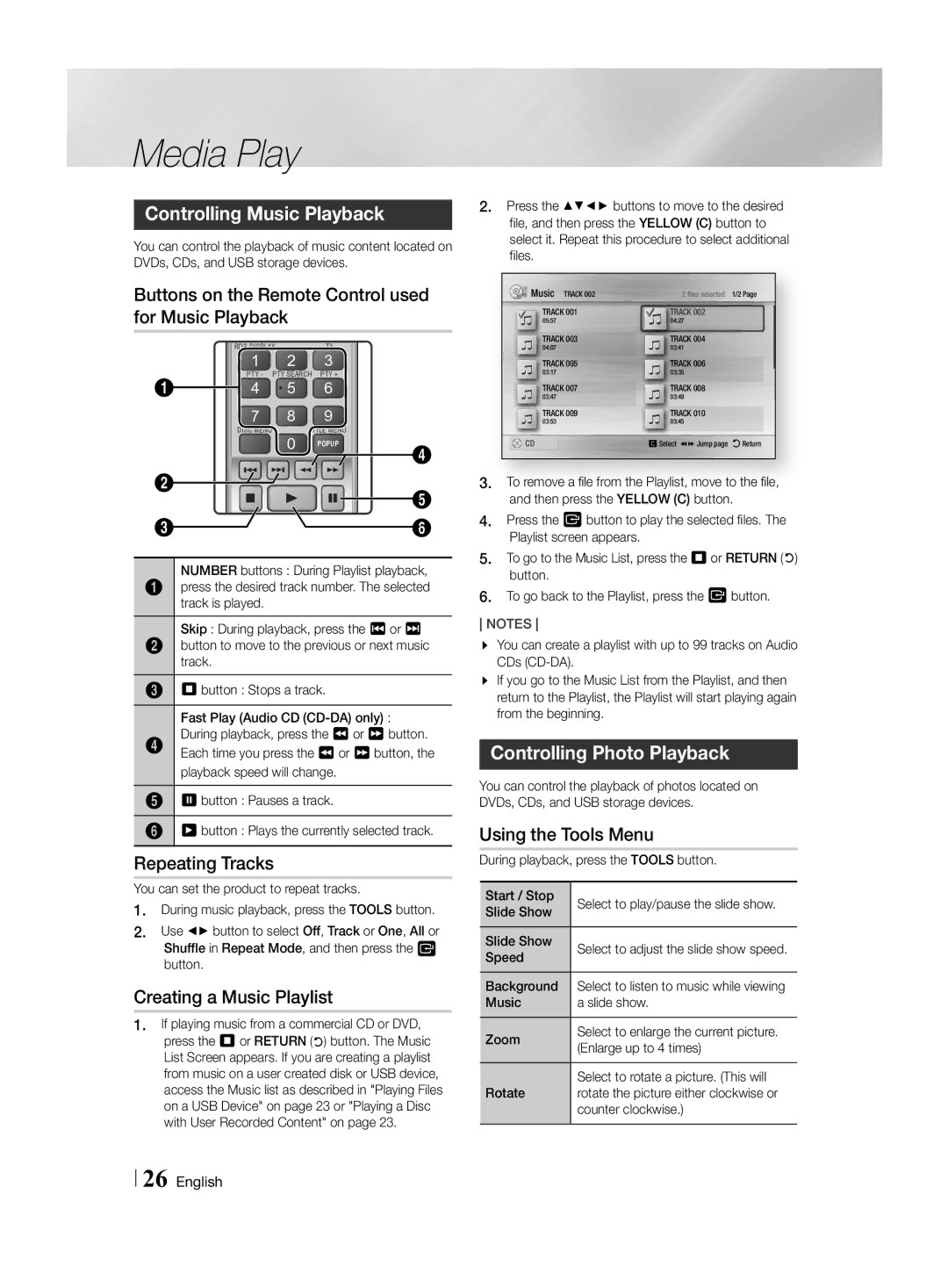Media Play
Controlling Music Playback
You can control the playback of music content located on DVDs, CDs, and USB storage devices.
Buttons on the Remote Control used for Music Playback
| RDS DISPLAY | TA |
| |
| 1 | 2 | 3 |
|
| PTY - | PTY SEARCH PTY + |
| |
1 | 4 | 5 | 6 |
|
| 7 | 8 | 9 |
|
| DISC MENU | 0 | TITLE MENU |
|
|
| POPUP | 4 | |
|
|
|
| |
2 |
|
|
| 5 |
|
|
|
| |
3 | SUBTITLE | HOME | REPEAT | 6 |
|
|
| ||
NUMBER buttons : During Playlist playback,
1press the desired track number. The selected track is played.
Skip : During playback, press the 1 or 2
2button to move to the previous or next music track.
35 button : Stops a track.
Fast Play (Audio CD
4Each time you press the 3 or 4 button, the playback speed will change.
57 button : Pauses a track.
66 button : Plays the currently selected track.
Repeating Tracks
You can set the product to repeat tracks.
1.During music playback, press the TOOLS button.
2.Use _+ button to select Off, Track or One, All or Shuffle in Repeat Mode, and then press the v button.
Creating a Music Playlist
1.If playing music from a commercial CD or DVD, press the 5 or RETURN (') button. The Music List Screen appears. If you are creating a playlist from music on a user created disk or USB device, access the Music list as described in "Playing Files on a USB Device" on page 23 or "Playing a Disc with User Recorded Content" on page 23.
2.Press the ▲▼◄► buttons to move to the desired file, and then press the YELLOW (C) button to select it. Repeat this procedure to select additional files.
Music TRACK 002 | 2 files selected 1/2 Page |
TRACK 001 | TRACK 002 |
05:57 | 04:27 |
TRACK 003 | TRACK 004 |
04:07 | 03:41 |
TRACK 005 | TRACK 006 |
03:17 | 03:35 |
TRACK 007 | TRACK 008 |
03:47 | 03:49 |
TRACK 009 | TRACK 010 |
03:53 | 03:45 |
CD | c Select () Jump page 'Return |
3.To remove a file from the Playlist, move to the file, and then press the YELLOW (C) button.
4.Press the v button to play the selected files. The
5.
6.
NOTES
\\ You can create a playlist with up to 99 tracks on Audio CDs
\\ If you go to the Music List from the Playlist, and then return to the Playlist, the Playlist will start playing again from the beginning.
Controlling Photo Playback
You can control the playback of photos located on DVDs, CDs, and USB storage devices.
Using the Tools Menu
During playback, press the TOOLS button.
Start / Stop | Select to play/pause the slide show. |
Slide Show |
|
Slide Show | Select to adjust the slide show speed. |
Speed |
|
Background | Select to listen to music while viewing |
Music | a slide show. |
Zoom | Select to enlarge the current picture. |
(Enlarge up to 4 times) | |
|
|
Rotate | Select to rotate a picture. (This will |
rotate the picture either clockwise or | |
| counter clockwise.) |
|
|
26 English