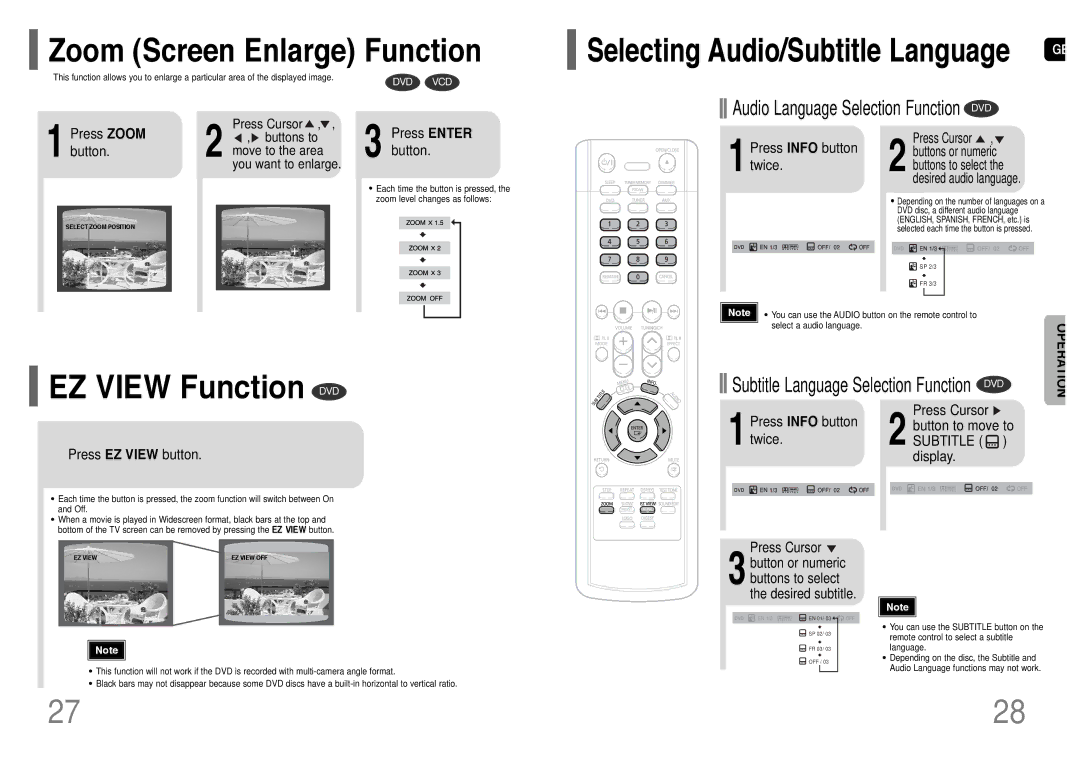Zoom (Screen Enlarge) Function
Zoom (Screen Enlarge) Function
This function allows you to enlarge a particular area of the displayed image. | DVD | VCD |
|
Selecting Audio/Subtitle Language | GB |
| |
Audio Language Selection Function DVD |
|
1 Press ZOOM button.
SELECT ZOOM POSITION
2![]() ,
, ![]() buttons to move to the area you want to enlarge.Press Cursor , ,
buttons to move to the area you want to enlarge.Press Cursor , ,
3 Press ENTER button.
•Each time the button is pressed, the zoom level changes as follows:
1Press INFO button twice.
Press Cursor ![]() ,
, ![]() 2 buttons or numeric
2 buttons or numeric
buttons to select the desired audio language.
•Depending on the number of languages on a DVD disc, a different audio language (ENGLISH, SPANISH, FRENCH, etc.) is selected each time the button is pressed.
![]()
![]() SP 2/3
SP 2/3
![]()
![]() FR 3/3
FR 3/3
 EZ VIEW Function DVD
EZ VIEW Function DVD
Press EZ VIEW button.
•Each time the button is pressed, the zoom function will switch between On and Off.
•When a movie is played in Widescreen format, black bars at the top and bottom of the TV screen can be removed by pressing the EZ VIEW button.
Note | • You can use the AUDIO button on the remote control to |
|
|
| select a audio language. |
| OPERATION |
Subtitle Language Selection Function | DVD | ||
| Press INFO button |
|
| Press Cursor | |
|
|
| button to move to | ||
1twice. |
| 2 SUBTITLE ( ) | |||
|
|
|
|
| display. |
|
|
|
|
|
|
|
|
|
|
|
|
|
|
|
|
|
|
EZ VIEW | EZ VIEW OFF |
Note |
•This function will not work if the DVD is recorded with
•Black bars may not disappear because some DVD discs have a
Press Cursor  3button or numeric
3button or numeric
buttons to select the desired subtitle.
EN 1/3 | EN 01/ 03 |
| OFF |
| |||
|
|
|
|
![]() SP 02/ 03
SP 02/ 03
![]() FR 03/ 03
FR 03/ 03
![]() OFF / 03
OFF / 03
Note |
•You can use the SUBTITLE button on the remote control to select a subtitle language.
•Depending on the disc, the Subtitle and Audio Language functions may not work.
27 | 28 |