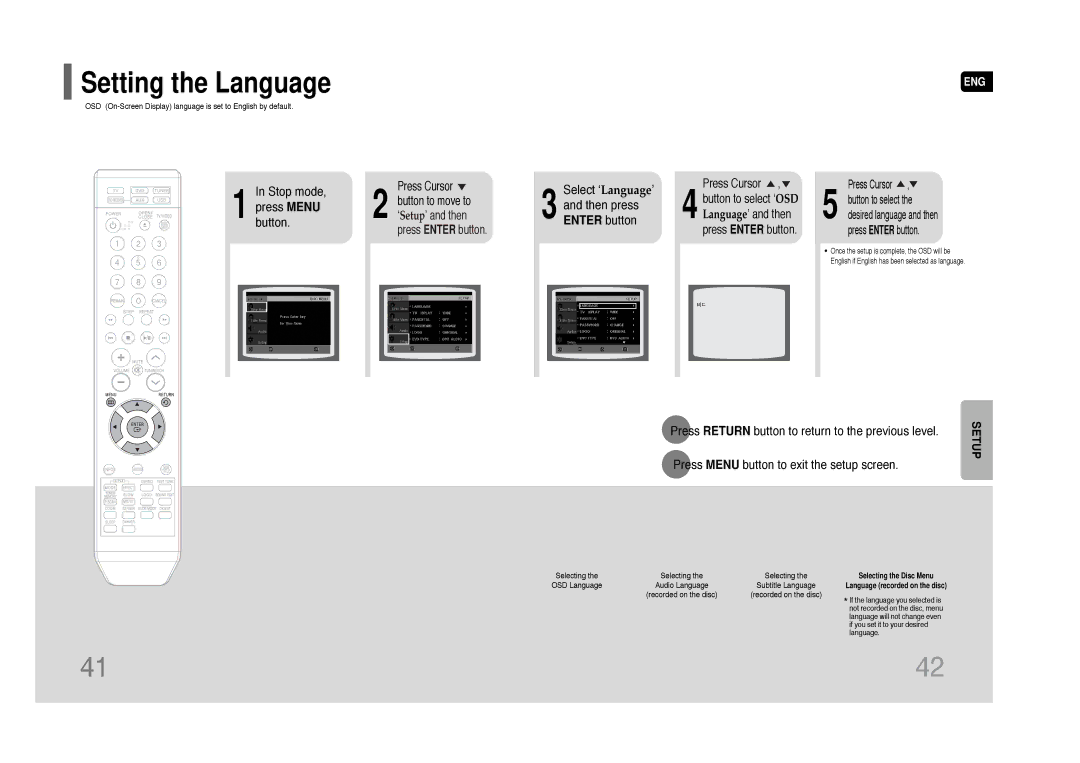Setting the Language
Setting the Language
ENG
OSD
In | Stop mode, | Press Cursor | Select ‘Language’ | Press Cursor , | Press Cursor , | |
button to select ‘OSD | ||||||
press MENU | button to move to | and then press | button to select the | |||
2 ‘Setup’ and then | 4 Language’ and then | 5 desired language and then | ||||
1 button. | 3 ENTER button | |||||
|
| press ENTER button. |
| press ENTER button. | press ENTER button. | |
• Once the setup is complete, the OSD will be English if English has been selected as language.
MOVE | ENTER | EXIT |
| MOVE | ENTER | EXIT |
| MOVE | ENTER | RETURN | EXIT |
| MOVE | ENTER | RETURN | EXIT |
| MOVE | SELECT | RETURN | EXIT |
|
|
|
|
|
|
|
|
|
|
|
|
|
|
|
|
|
|
|
|
|
|
Press RETURN button to return to the previous level.
Press MENU button to exit the setup screen.
SETUP
Note |
•To select another language, select OTHER and enter the language code of your country. (See page 70 for language codes)
AUDIO, SUB TITLE and DISC MENU language can be selected.
MOVE SELECT RETURN EXIT
MOVE ENTER RETURN EXITMOVE ENTER RETURN EXITMOVE ENTER RETURN EXITMOVE ENTER RETURN EXIT
Selecting the | Selecting the | Selecting the | Selecting the Disc Menu |
OSD Language | Audio Language | Subtitle Language | Language (recorded on the disc) |
| (recorded on the disc) | (recorded on the disc) | * If the language you selected is |
|
|
| |
|
|
| not recorded on the disc, menu |
|
|
| language will not change even |
|
|
| if you set it to your desired |
|
|
| language. |
41 | 42 |