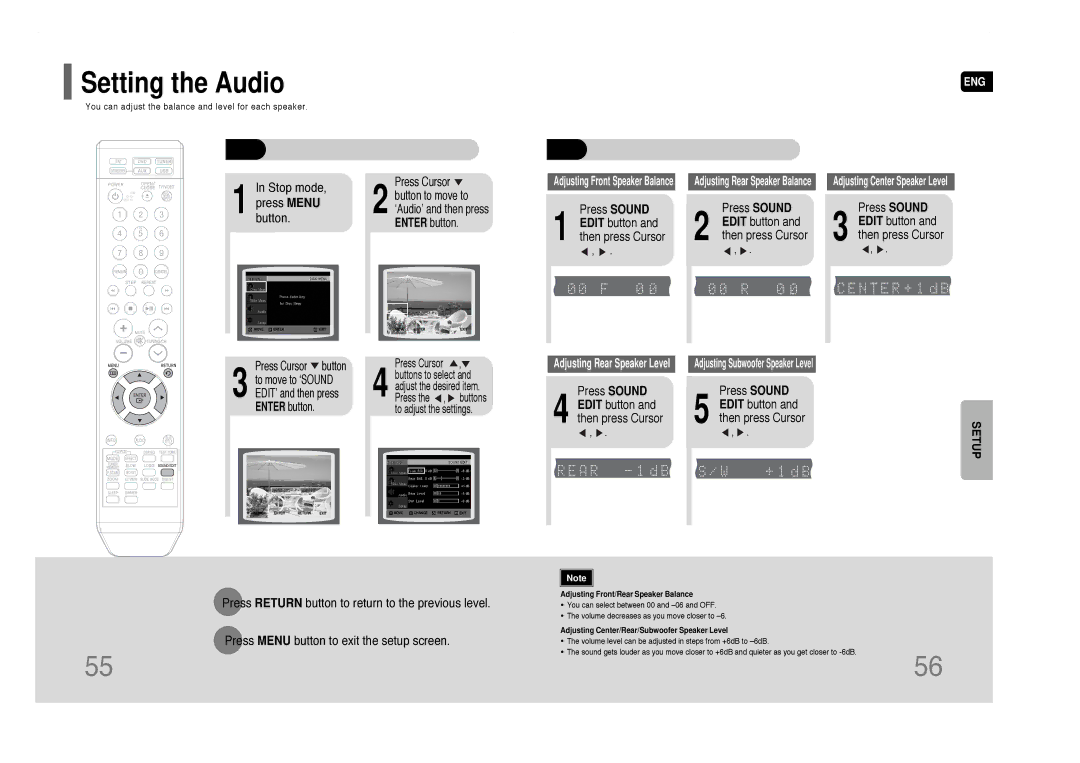Setting the Audio
Setting the Audio
ENG
You can adjust the balance and level for each speaker.
In | Stop mode, | Press Cursor | |
button to move to | |||
press MENU | |||
2 ‘Audio’ and then press | |||
1 button. | |||
|
| ENTER button. | |
MOVE ENTEREXITMOVE ENTEREXIT
Press Cursor button | Press Cursor | , | |
to move to ‘SOUND | buttons to select and | ||
adjust the desired item. | |||
3 EDIT’ and then press | |||
4 Press the , | buttons | ||
ENTER button. | to adjust the settings. | ||
MOVE | ENTER | RETURN | EXIT | MOVE | CHANGE | RETURN | EXIT |
Adjusting Front Speaker Balance
Press SOUND
1 EDIT button and then press Cursor
![]() ,
, ![]() .
.
Adjusting Rear Speaker Level
Press SOUND
4 EDIT button and then press Cursor
![]() ,
, ![]() .
.
Adjusting Rear Speaker Balance
Press SOUND
2 EDIT button and then press Cursor
![]() ,
, ![]() .
.
Adjusting Subwoofer Speaker Level
Press SOUND
5 EDIT button and then press Cursor
![]() ,
, ![]() .
.
Adjusting Center Speaker Level
Press SOUND
3 EDIT button and then press Cursor
![]() ,
, ![]() .
.
SETUP
Note |
Press RETURN button to return to the previous level.
Press MENU button to exit the setup screen.
55
Adjusting Front/Rear Speaker Balance
•You can select between 00 and
•The volume decreases as you move closer to
Adjusting Center/Rear/Subwoofer Speaker Level
• The volume level can be adjusted in steps from +6dB to
• The sound gets louder as you move closer to +6dB and quieter as you get closer to
56