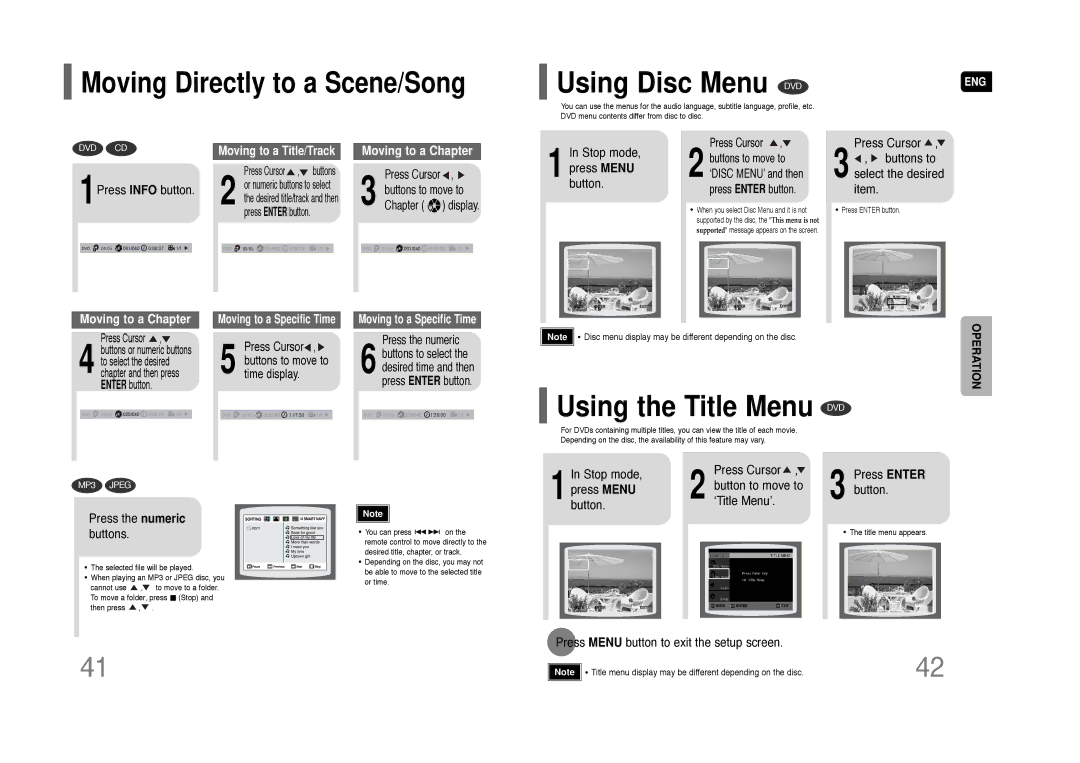HT-Q45 specifications
The Samsung HT-Q45 is a versatile home theater system designed to elevate your audio-visual experience. With its sleek design and powerful performance, it ensures that movie nights, gaming sessions, and music listening are all immersive and enjoyable.One of the standout features of the HT-Q45 is its 5.1 channel surround sound system. This setup includes a combination of five speakers and a dedicated subwoofer, designed to fill the room with rich, enveloping sound. The subwoofer adds depth to the audio, enhancing bass performance for action scenes and music genres that demand richer soundscapes.
Equipped with advanced audio technologies, the HT-Q45 supports Dolby Digital and DTS decoding. This ensures that users can experience movie and music formats in the way they were intended, providing a cinematic feel right in your living room. Furthermore, its proprietary sound enhancement features help optimize audio output based on the content being played, resulting in clearer dialogue and improved overall sound fidelity.
Incorporating a built-in DVD player, the HT-Q45 offers the convenience of playing various disc formats, including DVDs, CDs, and even MP3 files. The system also supports multiple connectivity options, including HDMI, USB ports, and optical audio inputs, allowing for effortless connection to various multimedia devices, such as televisions, Blu-ray players, and gaming consoles.
The HT-Q45 features a user-friendly interface with an easy-to-navigate remote control, enabling users to switch between inputs and control settings with ease. Additionally, its compact design allows it to fit seamlessly into most entertainment setups without taking up excessive space.
One of the technologies worth mentioning is Samsung's own Smart Volume feature, which automatically adjusts the volume levels of different media sources. This prevents the jarring experience of loud ads or sudden changes in media volume, providing a smooth listening experience throughout.
In conclusion, the Samsung HT-Q45 is a remarkable home theater system that combines modern design with high-quality audio output. Whether for movie watching, video gaming, or music playback, it offers a comprehensive solution that enhances any entertainment experience. With its array of features and solid performance, the HT-Q45 remains a popular choice for home theater enthusiasts.