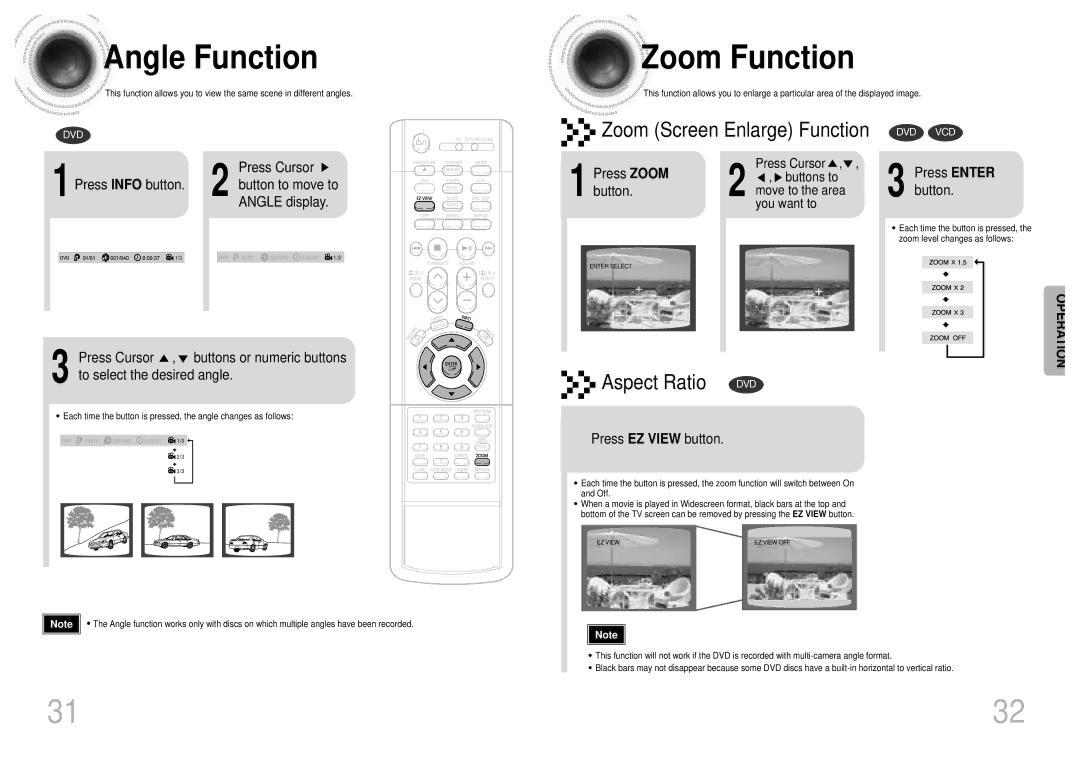AH68-01241T
Valley Road, Suite Mount Arlington, NJ Samsung
Class 1 Laser Product
Safety Warnings Precautions
Slots and openings in the cabinet are provided
Upon completion of any service or repairs
All operating and use instructions should be followed
Contents
Copy Protection
Playable Discs
Description
Accessories
Insert Remote Batteries
Connecting the Speakers
Composite Video Good Quality
Connecting the Video to TV
Video Better Quality
Component Video Best Quality
Connecting an External Analog Component
Connecting an External Digital Component
Is good, then fasten it to a wall or other rigid surface
Temporary measure
Terminal. Keep the AM loop antenna connected
Cooling Fan
Power supply
Power cord into
Press Mode button
TV Broadcast System
Corresponding Direct Play 1, 2, 3, 4
Disc Playback
Press Info button
Displaying Disc Information
Press the Remain button
Each time the Remain button is pressed
Skipping Scenes/Songs
Fast/Slow Playback
Press Repeat button
Repeat Playback
Press Info button twice
Press Enter Button at the end of the segment
Zoom Function
Angle Function
Button
Press Enter button
Buttons to select the desired subtitle
1Press Info button
Press the numeric buttons
Press Cursor , 3 buttons to move to Chapter display
Jpeg File Playback Jpeg
Using Disc Menu
Using the Title Menu
Press Menu button to exit the setup screen
Press Menu button
Press Menu
Setting the Language
Button
Press Cursor Button to select
Press Menu button
Adjusting the TV Aspect Ratio Screen Size
43LB
43PS
Enter the password Then press Enter button
Setting Parental Controls Rating Level
Press Cursor button to
Setting the Password
Press Return button to return to the previous level
Setting the Wallpaper Jpeg DVD VCD
To Change the Wallpaper
Press OPEN/CLOSE
To end the test tone
Setting the Speaker Mode Setting the Test Tone
Press Test Tone button
Press Cursor , 5 to set the Delay Time
Setting the Delay Time
Setting Center Speaker
Setting Rear Surround Speakers
Press Sound Edit button and then press Cursor
Setting the Audio Quality
Sound Field DSP/EQ Function
Press Cursor Adjust the ‘DRC’
Press Cursor button to
Press DSP/EQ button
Dolby Pro Logic II Effect
Dolby Pro Logic II Mode
Listening to Radio
Presetting Stations
Convenient Functions
Adjusting Display Brightness
Press Power button to turn on the TV
When operating the TV with the remote control
Point the remote control toward the TV
TV Brand Code Number
Disc is rotating but no
Before Calling for Service
Picture is produced
Picture quality is poor
Specifications
DVD player, the player cannot play the disc
Be chosen from the menu displayed on the TV monitor
Subtitle languages
Movies, these movies are numbered as Title 1, Title 2, etc




 Angle
Angle Function
Function


 Zoom
Zoom Function
Function


 Zoom (Screen Enlarge) Function
Zoom (Screen Enlarge) Function![]() 1/3
1/3![]() 2 button to move to
2 button to move to![]() 1/3
1/3![]() ,
, ![]() buttons or numeric buttons to select the desired angle.
buttons or numeric buttons to select the desired angle.![]() 1/3
1/3![]() 2/3
2/3![]() 3/3
3/3