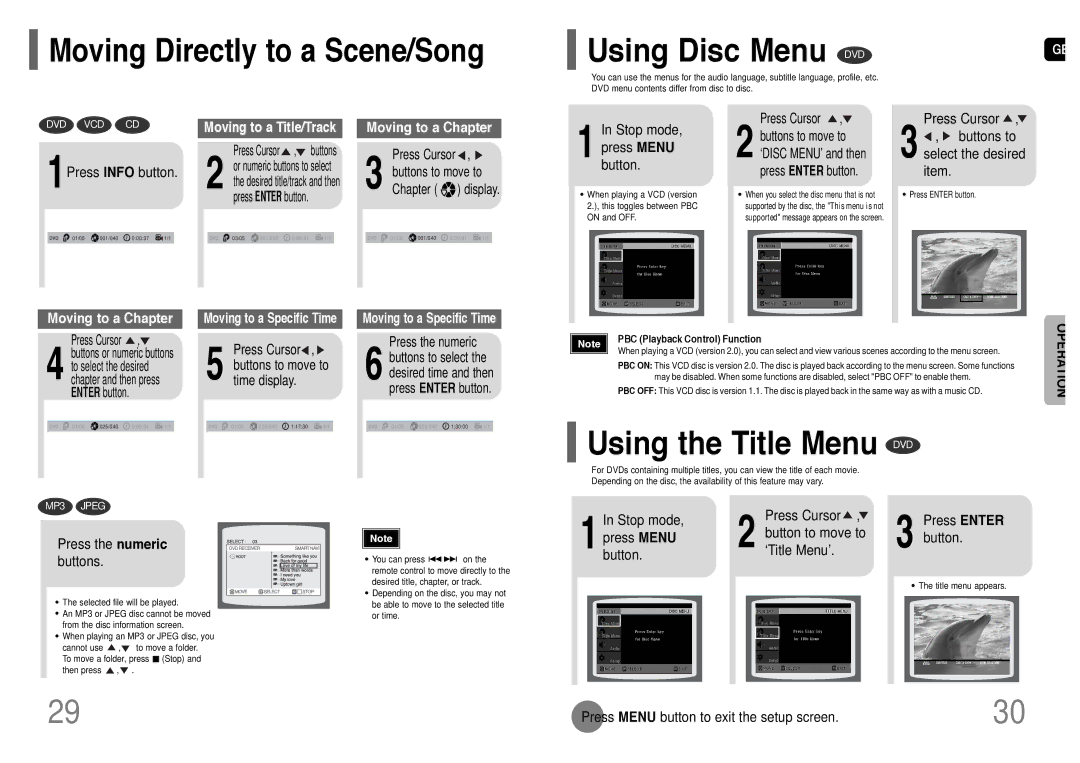AH68-01660K, HT-P11, HT-TP12 specifications
The Samsung HT-TP12 and HT-P11 are notable home theater systems that deliver exceptional audio performance and a range of features designed for an immersive experience. Both models are characterized by their sleek design, making them a stylish addition to any home entertainment setup.The HT-TP12 offers a powerful 5.1 channel surround sound system, which means it includes five satellite speakers and a subwoofer. This configuration allows for a dynamic audio experience, effectively reproducing dialogue, music, and sound effects in a way that immerses the listener. The system supports various audio formats, ensuring compatibility with a wide range of media.
One of the standout features of the HT-TP12 is its ability to decode Dolby Digital and DTS audio formats. This capability allows users to enjoy high-quality audio from movies and games, creating a cinematic experience capable of competing with commercial theaters. The subwoofer, known for its deep bass response, enhances the overall soundstage, making action sequences more thrilling.
The HT-P11, on the other hand, is designed for users seeking a slightly more compact setup without sacrificing audio quality. It also features a 5.1 surround sound configuration but with a focus on ease of use and setup. This model includes an integrated amplifier and wireless capabilities, allowing for connectivity with Bluetooth devices. This means users can easily stream music directly from their smartphones or tablets, providing a seamless listening experience.
Both systems are equipped with Samsung's proprietary technologies that enhance audio performance. For instance, the Crystal Clear Audio technology ensures that sound clarity is maintained, regardless of volume levels. Additionally, these systems come with multiple inputs, including HDMI, ensuring compatibility with various devices such as Blu-ray players, gaming consoles, and smart TVs.
An essential accessory for both models is the AH68-01660K remote control. This remote provides complete management of the home theater systems, offering users the ability to adjust volume, switch between sources, and access various settings without hassle.
In summary, the Samsung HT-TP12 and HT-P11 system stand out for their remarkable audio capabilities and modern features. With an emphasis on delivering high-quality surround sound, user-friendly technology, and stylish designs, these home theater systems are suited for both movie enthusiasts and music lovers alike, ensuring an enriched audio-visual experience at home.