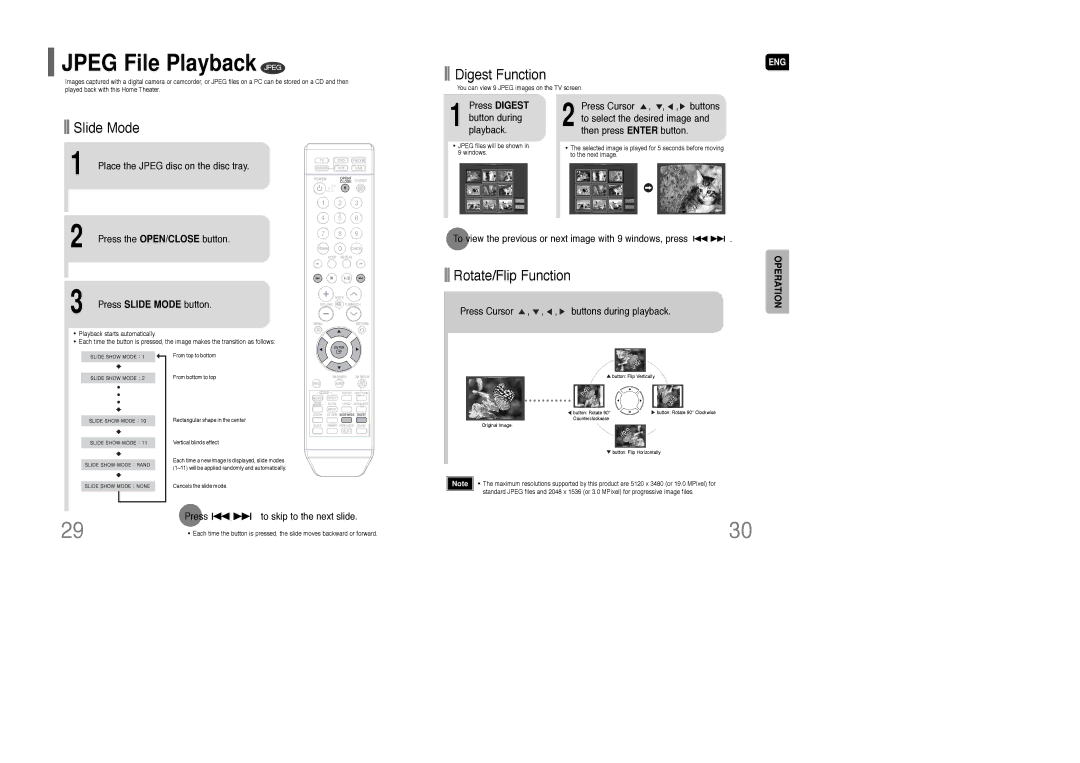Standish Court Mississauga, Ontario L5R 4B2 Canada TEL
Standish Court Mississauga, Ontario L5R 4B2 Canada Samsung
Safety Warnings PrecautionsENG
Class 1 Laser Product
Contents
Copy Protection
This product does not support Secure DRM Media files
External Digital Optical External Audio Input Connector
Description
Front Panel
Rear Panel
Remote Control
Remove the battery cover in the direction of the arrow
Replace the battery cover
Range of Operation of the Remote Control
Connecting the Speakers
Resetting Wireless Communication
Connect the left and right rear
Method 1 Composite Video ....... Good Quality
Method 2 Component ....... Better Quality
Method 3 Hdmi ....... Best Quality
Connect the Hdmi out to the Hdmi input on your TV
What is Hdmi High Definition Multimedia Interface?
Resolution Selection
Hdmi Function
Hdmi Audio ON/OFF function
Connecting an External Analog Component
Connecting an External Digital Component
Press AUX on the remote control to select ‘AUX1/AUX2’ input
Please observe the following cautions for your safety
Cooling Fan
Press TV/VIDEO
Power
Disc terminology
Disc Playback
Press OPEN/CLOSE button to open the disc tray Load a disc
Press Disc Skip button
To stop playback, press Stop during playback
MP3/WMA-CD Playback
Press the OPEN/CLOSE button Press Slide Mode button
Jpeg File Playback Jpeg
To view the previous or next image with 9 windows, press
Press Cursor , , , buttons during playback
DivX Playback
Fast/Slow Playback
Skipping Scenes/Songs
Press the Remain button
Press
Repeat Playback
Angle Function DVD
Step Function DVD VCD
EZ View Function DVD
Press Cursor
1Press Info button twice
Press Info button Button to move to 1twice
Playing Media Files using the USB Host feature
To stop playback, press the Stop button
Safe USB Removal
Supported Formats
Using the Title Menu DVD
Press Menu button to exit the setup screen
1Press Info button
Stop mode, press Menu button
Setting the Language
Software, the type of TV, and the TV aspect ratio setting
Letterbox
43 Pan&Scan
You can enjoy the widescreen aspect
Setting the Password
Setting Parental Controls Rating Level
Setting the Wallpaper Jpeg DVD VCD
Power will turn off and then back on
Press Return button to return to the previous level
This selects one of the 3 wallpaper screens
When Selecting DVD Play Mode
DVD Playback Mode
DVD Audio set to play the default DVD audio
Setting Center Speaker
Setting the Delay Time
Setting Rear Surround Speakers
Setting the Test Tone
Disc mode
Press Cursor , to adjust ‘DRC’
Stop or no
Setting the Audio
Method 2 When manually adjusting with the Sound Edit button
‘Audio’ and then press
To move to ‘SOUND
AV Sync Setup
Setup menu appears
Press the PL II mode button to show Stereo on the display
Sound Field DSP/EQ Function
Dolby Pro Logic II Mode
Press PL II Mode button
Dolby Pro Logic II Effect
Button to select ‘MUSIC’
Presetting Stations
Press to select preset number
Listening to Radio
To select
Listening to XM Satellite Radio
Before Using XM Satellite Radio
Properly
XM Display Mode
Presetting XM Satellite Radio
To tune in to a preset station, press TUNING/CH Button or
Press the XM Search button
Press the FM/XM Memory button again
Convenient Functions
Press Sleep button
Press Dimmer button
Press Mute button
TV Brand Code List
Work on a Samsung TV by default
Brand
Code
Before Calling for Service
Language Code List
Handling discs
Disc Storage
Handling and Storing Discs
SpecificationsENG
Speaker Installation
Labour Parts One 1 year carry-in

 JPEG File Playback JPEG
JPEG File Playback JPEG![]()
![]() Digest Function
Digest Function
 Slide Mode
Slide Mode![]() ,
, ![]() ,
, ![]() ,
, ![]() buttons to select the desired image and then press ENTER button.
buttons to select the desired image and then press ENTER button.
 Rotate/Flip Function
Rotate/Flip Function ,
,  ,
,  ,
,  buttons during playback.
buttons during playback.![]() button: Flip Horizontally
button: Flip Horizontally![]() standard JPEG files and 2048 x 1536 (or 3.0 MPixel) for progressive image files.
standard JPEG files and 2048 x 1536 (or 3.0 MPixel) for progressive image files.