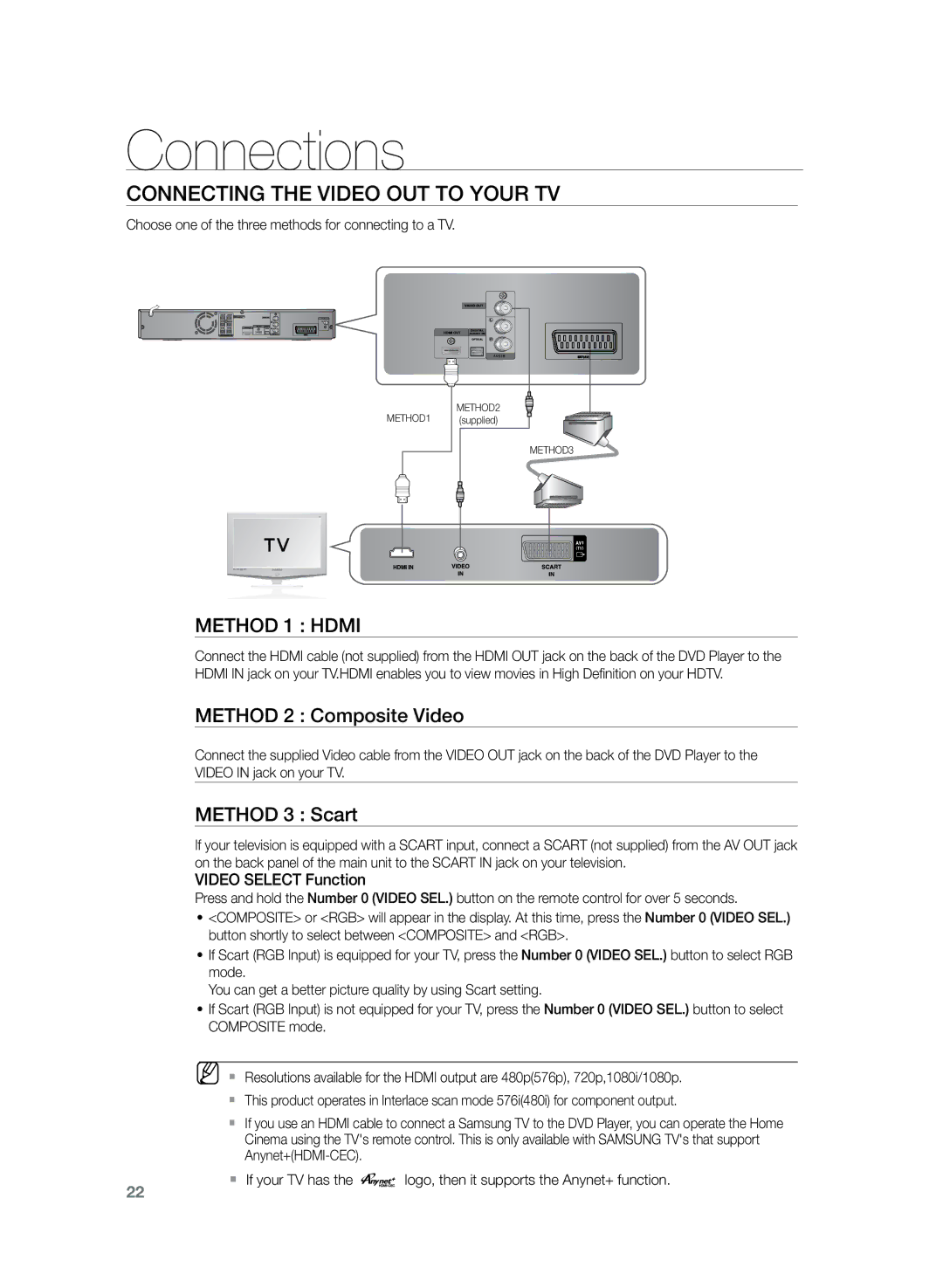HT-Z220R/EDC, HT-TZ222R/XET, HT-Z220R/XEE, HT-TZ222R/XEF, HT-TZ222R/EDC specifications
The Samsung HT-Z220R/XEF, HT-TZ225R/EDC, HT-TZ222R/EDC, HT-TZ222R/XEF, and HT-Z220R/EDC are part of Samsung's home theater system range, designed to deliver captivating audio experiences for movie enthusiasts and music lovers alike. These systems blend advanced technology with sleek designs to enhance home entertainment settings.One of the standout features of these models is their 5.1 channel surround sound system, which includes a powerful subwoofer and multiple satellite speakers. This configuration ensures that viewers enjoy a truly immersive auditory experience, creating a theater-like atmosphere in the comfort of their homes. With a total power output that often exceeds 1000 watts, the sound quality is robust, allowing for dynamic sound ranges that captivate audiences during action-packed scenes or subtle musical scores.
In terms of connectivity, these models come equipped with various input options. HDMI ports make it simple to connect with modern televisions and devices, allowing for high-definition audio and video playback. Moreover, some models support USB connectivity, enabling users to easily play music, videos, or photos directly from USB flash drives.
The HT-TZ225R/EDC model, in particular, stands out with its advanced audio technologies. It features Dolby Digital and DTS decoding, which enhances the clarity and richness of sound by ensuring a faithful reproduction of audio tracks. This makes it an excellent choice for enjoying action films, concerts, and games.
Another significant aspect of these home theater systems is their ease of use. The intuitive remote control allows users to adjust settings, select sources, and fine-tune their audio environment seamlessly. Additionally, some versions include features like Bluetooth compatibility, which allows users to stream audio wirelessly from smartphones, tablets, or other Bluetooth-enabled devices.
For those who prioritize space efficiency, Samsung offers sleek designs that easily fit into various home décors without overwhelming spaces. Some models come with wall-mountable options, allowing for flexible placement possibilities.
In summary, the Samsung HT-Z220R/XEF, HT-TZ225R/EDC, HT-TZ222R/EDC, HT-TZ222R/XEF, and HT-Z220R/EDC home theater systems exemplify technology that merges functionality with aesthetics. With impressive power output, versatile connectivity, immersive audio technologies, and user-friendly features, these systems create a central audio hub that significantly enhances any home entertainment experience.