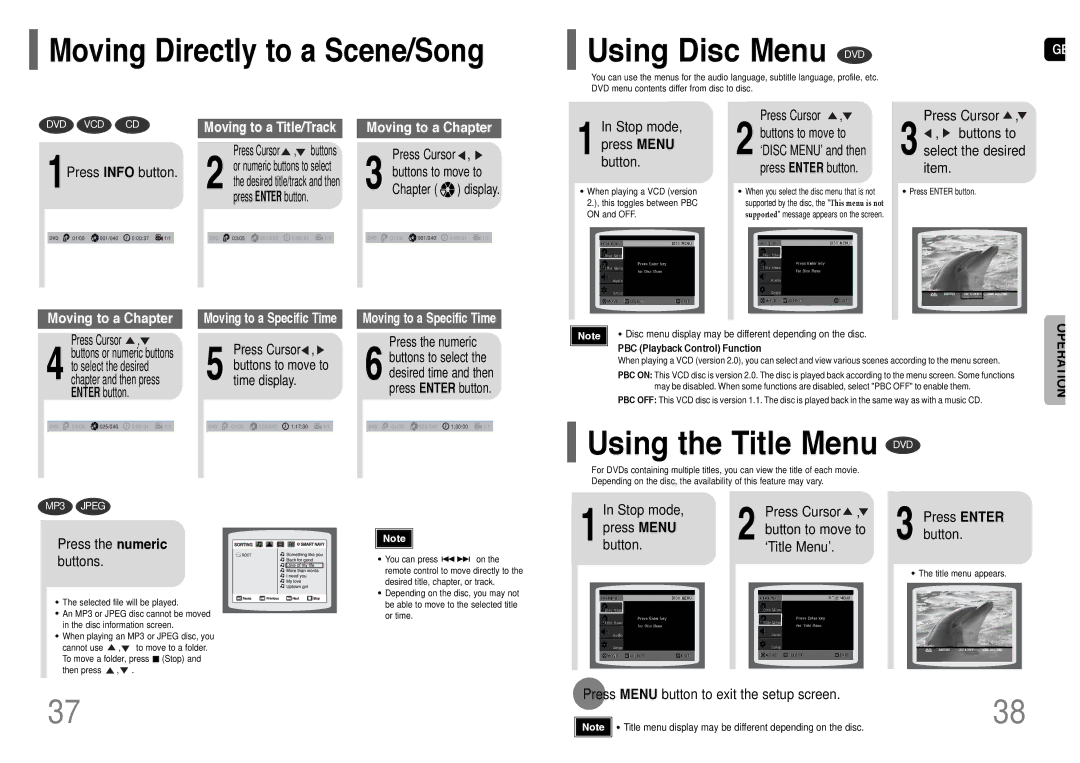HT-UP30KR/XFO, HT-TP33KR/XFO specifications
The Samsung HT-TP33KR/XFO, HT-UP30R/EDC, HT-TP33R/ELS, HT-UP30KR/XFO, and HT-UP30R/ELS models represent a sophisticated range of home theater systems designed to enhance the audio-visual experience in a modern home environment. These systems are engineered with cutting-edge technologies that make them highly sought after for those who appreciate high-quality sound and versatile connectivity.One of the standout features of these models is their multi-channel surround sound capability, which ensures an immersive audio experience. With formats like Dolby Digital and DTS, users can enjoy crystal-clear sound that accurately reproduces the nuances of their favorite films, music, and games. The subwoofer included in the systems enhances bass output, delivering a robust and deep sound that you can feel.
These models also come equipped with various connectivity options, including HDMI ports, optical audio inputs, and USB ports for direct playback of media from external devices. The presence of Bluetooth technology allows users to stream music wirelessly from smartphones or tablets, adding convenience to the overall listening experience.
The elegant design of the Samsung home theater systems complements any home decor, with sleek finishes and a compact form factor that doesn’t overwhelm the living space. Additionally, these systems often feature a user-friendly interface that makes navigating settings and options straightforward, catering to both tech-savvy users and those less familiar with high-tech devices.
Moreover, the inclusion of features like an FM tuner and the ability to play CDs and DVDs expands the versatility of these systems, allowing for a broad range of entertainment options. Some models also incorporate Smart TV functionality, enabling access to streaming services and apps directly through the home theater system.
In conclusion, the Samsung HT-TP33KR/XFO, HT-UP30R/EDC, HT-TP33R/ELS, HT-UP30KR/XFO, and HT-UP30R/ELS home theater systems are designed for optimal sound delivery and user convenience. Their robust features, along with advanced technologies and stylish design, make them an excellent choice for anyone looking to elevate their home entertainment experience. Whether for a movie night or a casual music session, these systems provide quality performance that meets diverse entertainment needs.