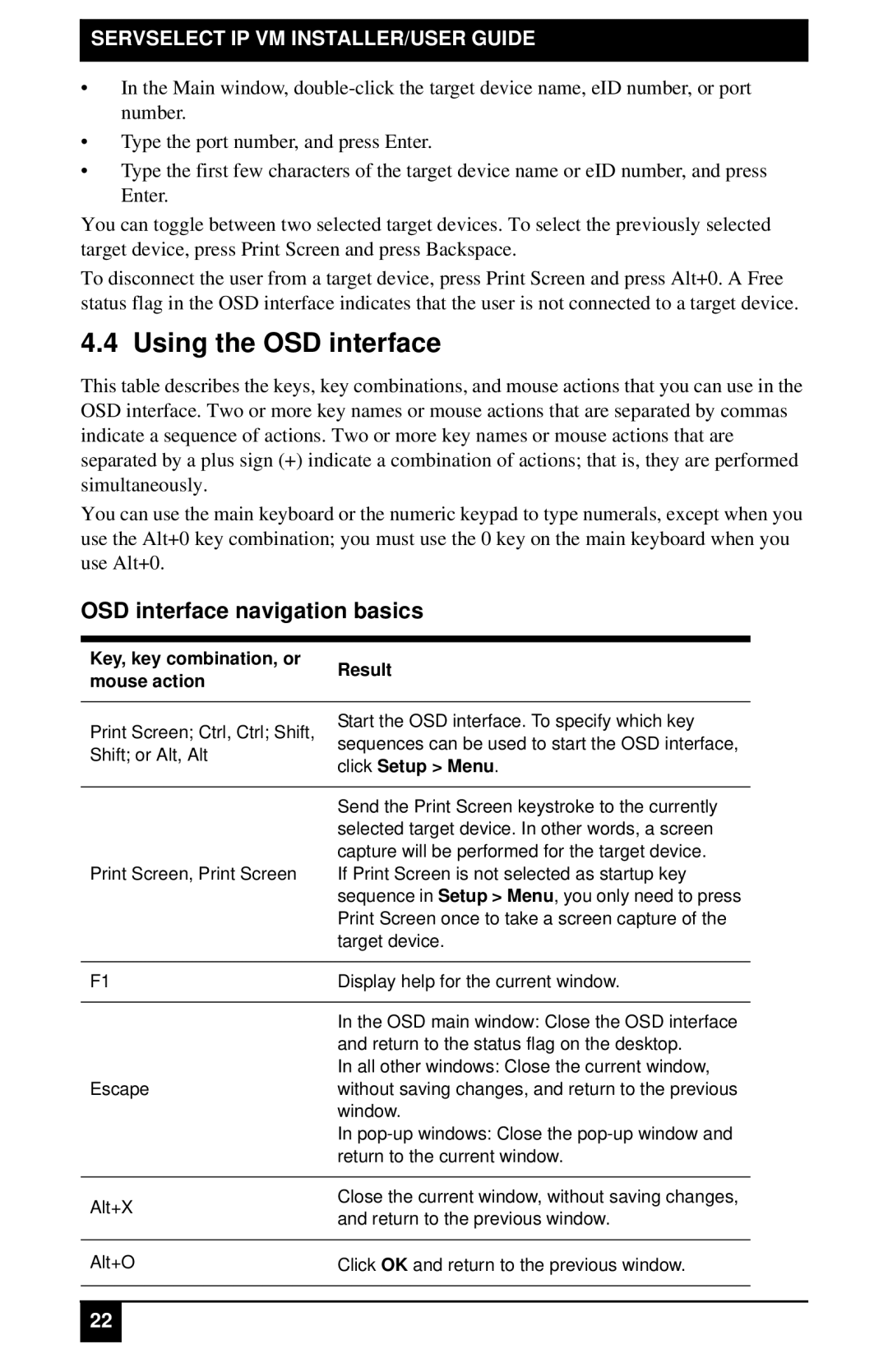KV4116A, KV2116E, KV2116A, KV4116E specifications
The Black Box KV4116E, KV2116A, KV2116E, and KV4116A are advanced KVM (keyboard, video, mouse) switches designed to streamline the management of multiple computers from a single workstation. These devices are essential for IT professionals, data center operators, and anyone who needs to control several systems efficiently.One of the standout features of the KV4116E and its counterparts is their ability to support a variety of computer platforms, including PC and Mac. They are equipped with enhanced video performance, allowing for resolutions up to 1920 x 1200 at 60Hz. This ensures that users can enjoy high-definition visuals without compromising clarity or quality.
The KV series also boasts extensive input and output options, accommodating multiple user requirements. With support for USB and PS/2 connections, these KVM switches can interface seamlessly with a wide range of peripherals, including keyboards, mice, and other input devices. The KV2116A, KV2116E, and KV4116A, in particular, allow users to connect and control up to 16 computers, making them ideal for larger setups or environments where multiple systems need to be monitored and managed simultaneously.
Security features are also prioritized in the KV series, with options for management access control. These KVM switches often include secure password protection and user authentication, ensuring that sensitive data and systems are safeguarded against unauthorized access.
Ease of use is another key characteristic, highlighted by features such as hotkey switching and a user-friendly on-screen display. This allows for quick transitions between systems, which can significantly increase efficiency during critical operations. The KV series also supports audio switching, enabling users to manage their audio output in tandem with their video and input devices.
In summary, the Black Box KV4116E, KV2116A, KV2116E, and KV4116A KVM switches represent a robust solution for users needing to streamline their multi-computer operations. Their combination of advanced video support, multiple connectivity options, robust security features, and ease of use makes them suitable for a wide array of professional and personal applications. Whether in a data center, an IT support environment, or a complex home setup, these switches provide the reliability and functionality that users require.