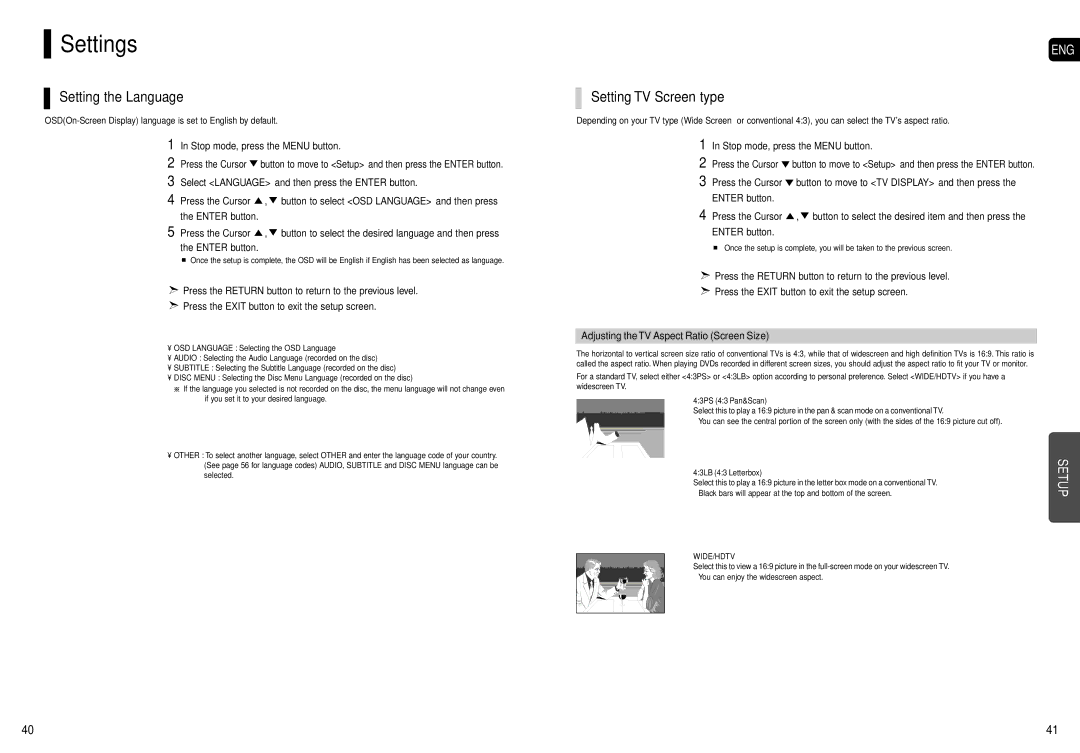HT-X200 specifications
The Samsung HT-X200 is a remarkable home theater system that combines cutting-edge technology with user-friendly features to deliver an immersive audio-visual experience. Designed to enhance your entertainment experience, the HT-X200 seamlessly integrates with your television and other media devices, providing a cinema-like ambiance within the comfort of your home.One of the standout features of the Samsung HT-X200 is its advanced audio capabilities. It incorporates Dolby Digital technology, delivering high-quality surround sound that brings movies, music, and games to life. The system’s powerful speakers create a rich audio environment that envelops the listener, enhancing the overall experience of any content. Whether it’s the crisp dialogue in a film or the subtle nuances in a music track, the HT-X200 ensures that every sound detail is vividly reproduced.
This home theater system also boasts a sleek and modern design, featuring a compact profile that fits seamlessly into most living spaces. Its stylish appearance, combined with a refined black finish, adds a touch of elegance to your home decor. The system is designed for easy placement, making it an ideal choice for those with limited space.
Connectivity is another significant advantage of the Samsung HT-X200. It offers multiple input options, including HDMI, USB, and auxiliary connections, allowing users to easily connect various devices, from gaming consoles to smartphones. The inclusion of USB connectivity also means that you can play music and videos directly from external storage, adding to its versatility.
Moreover, the HT-X200 features a user-friendly interface that simplifies navigation. With an intuitive remote control, users can easily adjust settings, switch between input sources, and control the sound levels, ensuring a hassle-free experience when utilizing the system.
In summary, the Samsung HT-X200 is an impressive home theater system that combines excellent audio performance with a sleek design and versatile connectivity options. With Dolby Digital technology, an elegant aesthetic, and user-friendly controls, it stands out as a top choice for anyone looking to enhance their home entertainment setup. Whether you're watching movies, enjoying music, or gaming, the HT-X200 provides a sound experience that captivates and immerses its users.