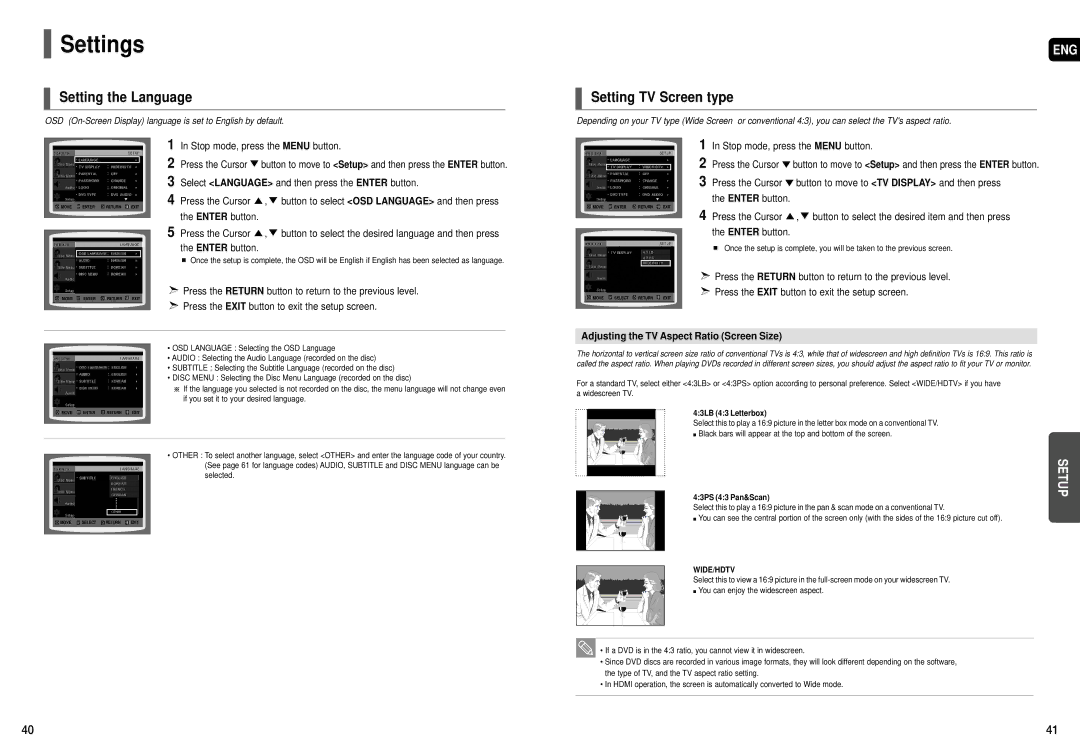HT-X50T specifications
The Samsung HT-X50T is a sophisticated home theater system that combines cutting-edge technology with user-friendly features for an immersive audio and visual experience. Designed for those who appreciate both aesthetics and functionality, this system delivers powerful sound without sacrificing style.At the heart of the HT-X50T is its advanced audio technology. With a total output power of up to 1000 watts, it features a 5.1-channel surround sound setup that envelops listeners in rich, cinematic audio. The system includes high-quality speakers, including front and rear satellite speakers and a robust subwoofer, delivering deep bass and clear highs. The sound is further enhanced by Samsung's proprietary technologies such as Dolby Digital, DTS, and Digital Signal Processing, providing an authentic and dynamic listening experience.
In addition to its impressive audio capabilities, the HT-X50T is designed for versatility in connectivity. It supports a wide range of input options, including HDMI, Optical, Aux, and USB ports, allowing users to easily connect to multiple devices such as gaming consoles, Blu-ray players, and smart TVs. Moreover, the system features Bluetooth connectivity, enabling users to stream music wirelessly from their smartphones or tablets, making it a convenient choice for modern entertainment needs.
The Samsung HT-X50T is also equipped with smart features that enhance usability. It includes a user-friendly interface and remote control for easy operation. The system's onboard settings allow for customization of sound profiles to match different genres of music or movie experiences, ensuring a tailored audio output.
One notable characteristic of the HT-X50T is its sleek and modern design. The system complements contemporary home decor with its stylish appearance, featuring a compact form factor that makes it easy to integrate into any living space.
In conclusion, the Samsung HT-X50T home theater system is a perfect choice for audiophiles and casual listeners alike. With its powerful surround sound, versatile connectivity options, smart features, and attractive design, it stands out as a comprehensive solution for all your home entertainment needs, redefining your viewing experience with superior sound quality.