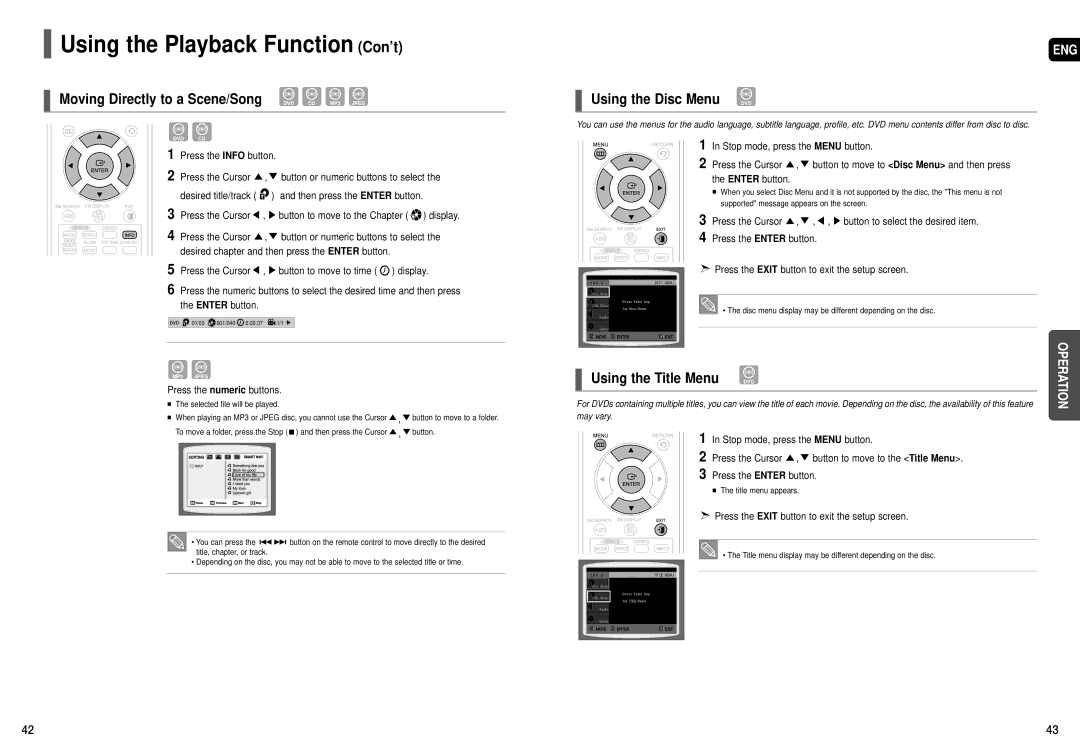HT-TX75, HT-TX72, HT-X70 specifications
The Samsung HT-TX75, HT-X70, and HT-TX72 are part of Samsung's home theater systems designed to enhance your multimedia experience with high-quality sound and advanced technology. Each model offers distinct features while maintaining core characteristics that define the brand's commitment to innovation and user satisfaction.The Samsung HT-TX75 is a standout model that offers a powerful 5.1 channel surround sound system, making it suitable for an immersive home cinema experience. With a total output of 1000 watts, this system delivers rich and dynamic audio that can fill any room. It comes equipped with wireless rear speakers, allowing for flexible placement without the hassle of tangled wires. The HT-TX75 supports various playback formats, including DVD and CD, as well as DivX, MP3, and JPEG files from USB or external devices. Additionally, its built-in Bluetooth functionality provides seamless connectivity to smartphones and tablets, letting users stream their favorite music directly to the system.
The Samsung HT-X70 offers a slightly more compact option while still delivering powerful audio performance. This model features a 2.1 channel speaker configuration, providing a solid audio experience for watching movies or listening to music. With 300 watts of total output, it is an excellent choice for smaller spaces. The HT-X70 includes a subwoofer that enhances low-frequency sounds, ensuring a full-bodied audio experience. Users can take advantage of its HDMI output for easy connection to high-definition TVs and other devices, enabling crystal-clear video playback alongside superior sound.
The Samsung HT-TX72 strikes a balance between size and performance, making it a versatile addition to any home entertainment setup. It features a 5.1 channel system, delivering powerful sound through its advanced speaker configuration. With a total output of 600 watts, the HT-TX72 is designed to bring out the nuances in music and the depth in movie soundtracks. This model also incorporates Samsung's Digital Sound Processing technology, which optimizes audio quality for various content types. The HT-TX72 supports a wide range of audio formats and includes USB playback for ultimate flexibility in media consumption.
In summary, the Samsung HT-TX75, HT-X70, and HT-TX72 cater to diverse audio needs, whether for immersive home theater experiences or compact living spaces. With advanced features like wireless audio solutions, HDMI connectivity, and compatibility with various formats, these systems stand out as excellent choices for enhancing any home entertainment environment.