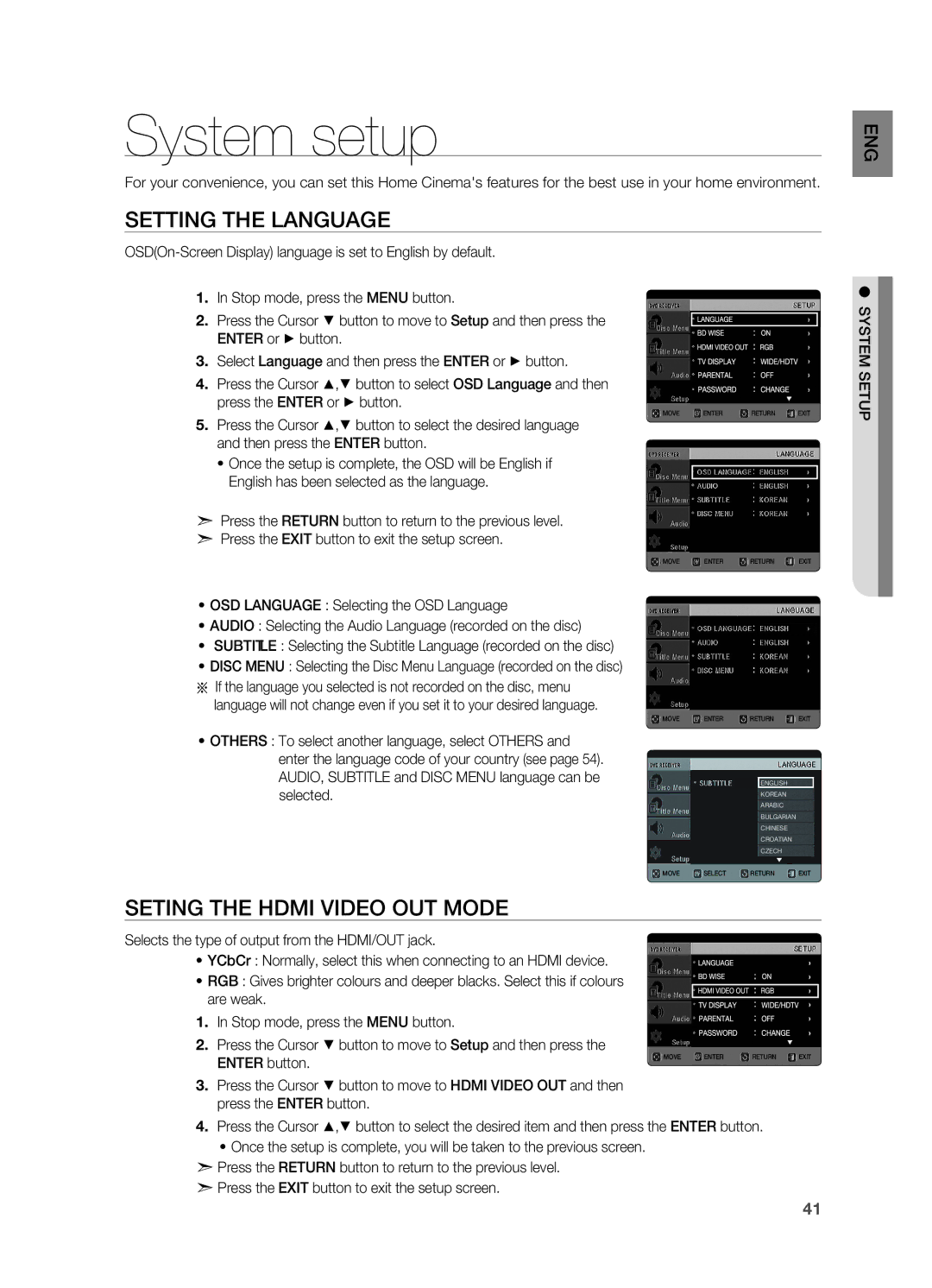HT-X720T/XEF, HT-X720T/EDC, HT-X720T/XET, HT-X720GT/XEU, HT-X720GT/XEF specifications
The Samsung HT-X720GT/EDC and HT-X720T/EDC home theater systems represent a blend of advanced audio technology and stylish design. These systems are designed to immerse users in a cinematic experience at home, bringing the excitement of the theater into living spaces.One of the standout features of the HT-X720 series is its 5.1 channel surround sound system. This setup allows for a true multi-dimensional audio experience. The system is equipped with multiple speakers, including a powerful subwoofer that delivers deep, resonant bass. Whether you're watching movies, playing video games, or listening to music, the sound quality is designed to provide clarity and richness across a wide frequency range.
The HT-X720GT/EDC and HT-X720T/EDC also incorporate Samsung's advanced audio technologies, such as Dolby Digital and DTS decoding. These technologies ensure that the systems can handle a variety of audio formats, making them compatible with the latest movies and music releases. This flexibility enhances the overall audio output, creating a robust soundstage that helps to bring your content to life.
In addition to audio capabilities, the HT-X720 series features a sleek and modern design that fits seamlessly into any home décor. The compact size of the system means it can easily be positioned in various areas of a room without taking up excessive space. The premium finish on the front panel adds an elegant touch, making it a stylish addition to any entertainment setup.
Connectivity is another highlight of the HT-X720 series. These systems offer multiple inputs and outputs, including HDMI, USB, and RCA connections. This allows for easy connection to various devices such as Blu-ray players, gaming consoles, and streaming devices. The built-in USB port allows users to play content directly from USB drives, making it convenient to enjoy media without additional equipment.
Furthermore, the HT-X720GT/EDC and HT-X720T/EDC feature an intuitive user interface, making it easy for users of all experience levels to navigate settings and customize their audio experience.
Overall, the Samsung HT-X720GT/EDC and HT-X720T/EDC home theater systems combine advanced audio technology, stylish design, and user-friendly features, making them an ideal choice for anyone looking to elevate their home entertainment experience.