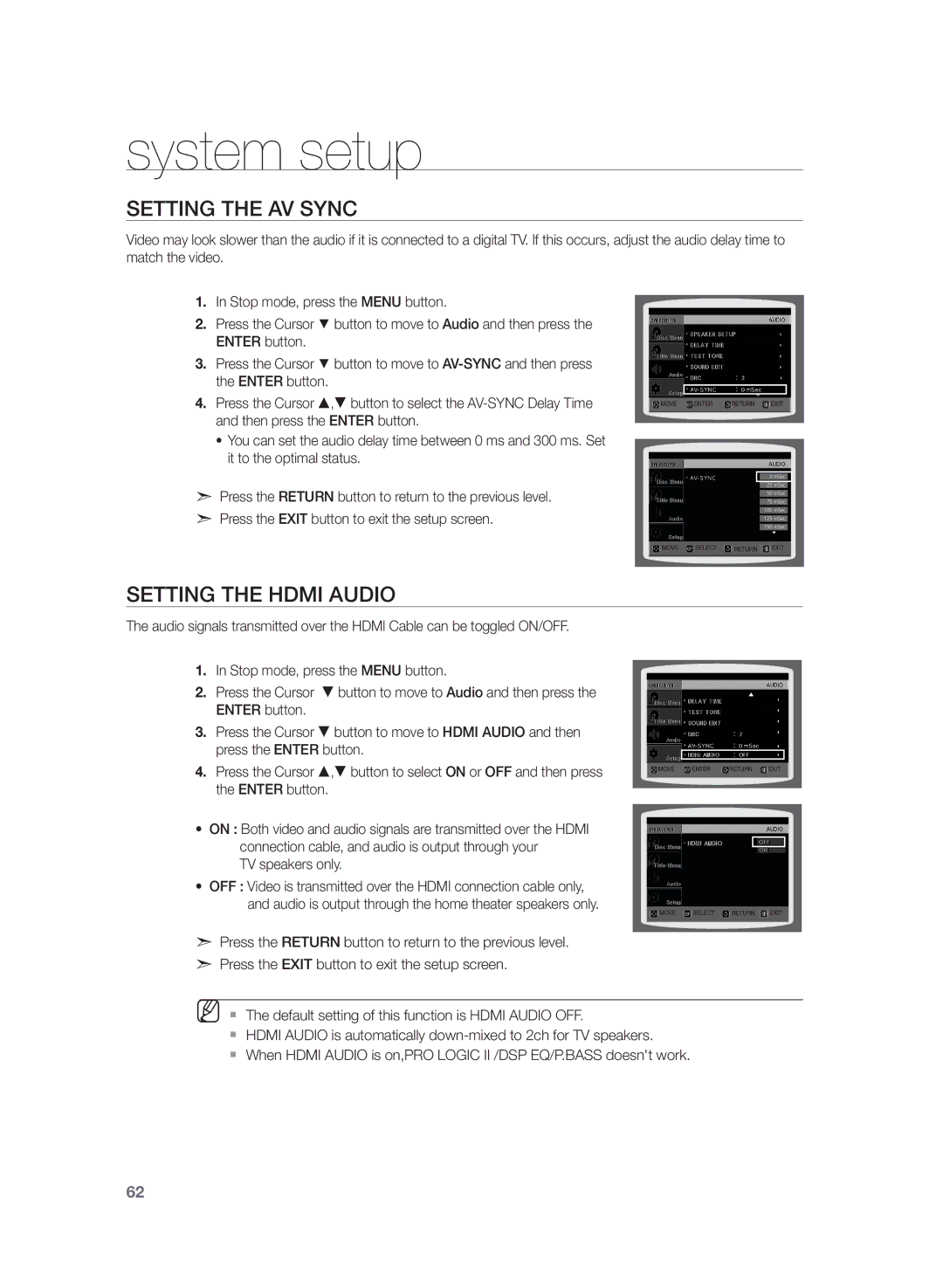system setup
Setting the AV SYNC
Video may look slower than the audio if it is connected to a digital TV. If this occurs, adjust the audio delay time to match the video.
1.In Stop mode, press the MENU button.
2.Press the Cursor % button to move to Audio and then press the ENTER button.
3.Press the Cursor % button to move to
4.Press the Cursor , button to select the
•You can set the audio delay time between 0 ms and 300 ms. Set it to the optimal status.
dPress the RETURN button to return to the previous level.
dPress the EXIT button to exit the setup screen.
MOVE ENTER RETURN EXIT
MOVE SELECT RETURN EXIT
Setting the HDMI Audio
The audio signals transmitted over the HDMI Cable can be toggled ON/OFF.
1.In Stop mode, press the MENU button.
2. Press the Cursor button to move to Audio and then press the ENTER button.
3.Press the Cursor button to move to HDMI AUDIO and then press the ENTER button.
4. Press the Cursor , button to select ON or OFF and then press | MOVE ENTER RETURN EXIT |
the ENTER button. |
|
•ON : Both video and audio signals are transmitted over the HDMI
connection cable, and audio is output through your TV speakers only.
•OFF : Video is transmitted over the HDMI connection cable only, and audio is output through the home theater speakers only.
MOVE SELECT RETURN EXIT
dPress the RETURN button to return to the previous level.
dPress the EXIT button to exit the setup screen.
MM`` The default setting of this function is HDMI AUDIO OFF.
`` HDMI AUDIO is automatically
`` When HDMI AUDIO is on,PRO LOGIC II /DSP EQ/P.BASS doesn't work.
62