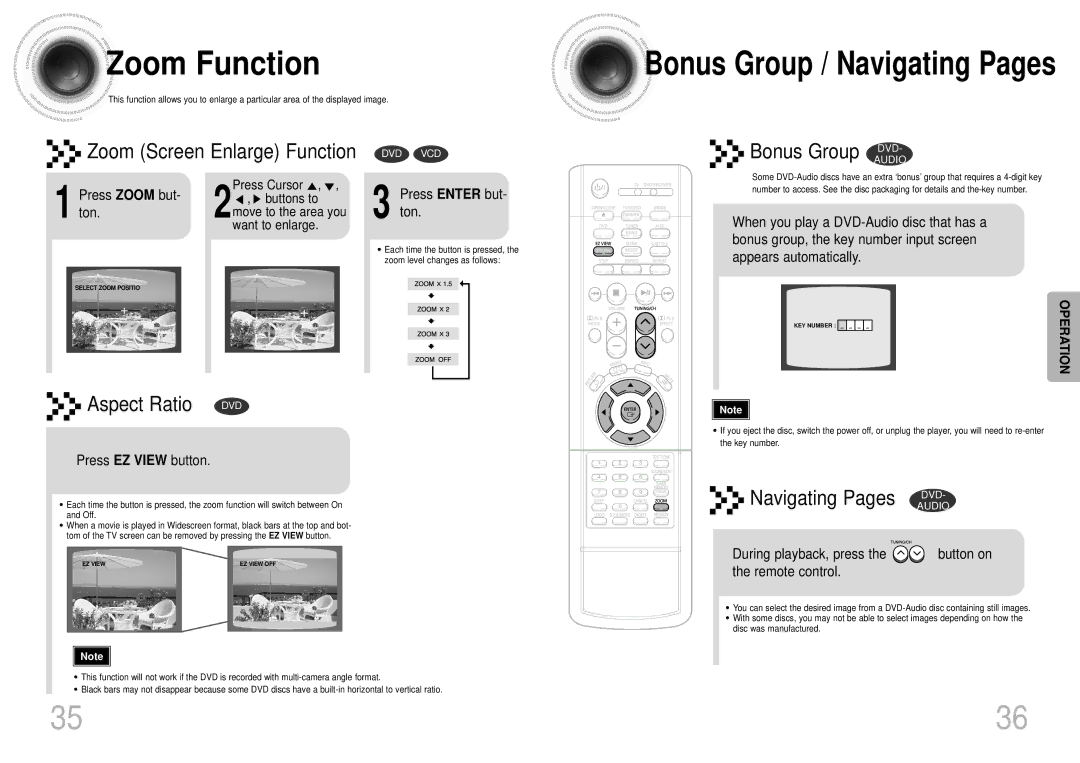Zoom
Zoom Function
Function
This function allows you to enlarge a particular area of the displayed image.



 Bonus
Bonus Group / Navigating Pages
Group / Navigating Pages



 Zoom (Screen Enlarge) Function
Zoom (Screen Enlarge) Function
1 ton. | 2 | Press Cursor , , | |
, buttons to | |||
Press ZOOM but- |
| ||
|
| move to the area you | |
|
| want to enlarge. |
SELECT ZOOM POSITIO
Aspect Ratio | DVD |
Press EZ VIEW button.
•Each time the button is pressed, the zoom function will switch between On and Off.
•When a movie is played in Widescreen format, black bars at the top and bot- tom of the TV screen can be removed by pressing the EZ VIEW button.
DVD VCD
3 Press ENTER but- ton.
•Each time the button is pressed, the zoom level changes as follows:
Bonus Group DVD-
AUDIO
Some
When you play a
KEY NUMBER : | OPERATION |
Note |
•If you eject the disc, switch the power off, or unplug the player, you will need to
the key number.
Navigating Pages DVD-
AUDIO
EZ VIEW | EZ VIEW OFF |
Note |
•This function will not work if the DVD is recorded with
•Black bars may not disappear because some DVD discs have a
During playback, press the  button on the remote control.
button on the remote control.
•You can select the desired image from a
•With some discs, you may not be able to select images depending on how the disc was manufactured.
35 | 36 |