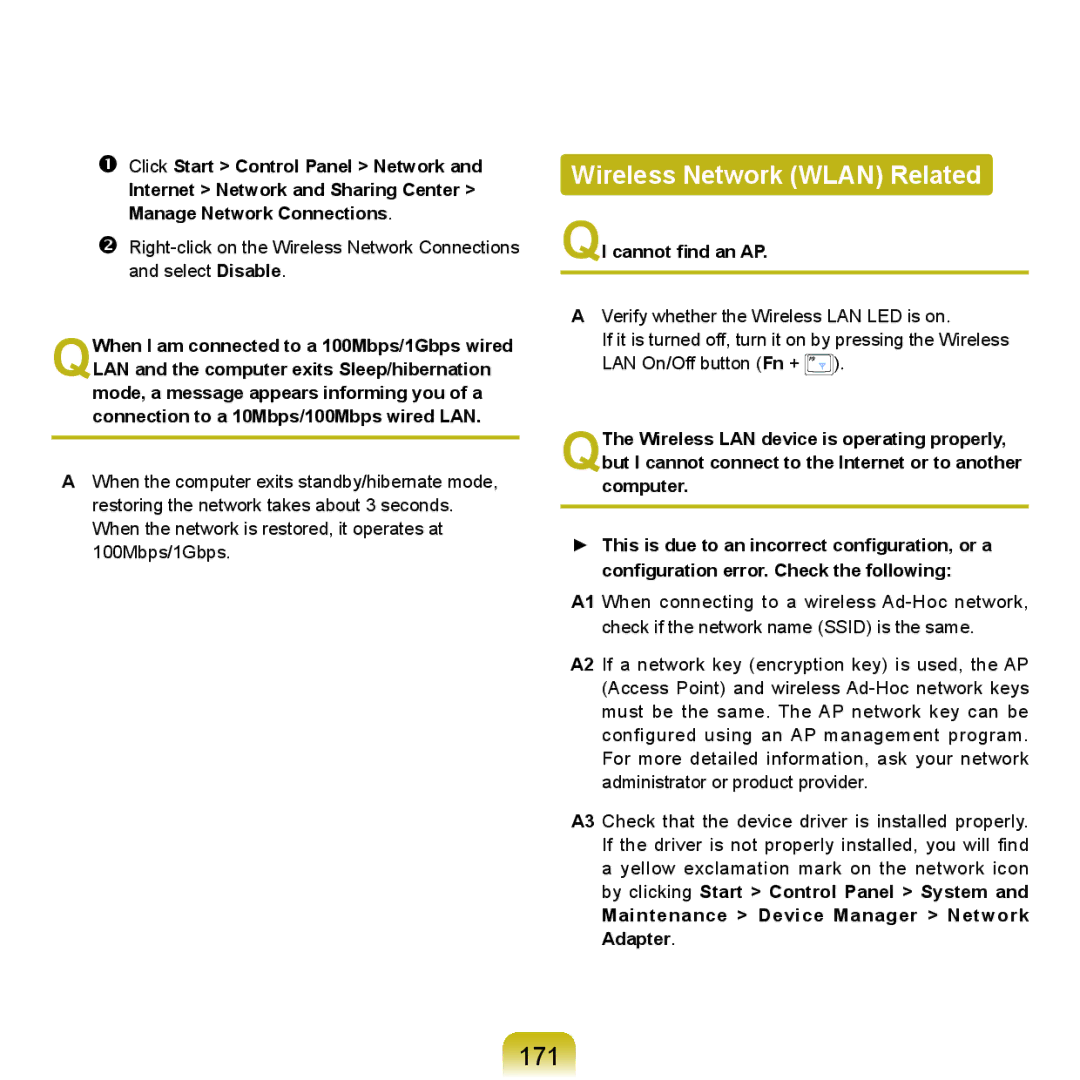Q46, HTQ45 specifications
The Samsung HTQ45 and HTQ46 are two advanced home theater systems designed to elevate the auditory and visual experience of home entertainment. Samsung, a leading innovator in consumer electronics, has equipped these models with a range of features and technologies that are geared towards providing immersive sound and high-definition picture quality.One of the standout features of both the HTQ45 and HTQ46 systems is their audio capabilities. They employ sophisticated Digital Signal Processing (DSP) technologies to deliver rich and authentic sound. With multiple channels, these systems create a surround sound experience that draws viewers into the action of movies, making them ideal for home theaters.
Another significant characteristic of these models is their ability to support various audio formats. Both systems come with compatibility for Dolby Digital and DTS technology, which ensures that users can enjoy high-quality audio from a wide range of sources. Whether streaming movies, playing video games, or listening to music, the HTQ45 and HTQ46 guarantee an unparalleled sound experience.
In addition to audio features, these home theater systems are designed with connectivity in mind. They boast multiple HDMI inputs and outputs, allowing users to connect various devices such as Blu-ray players, game consoles, and streaming devices effortlessly. Furthermore, built-in Bluetooth technology offers wireless connectivity, providing seamless streaming from smartphones, tablets, and laptops.
Visual performance is also a priority for these models. The HTQ45 and HTQ46 systems are optimized for high-definition video playback, supporting 4K resolution for crystal-clear images. This capability ensures that users can fully appreciate the quality of modern content, whether it be through streaming services or physical media.
Ease of use is another significant aspect. Both systems come with user-friendly interfaces, making navigation simple and intuitive. Smart capabilities enable features such as one-touch access to popular streaming services and integrated apps, further enhancing the entertainment experience.
Overall, the Samsung HTQ45 and HTQ46 home theater systems combine superior audio and visual technologies, advanced connectivity options, and user-friendly interfaces. These models represent a commitment to creating memorable home entertainment experiences, making them an excellent choice for audiophiles and casual viewers alike.