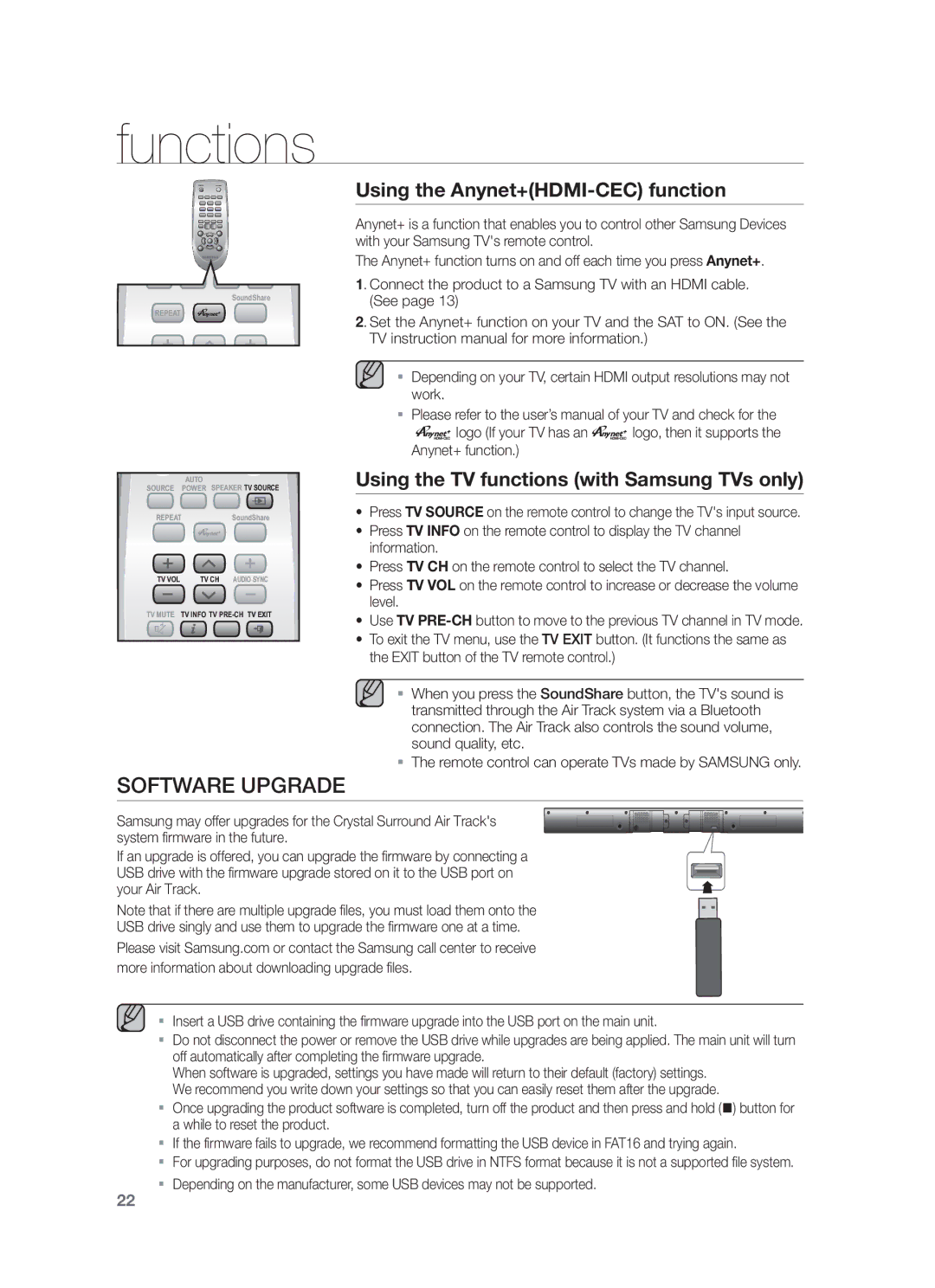HW-F551/TK, HW-F551/XN, HW-F551/ZF, HW-F551/EN specifications
The Samsung HW-F551 series soundbars including models HW-F551/XN, HW-F551/TK, HW-F551/EN, and HW-F551/ZF represents a fusion of sophisticated design and cutting-edge audio technology. Tailored for home entertainment enthusiasts, these soundbars provide an immersive audio experience that enhances the enjoyment of movies, music, and gaming.One of the standout features of the Samsung HW-F551 soundbars is the inclusion of 3D Surround Sound technology. This system employs innovative audio processing algorithms to create a multi-dimensional sound space. By simulating surround sound, the HW-F551 transforms any room into an enveloping audio environment, bringing depth and richness to every audio track while making dialogue clearer and more distinct.
In terms of connectivity, the HW-F551 series is designed to integrate seamlessly with various devices. With built-in Bluetooth functionality, you can easily stream music directly from your smartphone or tablet without the constraints of wires. Additionally, the presence of multiple HDMI ports allows you to connect different sources, such as gaming consoles, Blu-ray players, and streaming devices, thus accommodating a wide range of home entertainment options.
The soundbar features a sleek, stylish design that complements modern living spaces. Its minimalist profile ensures it fits well beneath most televisions while enhancing the aesthetic of any room. The inclusion of a wireless subwoofer allows for powerful bass without the mess of wires, providing a deeper and more impactful audio experience.
Another key characteristic of the Samsung HW-F551 soundbar is the Smart Volume feature. This technology automatically adjusts volume levels between different content types, preventing sudden loud explosions in action movies or abrupt silences during dialogue-heavy scenes. This ensures a consistently enjoyable viewing experience without the need to adjust the volume manually.
For audiophiles, the HW-F551 series also supports various sound modes, allowing users to tailor their audio experience according to personal preferences. Whether you are watching a thrilling sports event or listening to your favorite album, these customizable settings enhance audio clarity and presence.
In conclusion, the Samsung HW-F551 series soundbars are a compelling choice for anyone looking to elevate their home audio experience. With cutting-edge technologies like 3D Surround Sound, seamless connectivity options, and a sophisticated design, these soundbars are a perfect blend of performance and style. Embrace a new level of auditory enjoyment with the HW-F551 soundbars and enhance your home entertainment setup significantly.