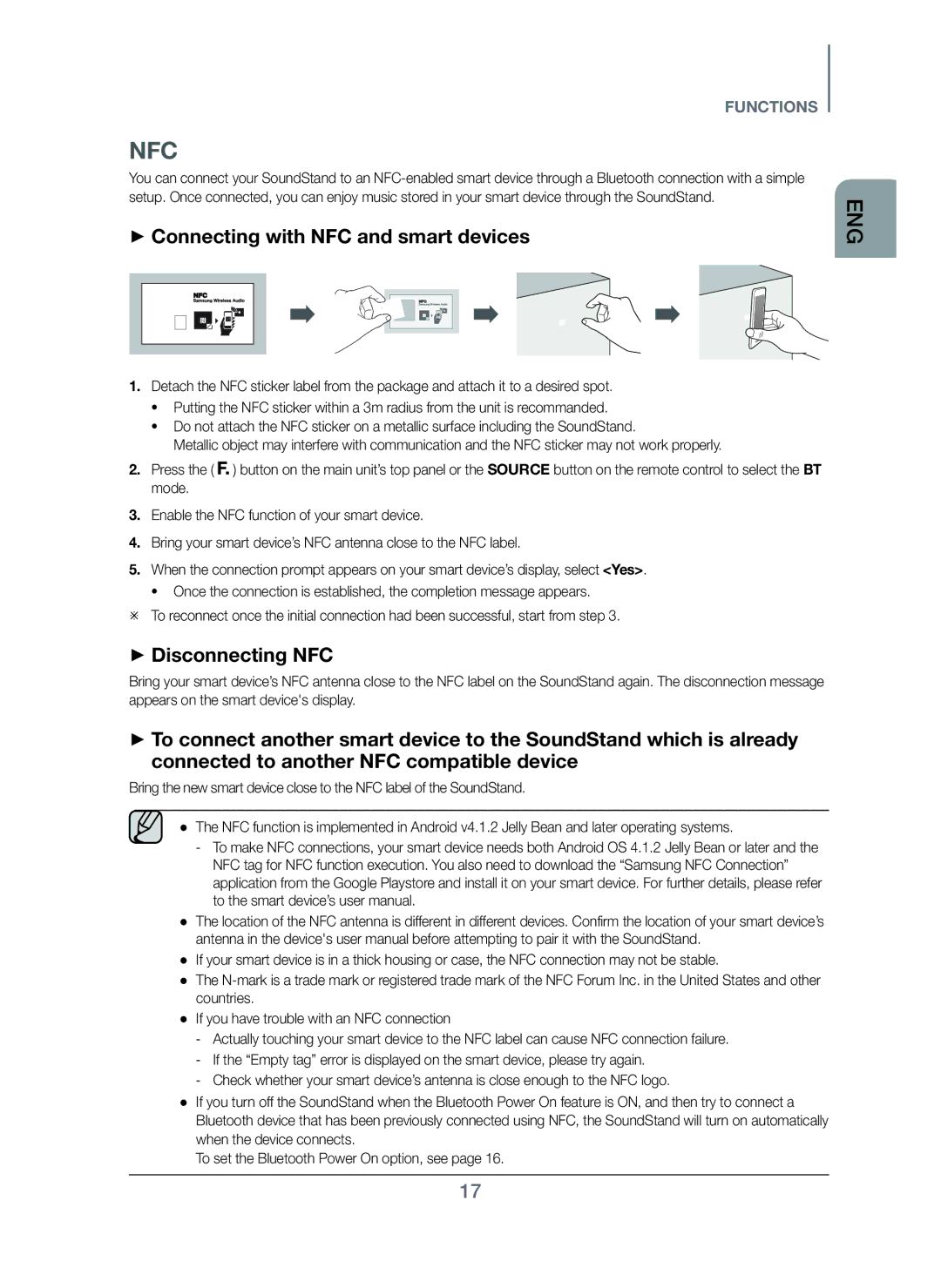FUNCTIONS
NFC
You can connect your SoundStand to an
+Connecting with NFC and smart devices
1.Detach the NFC sticker label from the package and attach it to a desired spot.
•Putting the NFC sticker within a 3m radius from the unit is recommanded.
•Do not attach the NFC sticker on a metallic surface including the SoundStand.
Metallic object may interfere with communication and the NFC sticker may not work properly.
2.Press the ( ![]() ) button on the main unit’s top panel or the SOURCE button on the remote control to select the BT mode.
) button on the main unit’s top panel or the SOURCE button on the remote control to select the BT mode.
3.Enable the NFC function of your smart device.
4.Bring your smart device’s NFC antenna close to the NFC label.
5.When the connection prompt appears on your smart device’s display, select <Yes>.
•Once the connection is established, the completion message appears.
To reconnect once the initial connection had been successful, start from step 3.
+Disconnecting NFC
Bring your smart device’s NFC antenna close to the NFC label on the SoundStand again. The disconnection message appears on the smart device's display.
+To connect another smart device to the SoundStand which is already connected to another NFC compatible device
Bring the new smart device close to the NFC label of the SoundStand.
● The NFC function is implemented in Android v4.1.2 Jelly Bean and later operating systems.
-To make NFC connections, your smart device needs both Android OS 4.1.2 Jelly Bean or later and the NFC tag for NFC function execution. You also need to download the “Samsung NFC Connection” application from the Google Playstore and install it on your smart device. For further details, please refer to the smart device’s user manual.
●The location of the NFC antenna is different in different devices. Confirm the location of your smart device’s antenna in the device's user manual before attempting to pair it with the SoundStand.
●If your smart device is in a thick housing or case, the NFC connection may not be stable.
●The
●If you have trouble with an NFC connection
-Actually touching your smart device to the NFC label can cause NFC connection failure.
-If the “Empty tag” error is displayed on the smart device, please try again.
-Check whether your smart device’s antenna is close enough to the NFC logo.
●If you turn off the SoundStand when the Bluetooth Power On feature is ON, and then try to connect a Bluetooth device that has been previously connected using NFC, the SoundStand will turn on automatically when the device connects.
To set the Bluetooth Power On option, see page 16.
ENG
17