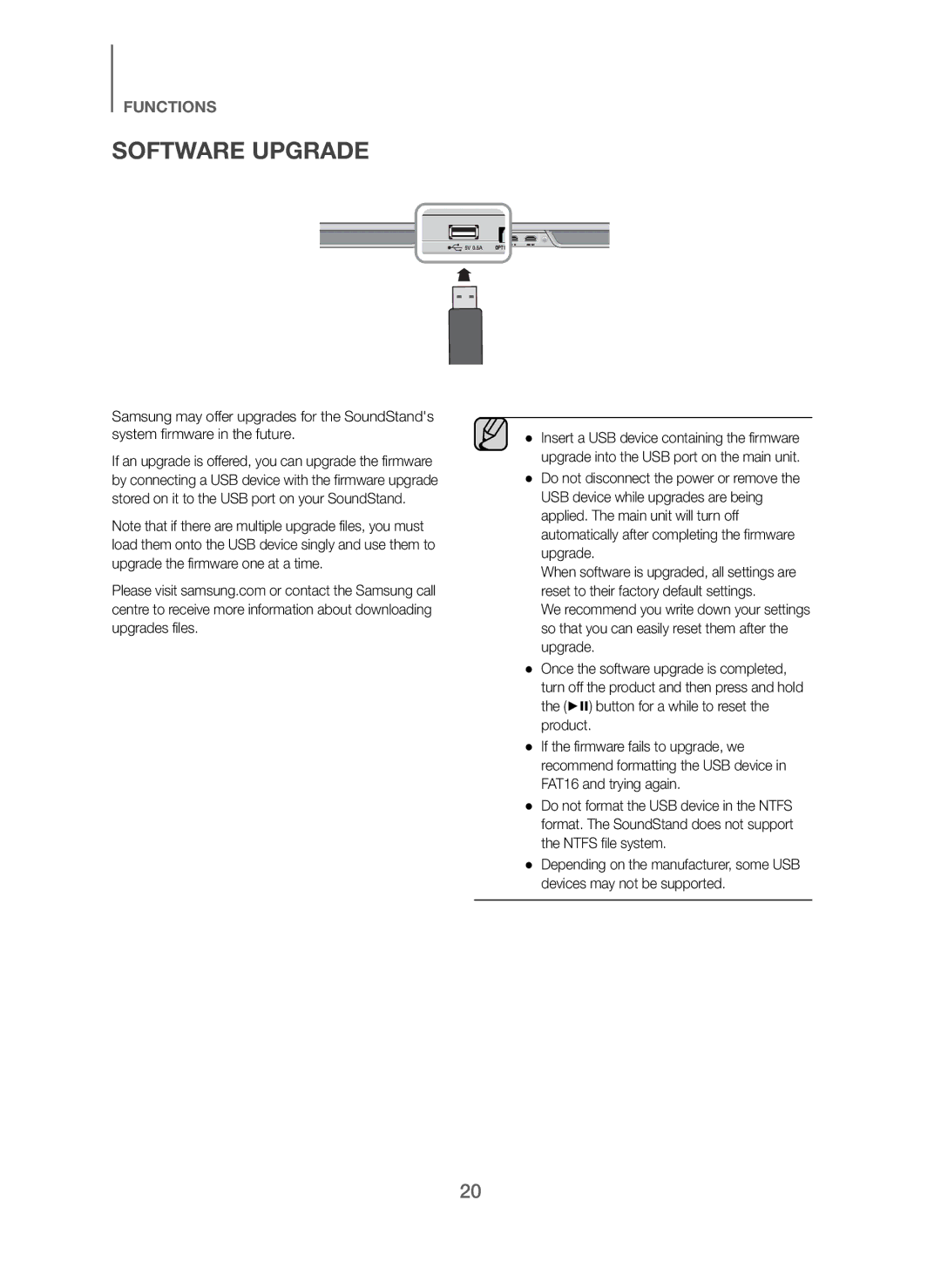FUNCTIONS
SOFTWARE UPGRADE
Samsung may offer upgrades for the SoundStand's system firmware in the future.
If an upgrade is offered, you can upgrade the firmware by connecting a USB device with the firmware upgrade stored on it to the USB port on your SoundStand.
Note that if there are multiple upgrade files, you must load them onto the USB device singly and use them to upgrade the firmware one at a time.
Please visit samsung.com or contact the Samsung call centre to receive more information about downloading upgrades files.
●Insert a USB device containing the firmware upgrade into the USB port on the main unit.
●Do not disconnect the power or remove the USB device while upgrades are being applied. The main unit will turn off automatically after completing the firmware upgrade.
When software is upgraded, all settings are reset to their factory default settings.
We recommend you write down your settings so that you can easily reset them after the upgrade.
●Once the software upgrade is completed, turn off the product and then press and hold the (►) button for a while to reset the product.
●If the firmware fails to upgrade, we recommend formatting the USB device in FAT16 and trying again.
●Do not format the USB device in the NTFS format. The SoundStand does not support the NTFS file system.
●Depending on the manufacturer, some USB devices may not be supported.
20