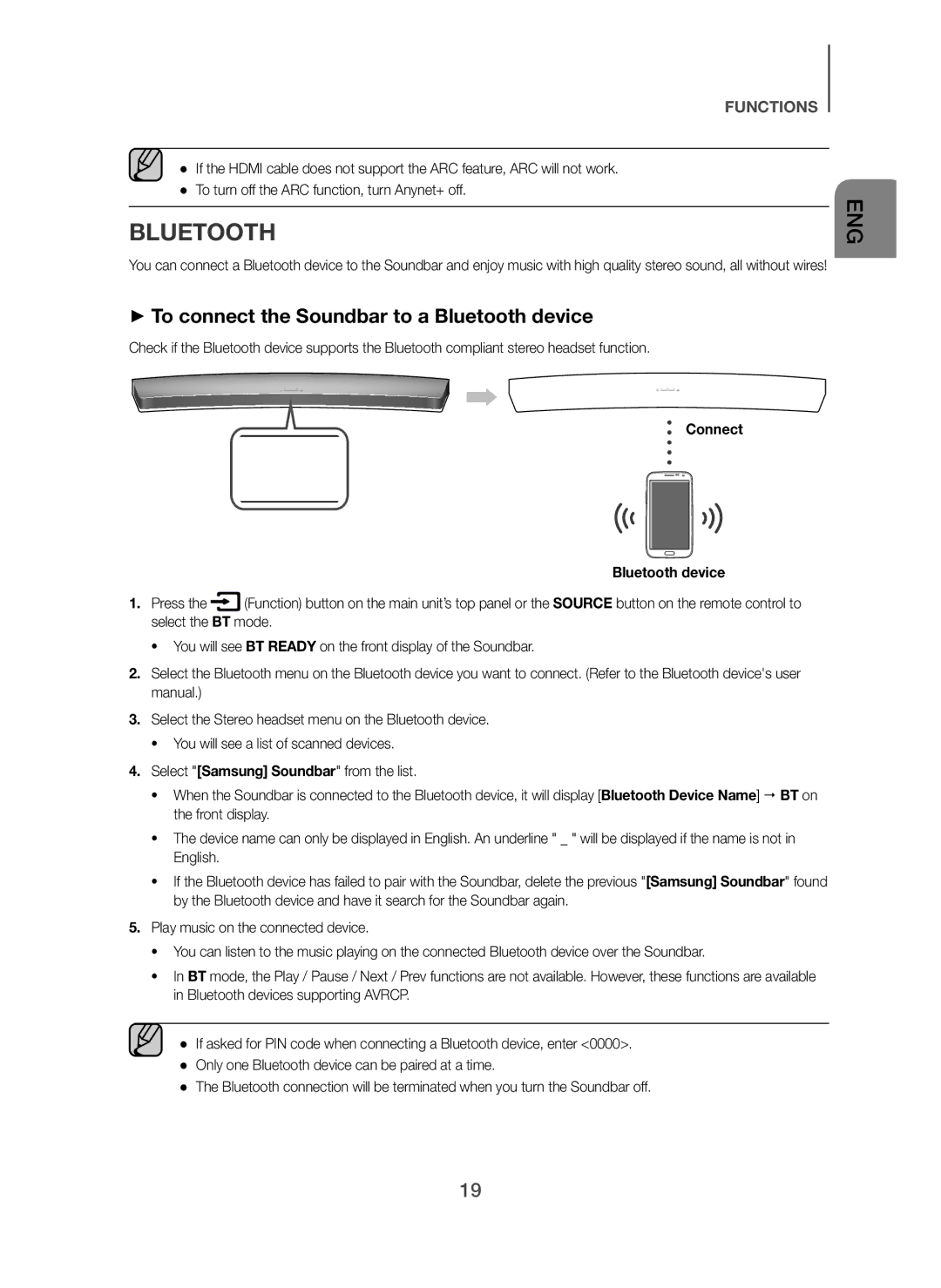HW-H7501/XN, HW-H7500/TK, HW-H7500/ZF, HW-H7501/XE, HW-H7500/EN specifications
The Samsung HW-H7501/ZF and HW-H7500/ZF are innovative soundbars designed to elevate the audio experience for home entertainment. These models are celebrated for their sleek design and advanced features, providing users with an immersive sound experience that complements the latest television technology.One of the standout features of the HW-H7501/ZF and HW-H7500/ZF is their premium audio performance. The soundbars incorporate an advanced 2.1 channel system that delivers rich, dynamic sound. This is thanks to their built-in subwoofers that produce deep bass, allowing for an enhanced home theater experience. The acoustic technology used in these soundbars ensures that users can enjoy crystal-clear dialogue and powerful sound effects, making movies and TV shows more engaging.
In terms of connectivity, both models offer versatile options that cater to a variety of user preferences. Bluetooth connectivity allows for easy streaming from smartphones, tablets, or other compatible devices. Additionally, these soundbars utilize HDMI ARC (Audio Return Channel) which simplifies the connection to your TV, allowing for seamless audio output without the hassle of multiple cables.
The HW-H7501/ZF and HW-H7500/ZF are also equipped with Adaptive Sound Technology. This innovative feature analyzes the audio content in real time and automatically adjusts the sound settings to enhance the listening experience. Whether you’re watching a quiet dialogue-heavy scene or an action-packed thriller, the soundbars optimize the audio accordingly, ensuring that every moment is crisp and clear.
Another highlight is the Multiroom feature that lets users connect the soundbar with other Samsung Multiroom-compatible devices. This allows for multi-room audio playback, enabling users to create a surround sound experience throughout their home.
Furthermore, the design of these soundbars is both stylish and functional. The slim profile is designed to fit seamlessly in any home environment, blending aesthetic appeal with practicality. The elegant finish and minimalistic look ensure that they complement modern home décor.
In summary, the Samsung HW-H7501/ZF and HW-H7500/ZF soundbars are excellent choices for anyone looking to upgrade their home audio system. With features like powerful sound performance, versatile connectivity options, Adaptive Sound Technology, and a sleek design, these soundbars deliver a premium audio experience that enhances any home entertainment setup. Whether for movies, music, or gaming, these soundbars stand out as a top choice for sound quality and usability.